SSO for workspaces
Single Sign-On (SSO) lets your organization’s members access Base44 using your company’s login credentials instead of separate passwords. When you enable SSO, your team can sign in using your organization’s identity provider (such as Google or Azure), which streamlines onboarding and reduces security risks from weak or reused passwords.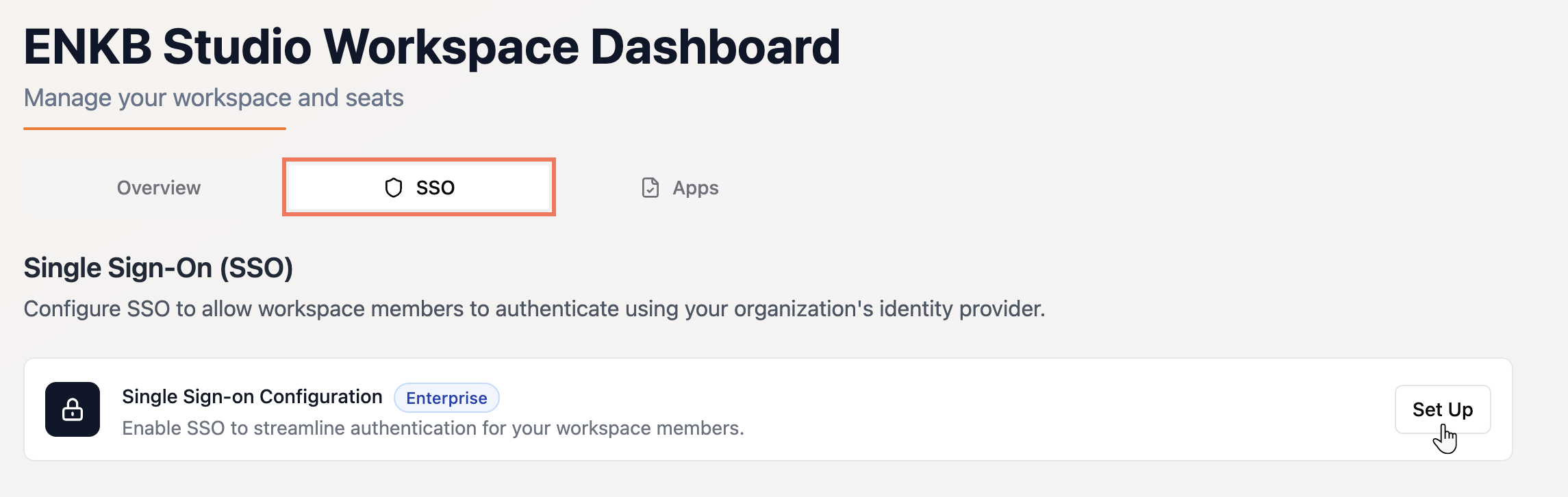
Note: When SSO is enabled, anyone with the configured email domain can log in only through SSO. After they log in, they are automatically added to the workspace as members with the Viewer seat type.
Setting up SSO
Follow the steps below to connect your workspace to your identity provider and enable SSO for your team.Before you begin:Find your workspace ID. You will need it to complete step 4 below. Your workspace ID is the number and letter string after
/workspace/in your enterprise workspace URL.- Go to your organization’s workspace:
- Click your profile icon at the top right of Base44.
- Hover over your organization’s workspace and click Manage.
- Click the SSO tab at the top.
- Click Set Up next to Single Sign-On Configuration.
- Follow our guide on Setting up SSO according to your identity provider.
-
Enter your details in the SSO section of your enterprise workspace.
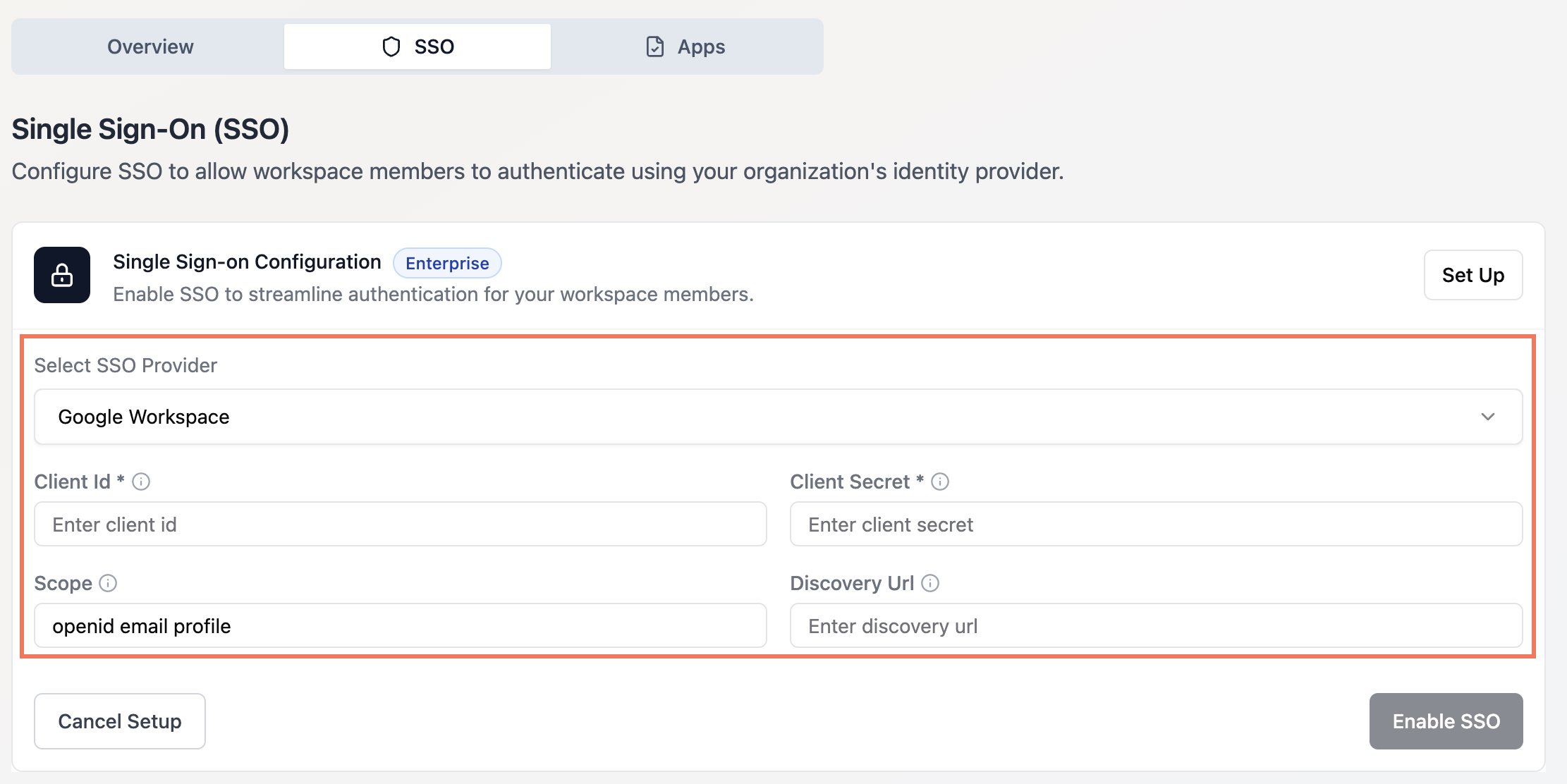
- Click Enable SSO.
FAQs
Select a question below to learn more.Can I enable SSO for only some members of my workspace?
Can I enable SSO for only some members of my workspace?
No. Once SSO is enabled for your workspace, all members with a matching email domain are required to use SSO for login.
How do I test that SSO is working after setup?
How do I test that SSO is working after setup?
Invite a colleague with the approved email domain to log in using SSO. If they can sign in and are added as a member, your SSO configuration is working.
Can I disable SSO later if my organization’s needs change?
Can I disable SSO later if my organization’s needs change?
Yes. Workspace admins can disable SSO from the SSO tab in your workspace settings at any time.

