What are integrations?
Integrations connect your Base44 app to external tools and services without writing backend code. They are ideal whenever you want your app to go beyond the basics, such as automating tasks, launching your first MVP, keeping your team in sync, or connecting with the tools you already use. There are 2 types of integrations in Base44:- Built-in integrations are ready to use by default, with no extra setup required.
- External integrations connect your app to third-party services and require you to activate backend functions in your app settings. You can set these up manually, or use Connectors.
Built-in integrations
Some integrations come preinstalled in Base44 and are available to use immediately. They do not require a paid plan, extra setup, or separate API keys. With these core integrations, you can add AI, messaging, file handling, and advanced logic to any app with no additional configuration needed. Base44 built-in integrations include:- Invoke LLM: Generate AI responses from the built-in language model using detailed prompts. Supports JSON schema outputs, file attachments for added context, and can search the web for up-to-date information.
- SendEmail: Send emails to your contacts with customizable sender names and rich HTML content for formatting.
- UploadFile: Allow people to upload files to your app. Get back a file URL you can use with other integrations, workflows, or app features.
- GenerateImage: Create images from detailed text prompts. The tool returns a URL to the generated image.
- ExtractDataFromUploadedFile: Pull structured data from uploaded files (CSV, PNG, JPG, JPEG, PDF) using JSON schemas. This is perfect for importing data in bulk.
External integrations
External integrations let you connect your Base44 app to third-party services like Stripe, Twilio, or Google APIs. These integrations allow you to add advanced features such as payments, SMS, or maps from trusted providers. Unlike core integrations, external integrations require you to set up API keys and credentials before use. Examples of external integrations:- Sending welcome emails to new users of your app using your email service
- Syncing your existing CRM with your app database
- Alerting your team when someone submits a form
- Generating content with AI tools
- Pulling or updating data from external sources
Activating backend functions
To use external integrations and connect your app to third-party APIs, you need to activate backend functions in Base44. Activating backend functions lets you unlock advanced features like payments, messaging, and custom workflows from trusted providers, all directly from your dashboard.- Go to your app’s editor.
- Click Dashboard.
- Click Settings.
- Click App Settings.
- Click Activate next to Backend Functions.

Activating backend functions in your Base44 app
Choosing an integration
You can add integrations in 2 ways: from the Integrations Catalog before you start building, or directly in the chat while you are building your app.New apps
If you are building a new app, select an integration from our catalog before you write your first prompt. The integration will be built into your app from the start. You can browse the Integration Catalog for public (everyone), private (just you), or workspace (your team) integrations.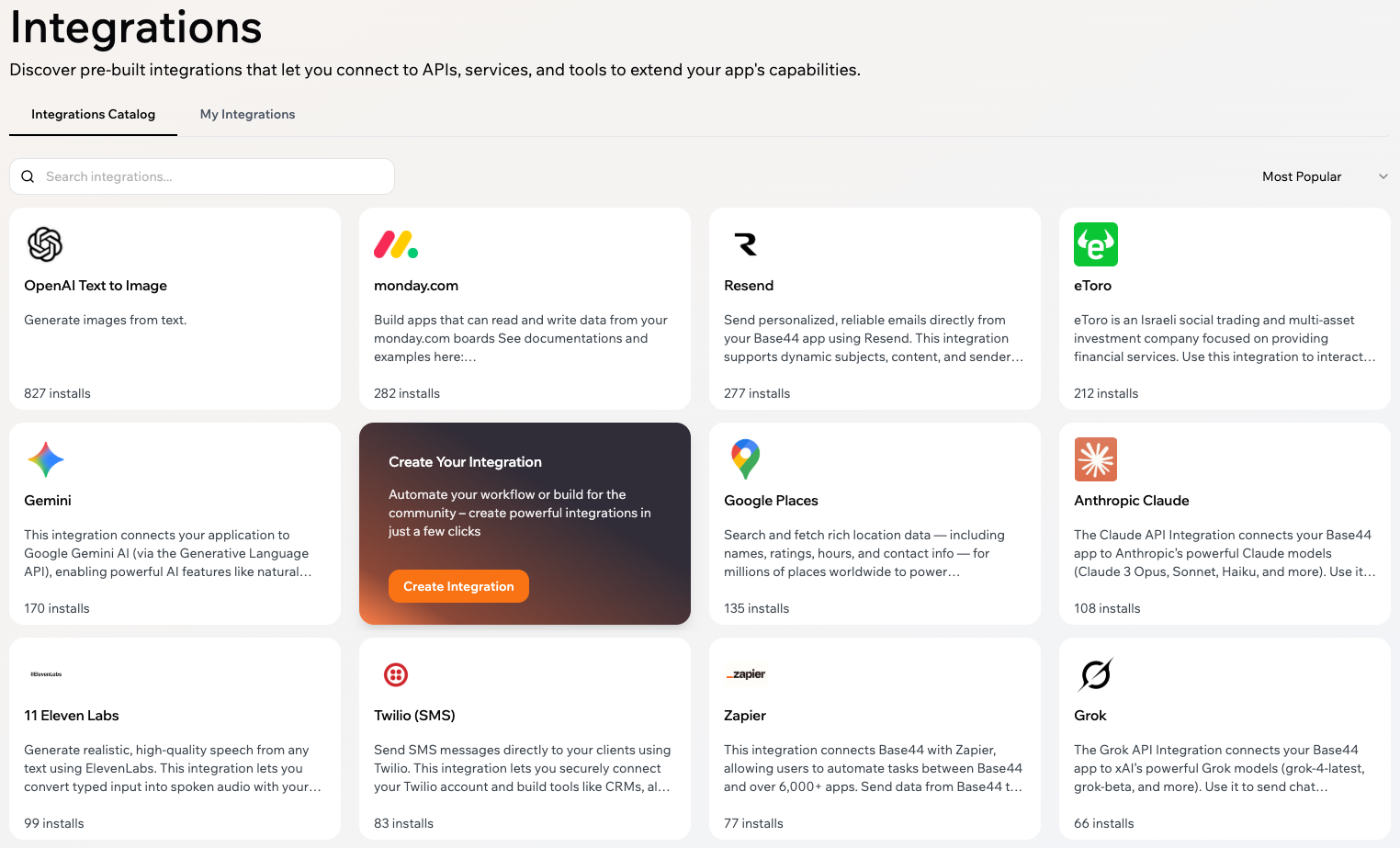
Integrations Catalog showing available integrations in Base44
- Log into Base44.
- Go to the Integrations Catalog in your dashboard.
- Select the integration and review what it provides.
- Generate an API key from the service’s Developer / API page and paste it into Base44 when prompted.
- Enter your first prompt to start building with that integration
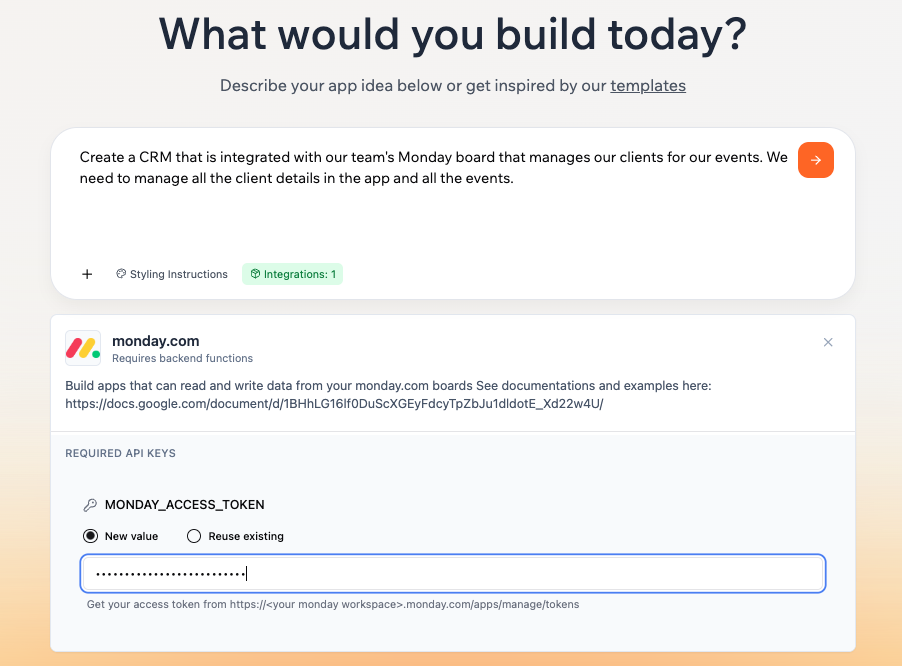
Adding an integration to your first prompt, from the Intagration Catalog in Base44
Apps you have already built
You can add any integration at any time while building your app. Just describe what you want in the AI chat. It doesn’t have to be in the catalog.Examples of prompts for the AI chat to set up an integration
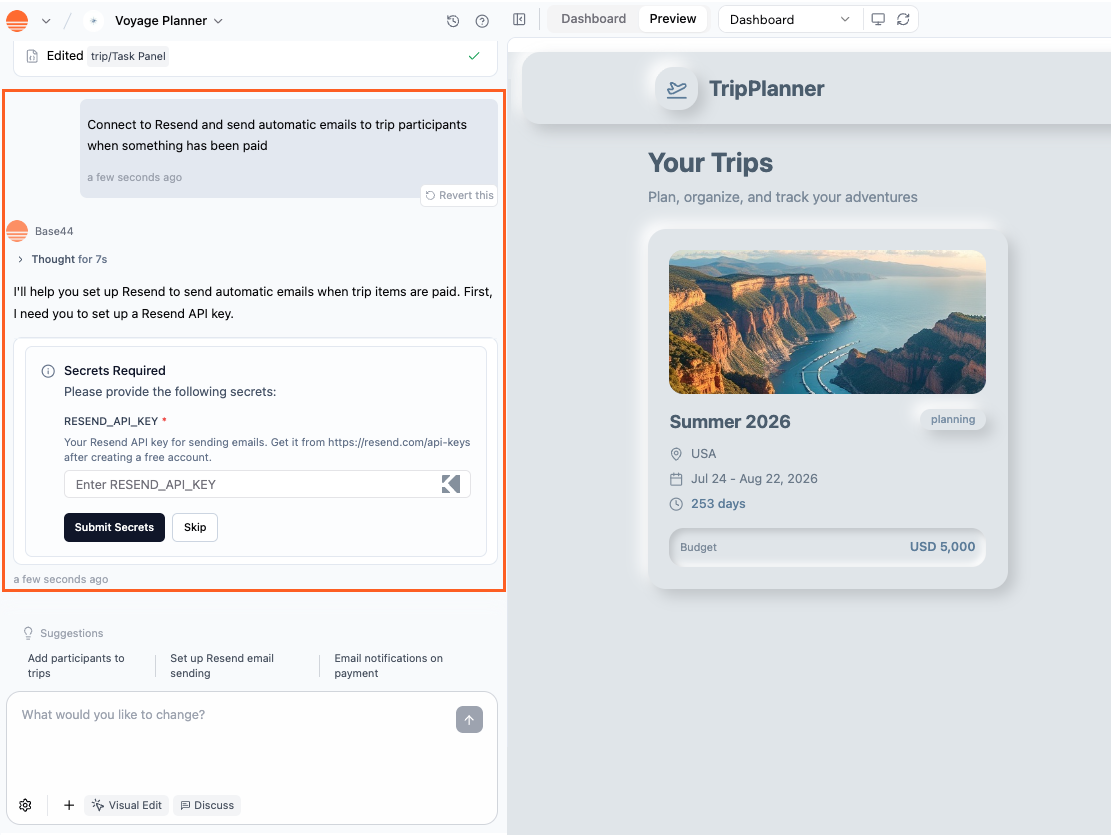
Connecting an integration to your Base44 app using the AI chat
Getting your API keys
Most integrations require an API key, which acts like a private password between your app and the external service. Your API key proves ownership and keeps your connection secure. Base44 stores your key safely as a Secret, so your app can use it without ever exposing it to anyone else. To get your API key:- Log into the external service (e.g. OpenAI, Resend, Notion).
- Find the Developer, API, or Integrations section.
- Click Create API Key or Generate Token and copy it.
-
Paste your API key in Base 44. The way you do this depends on how you are setting up your integration:
-
If using the AI chat: Enter your API key in the AI chat when prompted.

Adding your API key in the AI chat in Base44
-
If setting up manually: Save it as a secret:
a. Click Dashboard in your app’s editor.
b. Click Secrets.
c. Click Add Secret.
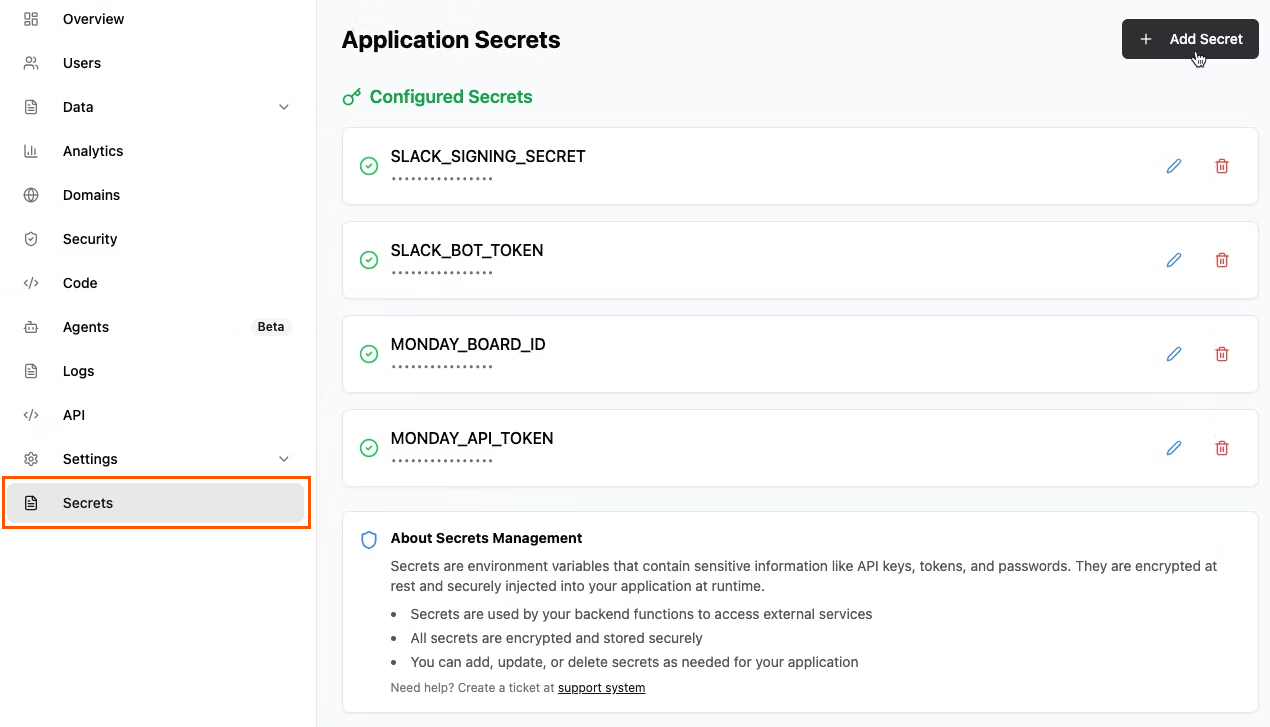
Adding secrets in the app dashboard of Base44
-
If using the AI chat: Enter your API key in the AI chat when prompted.
Testing your integration
Before publishing your app, run a quick test to make sure everything works as expected. To test your integration:- Use sandbox or test mode (for example, Stripe test keys).
- Try real user flows and edge cases.
- Check that inputs and outputs match your expectations.
- Monitor integration credit usage.
- Preview your app to catch slow loading, failed API calls, or missing data.
FAQs
Click on a question below to learn more about using integrations.Why isn’t my integration working?
Why isn’t my integration working?
- Your API key is correct and saved in Secrets.
- Backend Functions are activated (for instant integrations).
- You have enough active credits in the external service.
- You’re using live credentials, not test ones.
- Your API request includes the correct endpoint, payload, and parameters.
- You haven’t hit the service’s rate limits.
How do I check integration credit usage?
How do I check integration credit usage?
- Click your profile icon at the top right of your workspace.
- Select Settings.
- Click Workspace to view used and remaining credits for the current billing cycle.
Can I update the Users entity through backend functions?
Can I update the Users entity through backend functions?
How do I enable backend functions for all future apps?
How do I enable backend functions for all future apps?
- Click your profile icon at the top right of your workspace.
- Click Settings.
- Click the Account tab.
- Click the Enable backend functions for new apps by default toggle.
Why do I get 403 errors when using backend functions?
Why do I get 403 errors when using backend functions?
- Plan requirement: Backend functions are only available on Builder tier or higher plans. Double-check that your workspace member and app owner have the right plan assigned.
- Feature not enabled: Even if your plan is eligible, you must enable backend functions in your app’s dashboard. Go to App Settings and make sure Backend Functions are switched on.
- Still having trouble? After checking both above, open the Troubleshooting Issues article for more advanced tips or contact Base44 support for direct assistance.
How do I regenerate or update my API key?
How do I regenerate or update my API key?
- Third-party service keys: Regenerate your key in that service’s developer portal (e.g. OpenAI, Resend, Notion), then update it in Dashboard → Secrets.
- Your Base44 account API key:
- Click your profile icon at the top right of your workspace.
- Select Settings.
- Click Account.
- Click Regenerate next to API Key.
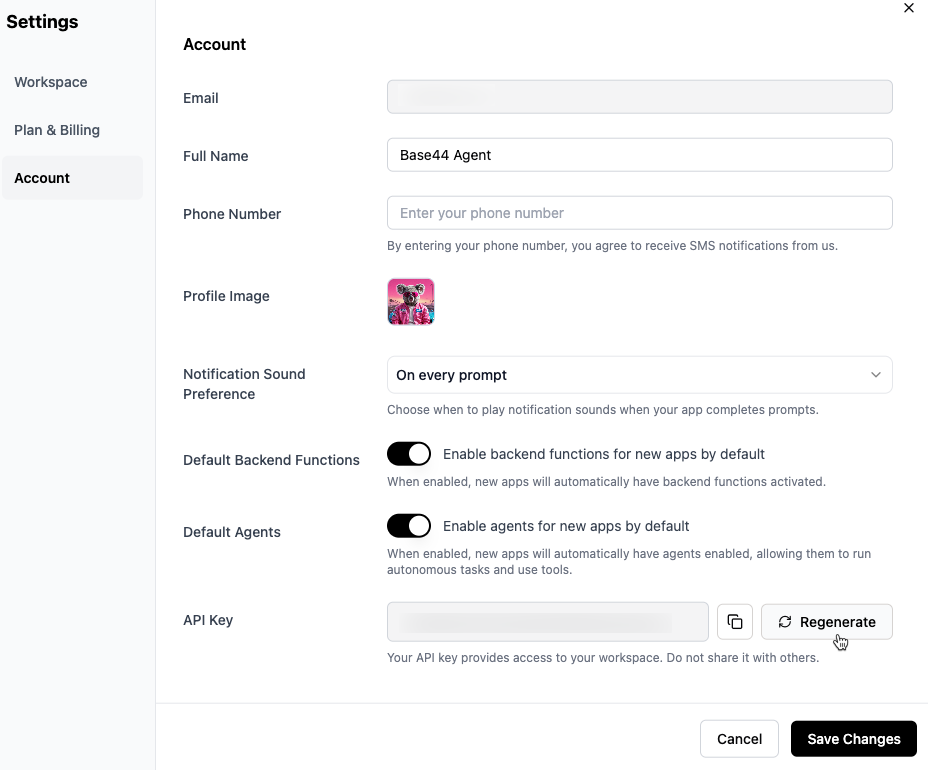
What happens to my integrations if I downgrade my plan?
What happens to my integrations if I downgrade my plan?
Can I create my own integration?
Can I create my own integration?
Can I use multiple integrations in one app?
Can I use multiple integrations in one app?
Why can't Base44 or the AI fetch my API key for me?
Why can't Base44 or the AI fetch my API key for me?
- Log in to the service.
- Go to the API or developer section.
- Generate your key.
- Paste it into Base44 as a Secret.
Can I get full permissions to a repository in Base44?
Can I get full permissions to a repository in Base44?
Can I use a PayPal integration in my Base44 app?
Can I use a PayPal integration in my Base44 app?
What is the maximum file size I can upload using the built-in UploadFile integration?
What is the maximum file size I can upload using the built-in UploadFile integration?
- Videos (.mp4, .webm): 100 MB maximum
- Images (.gif, .jpg, .jpeg, .png): 40 MB maximum
- PDFs: 10 MB maximum
- Other file types: 5 MB maximum

