About credits in Base44
Credits are the units Base44 uses when you interact with the AI or connect your app to external tools. Every action that requires Base44 to generate, process, or connect uses credits. Types of credits Base44 uses 2 types of credits to support your building and app operations:Message credits
Message credits
- Asking the AI to add a new feature
- Debugging or fixing logic
- Getting the AI to rewrite copy
- Applying AI-suggested changes
Integration credits
Integration credits
- Calling an LLM ,e.g. ChatGPT, through Base44’s built-in LLM integration. Integration credits are not used if you call your own LLM using backend functions.
- Sending emails using Base44’s built-in email integration. Integration credits are not used if use your own email service using backend functions.
- Uploading, downloading, or analyzing a file.
- Generating or understanding an image.
- Using AI agents.
How credits are used
Different actions in Base44 use different amounts of credits, depending on what you do. We recommend using Discuss mode whenever you want to brainstorm, clarify requirements, or explore ideas with AI. This keeps your credit use low and avoids making any app changes by accident. When you are ready to make real updates to your app, turn off Discuss mode and use the chat to apply those changes. See how credits are used in the table below.| Action | Example | Credits used |
|---|---|---|
| Chatting in Discuss mode | Brainstorming, clarifying, or exploring ideas with AI. In Discuss mode no app changes can be made. | 0.3 credits per message |
| Using the chat to make changes | Accepting and applying AI’s suggested code, logic, or design updates using the regular chat mode. | 1 message credit per action |
| Making visual edits manually | Changing layouts, moving elements or editing text and design. This is accessed by clicking Visual Edit and then clicking the element you want to change. | Free |
| Making visual edits using the AI chat | Selecting an element visually and prompting AI to change it (e.g., “Make this button red”) | 1 message credit per action |
| Using app integrations | Integration actions with external services or tools (emails, APIs, images, etc.) | 1 integration credit per action |
| Using an AI agent | Sending messages to AI agents that automate tasks and integrations | 3 integration credits per message |
Checking your credit balance
The number of credits you receive depends on your plan. You can see your current balance and usage at any time in your Base44 dashboard. Your balance is updated in real time to help you plan ahead and avoid interruptions. To check your balance:- Click your profile icon at the top right of your workspace.
- Select Settings.
- Click Workspace to see your used and remaining credits for the current billing cycle.
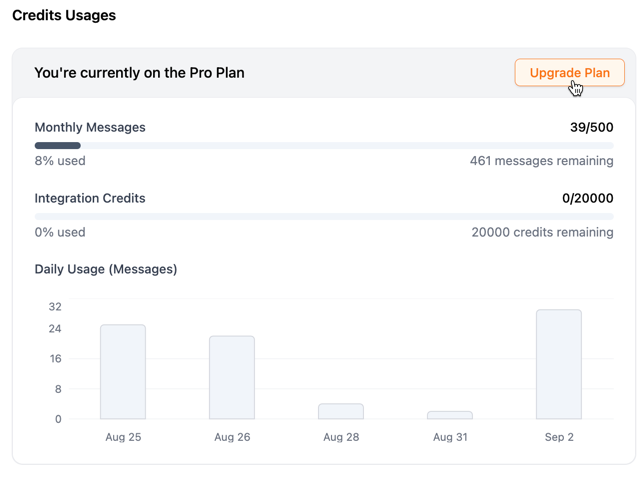
Credit resets
Your credits refresh regularly, depending on your plan:- Free plan: Credits reset daily. Once you reach your daily limit, you can’t use features that require credits until 24 hours have passed.
- Paid plans: Message and integration credits reset monthly on your reset date (the same day of the month you subscribed). For example, if you subscribed on July 5, your credits reset on the 5th of every month.
- Free plan: Unused credits expire when your 24‑hour limit resets.
- Paid plans: Unused credits expire at the end of your monthly credit cycle (on your reset date).
Credits with teams
Each paid user in a Base44 workspace has their own message and integration credits, based on their plan. Credits are not shared across teammates even when collaborating. When working together on an app:- Message credits: Each team member uses their own credits whenever prompting the AI.
- Integration credits: These belong to the app owner. Any integration actions (API calls, emailing, image generation, etc.) use the app owner’s integration credits.
Maximizing your credits
Get more out of your Base44 credits with these practical tips. Open each tip below to see how you can save credits and keep your workflow efficient.Plan your builds before prompting
Plan your builds before prompting
Keep your prompts focused
Keep your prompts focused
Use Discuss mode to explore ideas
Use Discuss mode to explore ideas
Avoid repeated automatic fixes
Avoid repeated automatic fixes
Add and test features in small steps
Add and test features in small steps
Track your credit usage
Track your credit usage
Earn free credits by sharing your app
You can earn 20 free credits by sharing your Base44 project on LinkedIn or X (Twitter). This helps spread the word about your app and rewards you with credits to keep building.- You can only share an app on Linkedin or X once from your account.
- Your account must have more than 100 followers.
- Click the Base44 icon at the top left corner of your app editor.
- Click Win Free Credits.
- In the popup, review the Sharing Guidelines.
- After you share, copy the link to your Linkedin or X post.
- In the same popup, click support system. Note: This opens the support system where you can submit a ticket that will connect directly to your app.
- Paste the link to your post in your ticket and submit it.
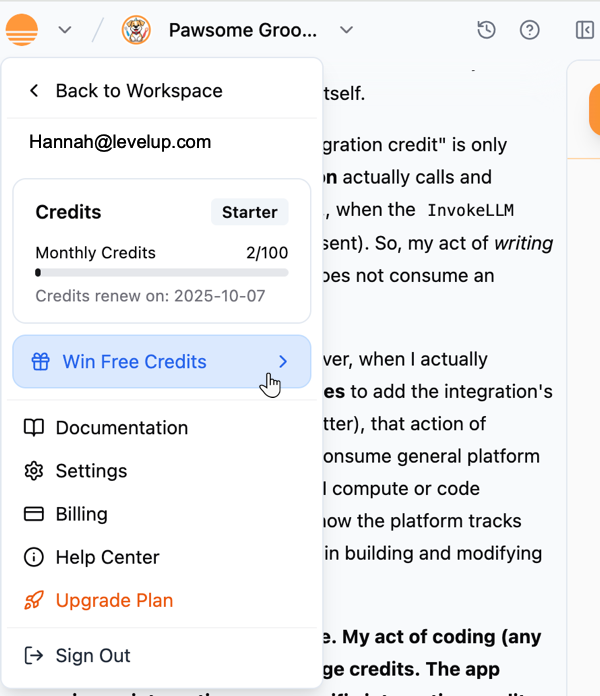
FAQs
Click a question below to learn more about credits.Why does Base44 use two types of credits?
Why does Base44 use two types of credits?
Why were credits deducted for AI mistakes, and how do I request a refund or reset?
Why were credits deducted for AI mistakes, and how do I request a refund or reset?
What are promotional and free credits?
What are promotional and free credits?
Do automatic AI fixes use credits?
Do automatic AI fixes use credits?
Can I purchase more credits?
Can I purchase more credits?
- Wait for your monthly billing cycle to reset
- Upgrade your plan to a higher tier for immediate access to higher limits
What happens to my integrations if I run out of integration credits?
What happens to my integrations if I run out of integration credits?
- We’ll email you when your integration credits run out.
- Any action you perform that requires integration credits fails and shows you an error that you’ve used all your integration credits.
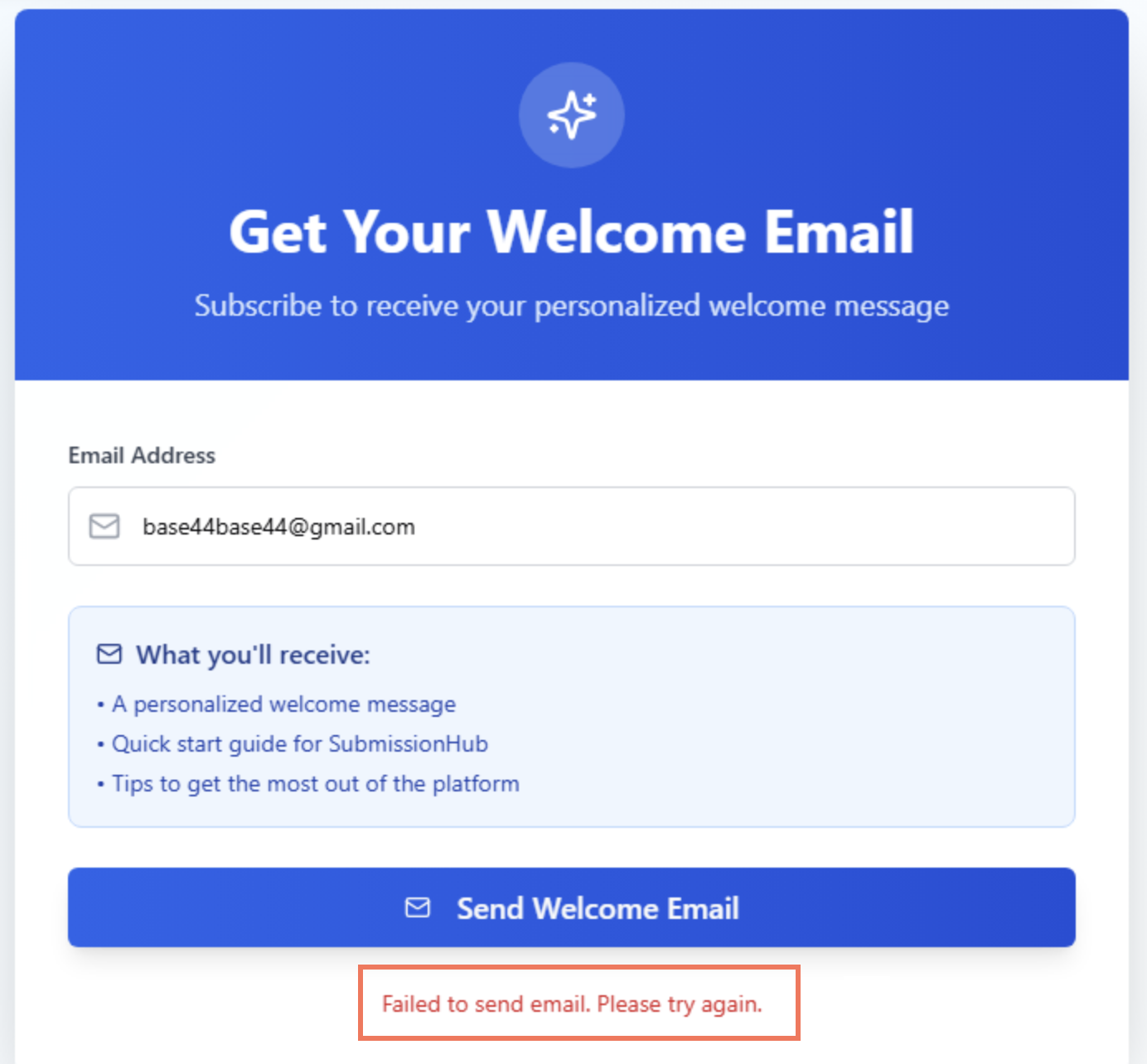
Why hasn’t my monthly credit quota been updated?
Why hasn’t my monthly credit quota been updated?
Why am I seeing the error 'Functions are blocked – app owner subscription tier is too low' when using backend functions?
Why am I seeing the error 'Functions are blocked – app owner subscription tier is too low' when using backend functions?
Can I get free credits through sharing my project?
Can I get free credits through sharing my project?
- Tag @base_44
- Write at least 200 characters about your experience building with Base44.
- Account must have over 100 followers.
- (Optional) Add a screenshot of video of your project.
- (Optional) Add a link to your project.
- Open a ticket to support with the link to your post.
Do you offer student discounts?
Do you offer student discounts?
What to do if AI chat gets stuck or won’t revert changes?
What to do if AI chat gets stuck or won’t revert changes?
- Use Version History or the Revert button to safely undo actions
- Unstick a frozen prompt or stop button
- Get help if the chat panel is completely unresponsive

