Managing SSO for app access
Enterprise admins can enforce SSO across all apps in a workspace through a single provider. This makes it effortless for people to sign in to multiple apps and ensures your security standards are applied everywhere. For example, if your company has 10 different apps in a Base44 workspace, enabling SSO for app access means all users log in with their central company credentials, instead of creating new logins for each app. To set up SSO for all apps in the workspace:- Set up your enterprise workspace SSO.
- Click Apps in your enterprise workspace.
- Click the Enforce workspace SSO for all apps toggle:
- Enabled: All apps in your workspace will automatically use the workspace SSO settings, and app-level configuration will be disabled.
- Disabled: Your app builders can decide if they want to turn on the workspace SSO in their app’s authentication settings in their app’s dashboard.

Enforcing workspace SSO for all apps in the enterprise workspace
Managing app visibility
App visibility management lets you control how new apps are shared and accessed in your workspace. Set default visibility for every new app and decide who can make apps public. These controls help your team meet your organization’s privacy and collaboration rules from the start. To configure app visibility and policies:- Go to your organization’s workspace:
- Click your profile icon at the top right of Base44.
- Hover over your organization’s workspace and click Manage.
- Click the Apps tab.
- Under Allow members to create public apps, choose one of the following:
- Enabled: Members can create apps with public visibility, making them accessible to anyone on the internet.
- Disabled: Members can only create private apps or apps that are visible to workspace members.
- Under Initial app visibility, choose the starting visibility for all new apps created in this workspace:
- Private: Only specific users can access the app. Log in required.
- Workspace: All workspace members can access the app. Log in required.
- Public (Login Required): Anyone on the internet can access the app, but must log in.
- Public (No Login): Anyone on the internet can access the app. No login required.
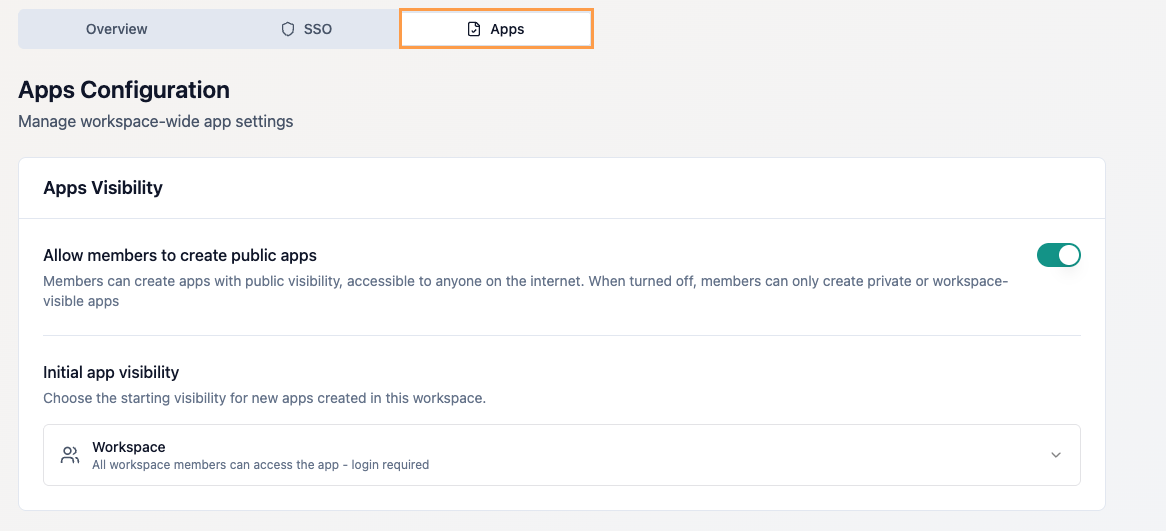
FAQs
Select a question below to learn more about app SSO and visibilty.What happens to existing apps when I enable workspace SSO?
What happens to existing apps when I enable workspace SSO?
Existing apps automatically use your workspace SSO settings if enforcement is enabled. App-level SSO settings are locked and can only be managed by enterprise admins.
Can app builders override workspace SSO?
Can app builders override workspace SSO?
No. When workspace SSO enforcement is enabled, all workspace apps use the company’s SSO provider. App builders can choose SSO settings only if enforcement is disabled by an admin.
Can I update visibility after an app is created?
Can I update visibility after an app is created?
Yes, you can change an app’s visibility in the app settings at any time, unless restricted by workspace policies.

