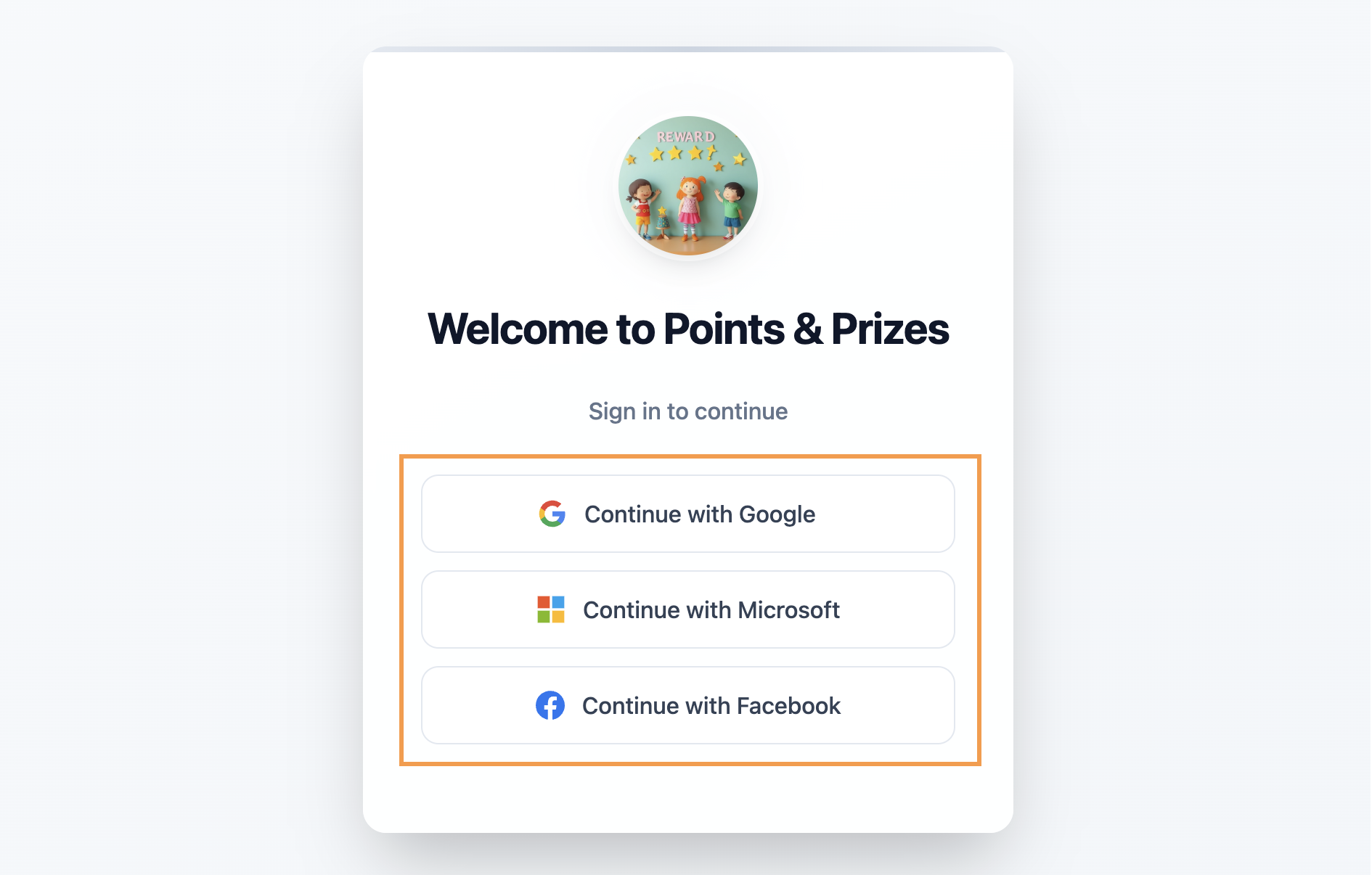
Choosing login options for your app
Choose the authentication methods that work best for your app and your audience. You can offer multiple ways for people to sign up, such as email, Google, or other providers, so that login is simple, secure, and tailored to your users’ needs. To choose your app’s login options:- Click Dashboard in your app editor.
- Click Settings.
- Click Authentication.
- Enable the toggle next to the relevant authentication options:
- Email and password: Allow people to create an account with their email address and a secure password.
- Google: Allow people to log in using their Google account credentials. (For custom branding, see the next section.)
- Microsoft: Allow people to log in using their Microsoft credentials.
- Facebook: Allow people to log in using their Facebook credentials..
-
Single sign-on (SSO): For advanced or enterprise needs, connect popular identity providers like Okta using SSO.
SSO is only available for Elite Tier users. Learn more about setting up SSO.
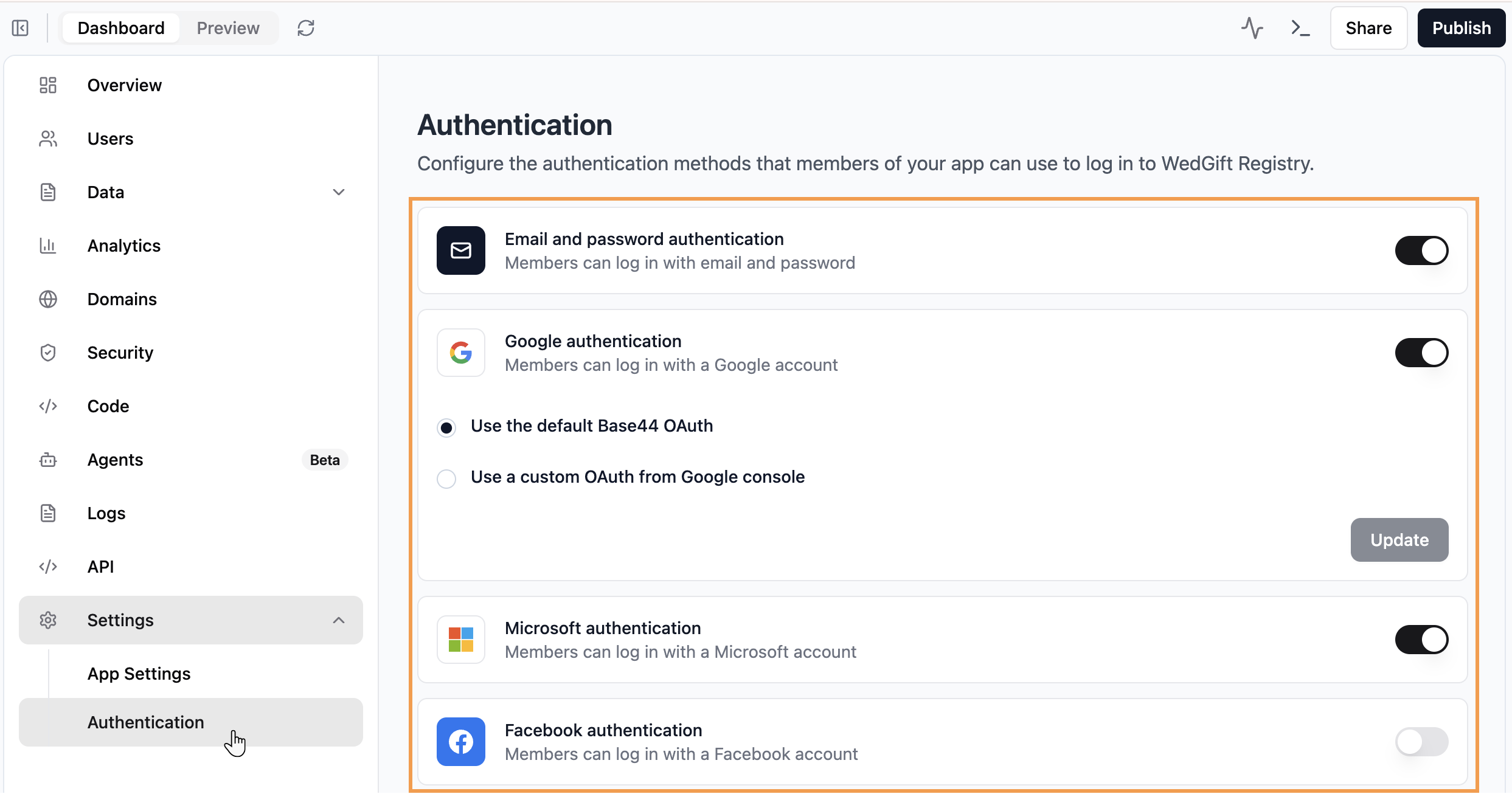
Customizing the Google login
Base44 gives you 2 ways to set up Google login, so you can manage how your users experience sign-in and how your brand is displayed:- Default Google login: Fast setup using Base44’s credentials. The login window shows “Sign in with Google” and is branded with base44.com. To use this method, enable the Google authentication toggle and select Use the default Base44 OAuth.
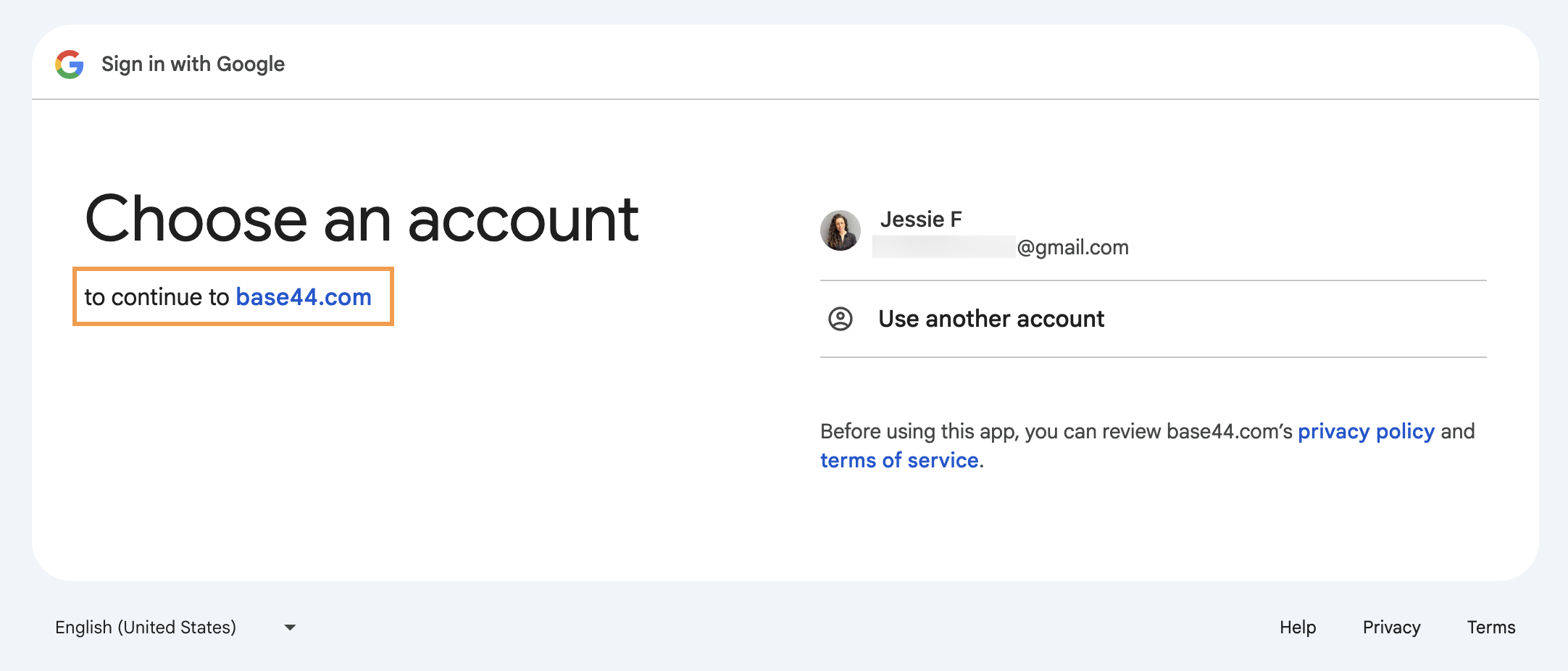
- Custom Google OAuth: Connect your own Google Cloud client ID and secret in the Authentication panel. Your users will see your app’s domain, not “base44.com” when they sign in with Google. Custom Google OAuth is a great choice if you want full control over your login branding or need your app’s domain and messaging to appear in the Google login window. This is ideal for businesses that require a fully branded experience or need to meet enterprise requirements.
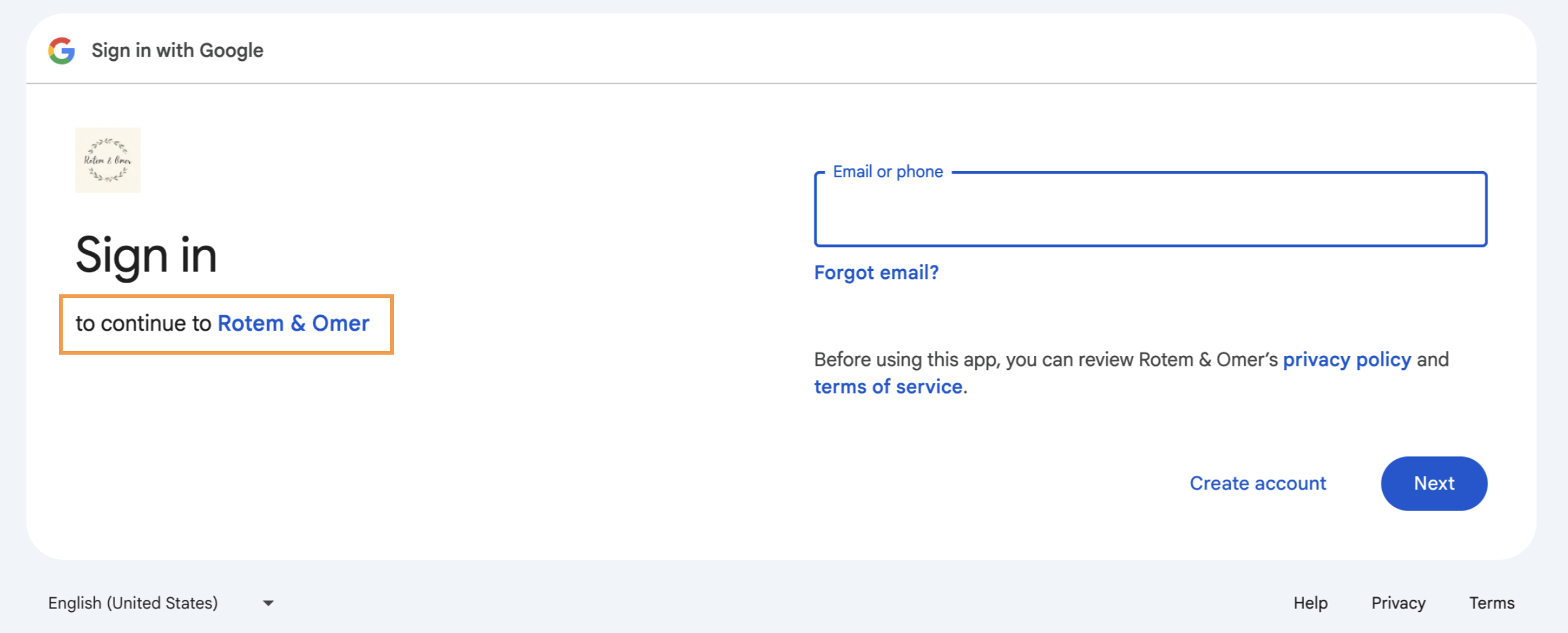
Before you begin:
- You must be on a Builder plan or higher to use custom Google OAuth.
- To set up custom Google OAuth, you must have a payment method connected to your project in your Google Cloud Console.
- Connect a custom domain to your app.
- Go to Google Cloud Console and create a new project for your app.
- Verify your domain here.
-
Set up your OAuth app by completing the following information:
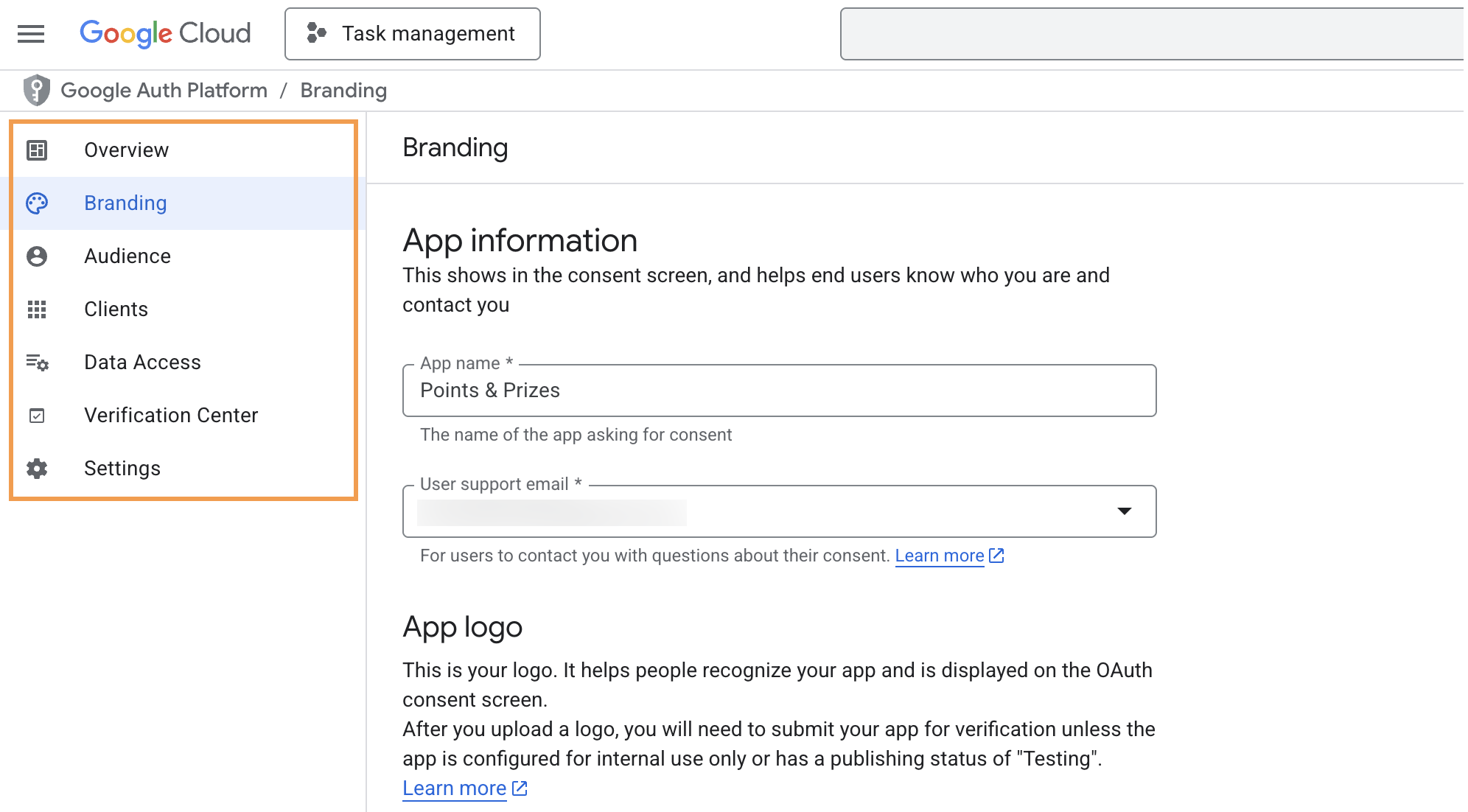
- Overview: Enter your app information.
-
Branding: Set up your app’s branding (learn more about branding):
- Add your logo. This must be similar to your app’s logo.
- Create a home page in your app following these guidelines.
- Create a privacy policy linked from your home page following these guidelines.
- Add a support page to your app.
- Add your domain as an authorized domain.
- Audience: Choose if your app is for internal or external use.
-
Clients: Get your Client ID and Secret:
- Click Create client.
- Enter the relevant details including the following:
- Authorized JavaScript origins: Enter your app domain.
-
Authorized redirect URIs: Enter
https://app.base44.com/api/apps/auth/callback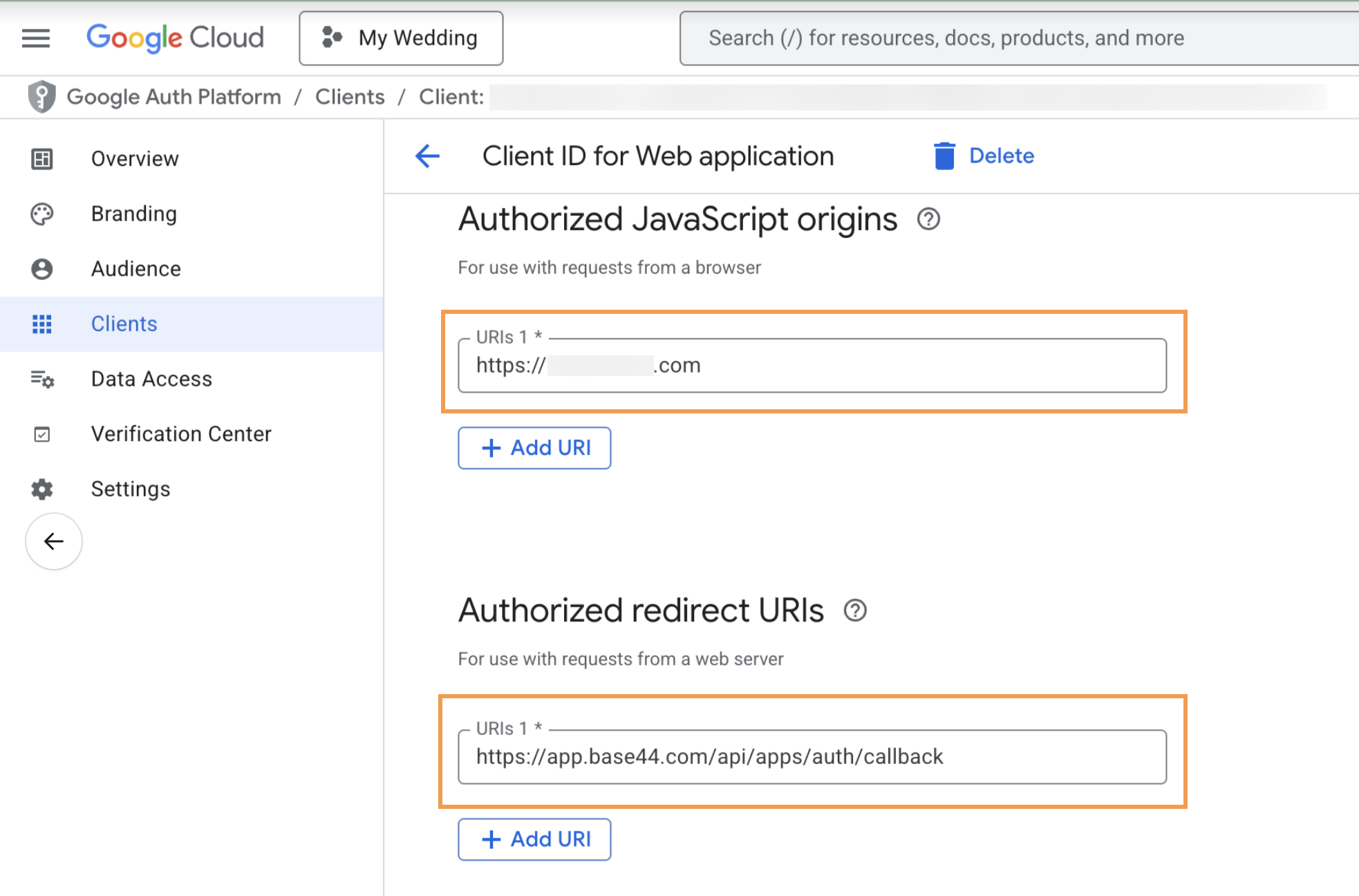
- Click Create.
-
Data Access: Select the following scopes:
openidhttps://www.googleapis.com/auth/userinfo.email
-
Go back to Base44 and finish setting up your custom login:
- Click Dashboard in your app editor.
- Click Settings.
- Click Authentication.
- Enable the Google authentication toggle.
- Select Use a custom OAuth from Google Console.
- Enter the relevant information from your Google OAuth app and click Update.
 Once you have completed the steps above, you need to wait for Google to verify and approve which can take up to 5 days.
Once you have completed the steps above, you need to wait for Google to verify and approve which can take up to 5 days.
Collecting data at sign-up
Personalize your app experience by collecting key details from your users when they sign up. You can prompt the chat to generate a custom sign-up form that gathers information beyond just an email and password (e.g. full name, company, or role) so you can onboard people smoothly and tailor their app experience from the start. Choose where to store the data:- Users dataset: Store data securely, viewable only by app admins. This is ideal for sensitive or admin-only details.
- Connected dataset: Store user responses in a separate public-facing dataset. This is recommended for data displayed or shared in-app (like company names).
FAQs
Click a question below to learn more about authentication.Why didn't my user receive a verification or password reset email?
Why didn't my user receive a verification or password reset email?
If users don’t receive verification or password reset emails, try these fixes:
- Check spam folders to see if the email was marked as spam.
- Whitelist [email protected] to make sure their email provider doesn’t mark it as spam.
- Avoid capitalizing letters in the email address during sign-up.
How do I show a public landing page but require login for other pages?
How do I show a public landing page but require login for other pages?
It’s not possible to make some pages in your app public and keep others private. We know this is a common request, and we’re actively working on adding it. You can follow progress (and add your voice) here: Hybrid Apps – Authentication Support .As a workaround, to set up your Base44 app so that everyone can visit your landing page while requiring users to log in for other pages, follow these steps:
- Set your app to Public (no login required):
In your Dashboard, go to Settings → App Settings. Set App Visibility to Public (no login required). This allows anyone to see your landing page. - Create your landing page with login and sign-up buttons:
Prompt the AI to “create a landing page with login and sign-up buttons.” Make sure this is your app’s main page by selecting it under “Main Page” in your settings. - Require login for other pages:
Ask the AI to require login on all other pages and redirect visitors who aren’t logged in back to your landing page.
How are passwords managed and what happens if someone forgets theirs?
How are passwords managed and what happens if someone forgets theirs?
Base44 automatically handles all passwords securely behind the scenes. If someone forgets their password, they can reset it directly from the login screen by clicking Forgot password?.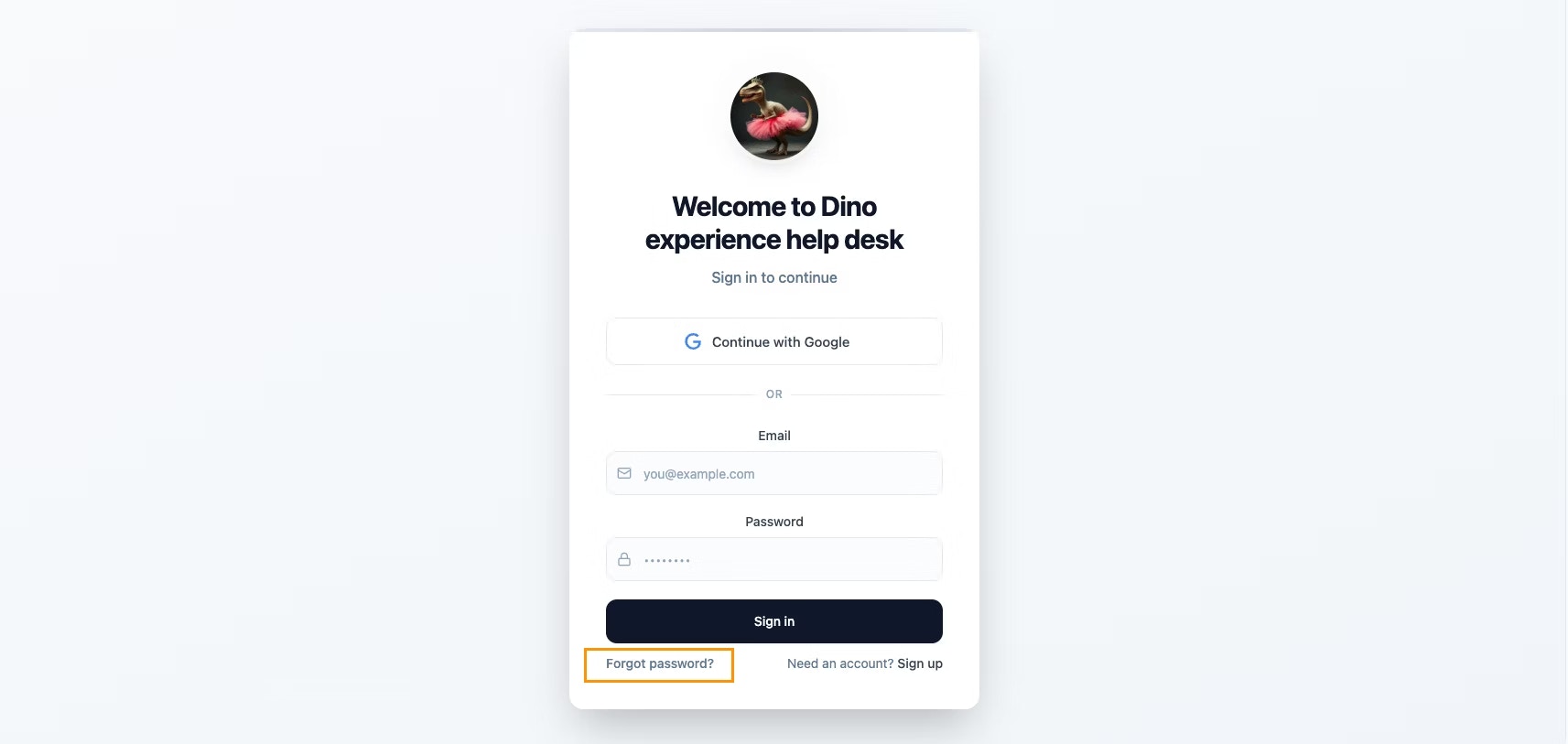
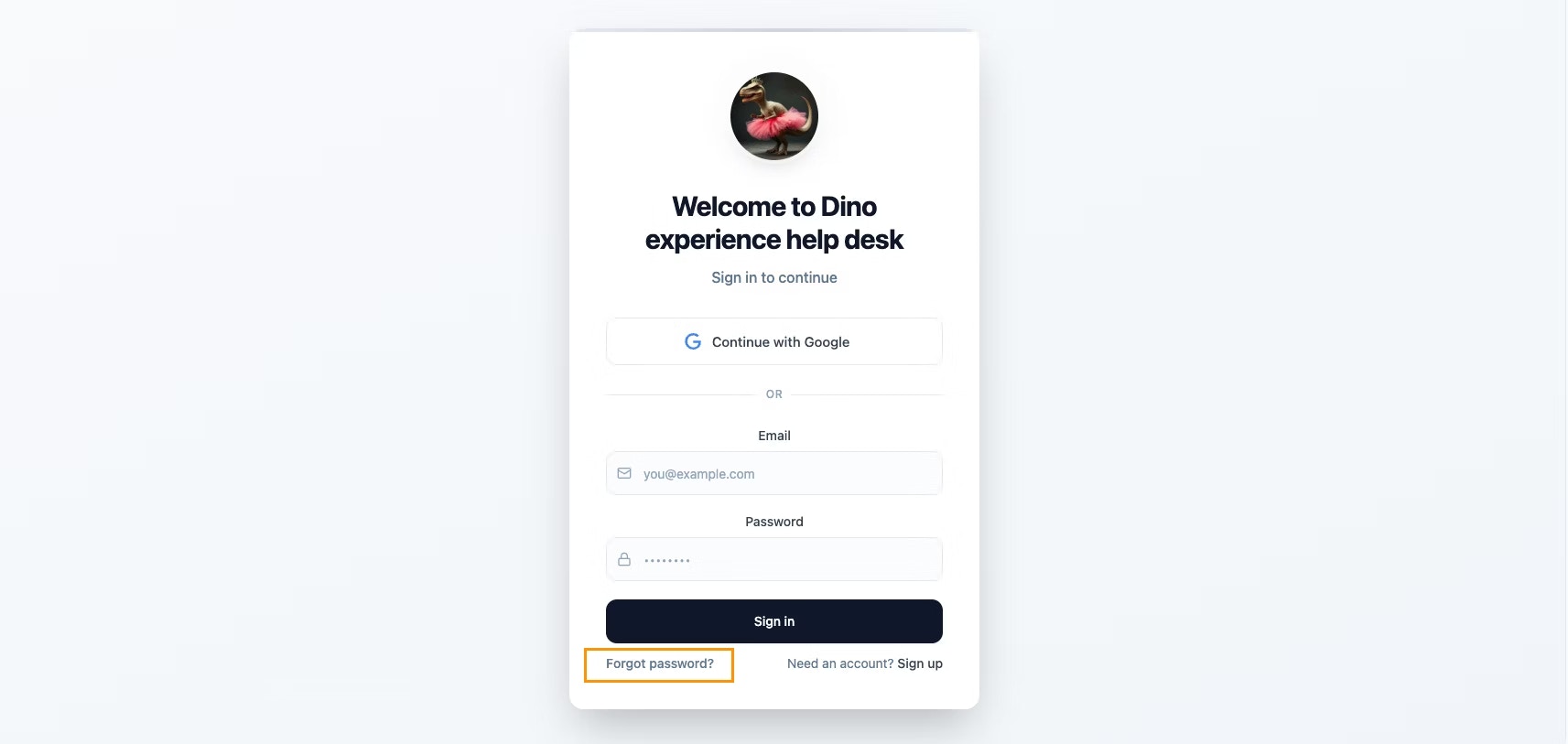
Can I add a logout option for my users?
Can I add a logout option for my users?
Yes. Adding a logout option keeps things secure and gives users peace of mind. You can prompt the chat to include a Logout button and place it in the sidebar or app header — wherever it best fits your design.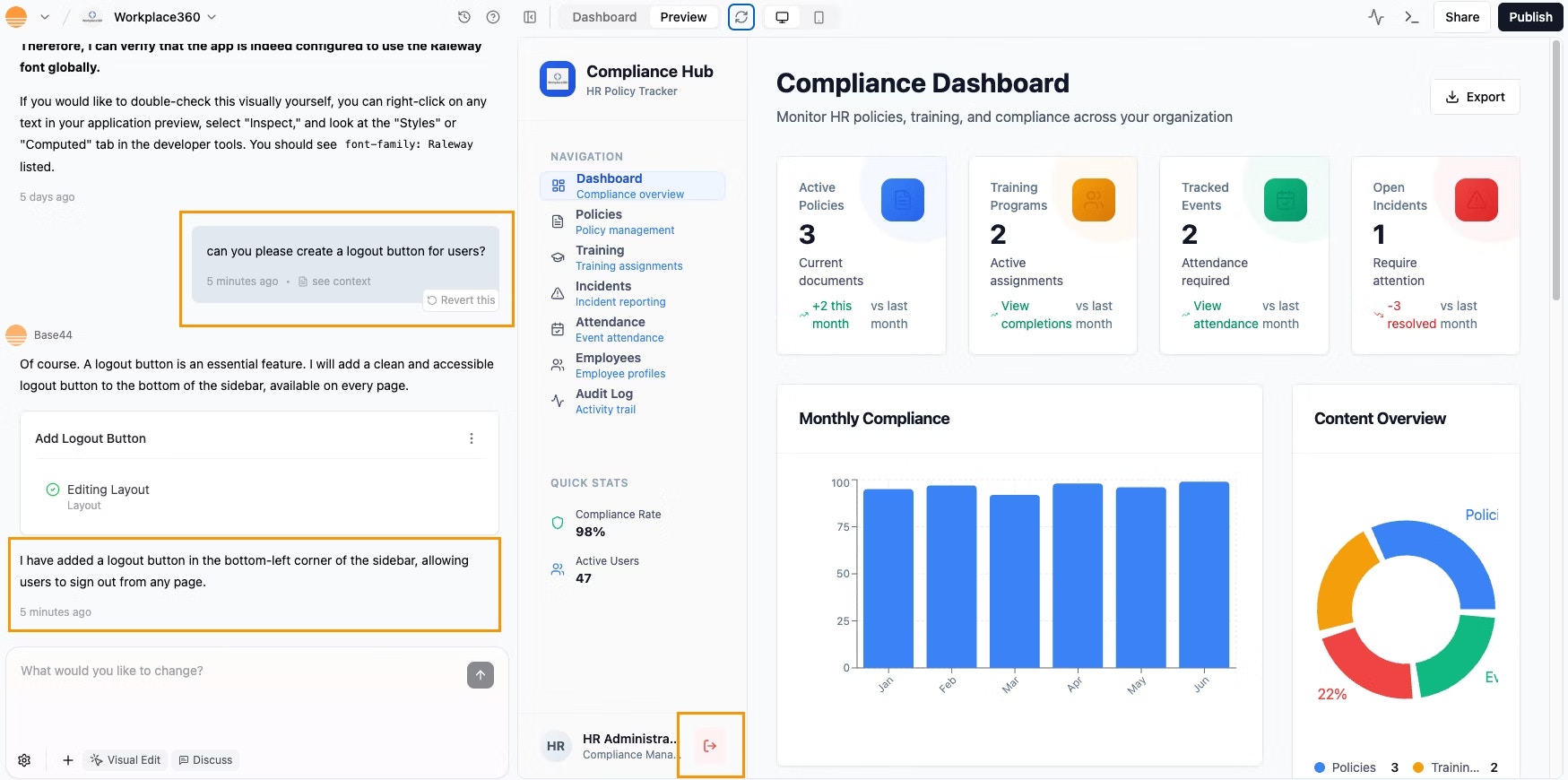
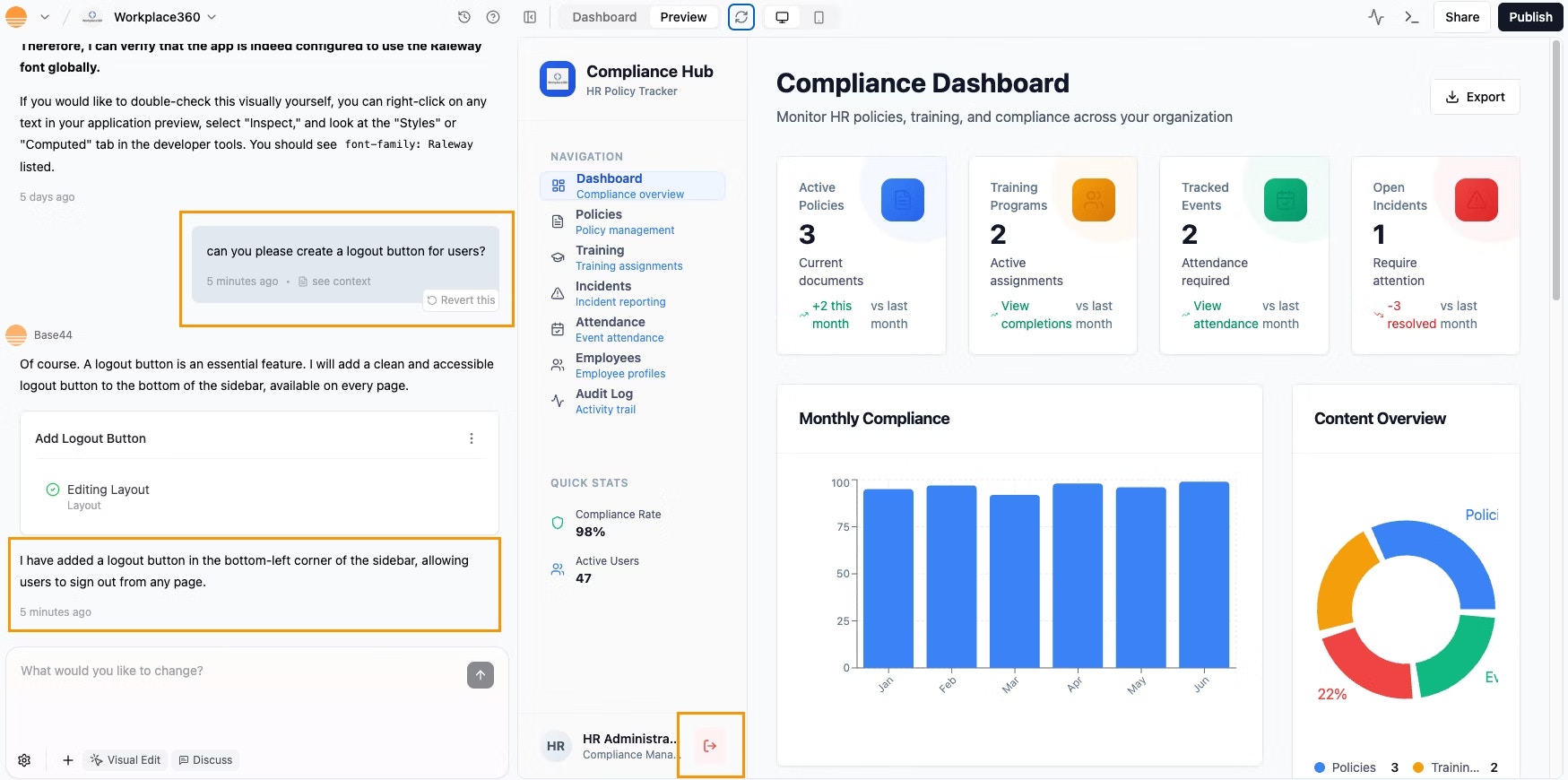
Can I create a custom authentication flow from scratch in Base44?
Can I create a custom authentication flow from scratch in Base44?
No, Base44 does not currently support creating a fully custom authentication flow from scratch. This means you cannot build your own authentication pages, change the design or language of the built-in auth screens, or fully white label the authentication process. Authentication is managed by the platform to keep your app secure and consistent.Features like white labeling are planned for the future, but are not available yet. Check out the feature request for more information.
Does Base44 support external authentication providers like Apple or Kakao?
Does Base44 support external authentication providers like Apple or Kakao?
You can use SSO with platforms such as Google, Microsoft, GitHub, or Okta. For step-by-step instructions, see the guide on setting up SSO in Base44.If your identity provider supports OIDC (OpenID Connect) and you are on the Elite plan, you can try the “Advanced / Manual configuration” option: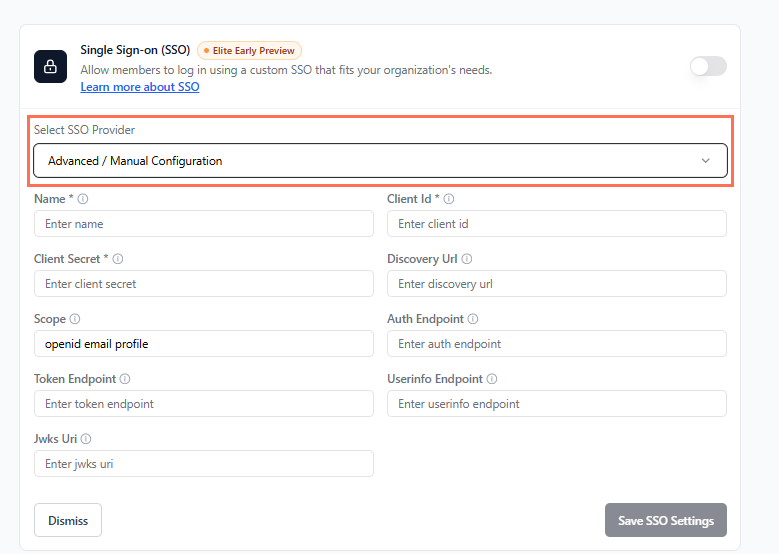
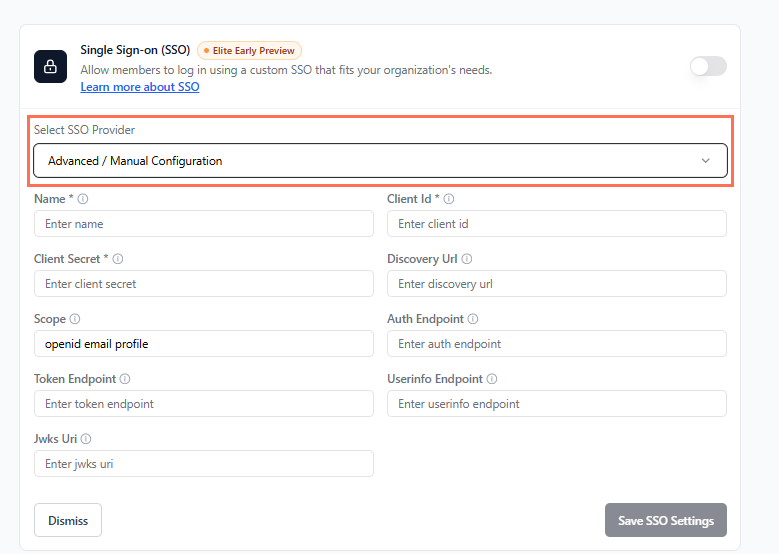
Can I customize the login screen?
Can I customize the login screen?
Currently, you cannot customize the design and styling of your login page.
Why am I getting an error when I use User.login() in the Base44 SDK? What should I use instead?
Why am I getting an error when I use User.login() in the Base44 SDK? What should I use instead?
The Base44 SDK does not support Correct:Tip: If you see an error like “TypeError: User.login is not a function”, check your imports and ensure you are using
User.login(), so if you try to use it in your code, you will see an error.To log users in, always use base44.auth.redirectToLogin(nextUrl). This method sends the user to the login page and brings them back to your site after they sign in.If you are having issues with authentication, check that you are using this correct method in your app.Incorrect (will cause an error):base44.auth.redirectToLogin instead.
