Editor and Dashboard
Unable to access the landing page of my app
Unable to access the landing page of my app
- Go to your app’s dashboard.
- Click Overview.
- Under App Visibility, select Public.
- Create a separate app for your public landing page.
- Publish both apps.
- Link this landing app to your main, private app.
- Assign your primary domain to the landing page app, and a subdomain to your private app.
If you want a single app with both a public landing page and private content, you can set up row-level security (RLS) to block all pages except your landing page.
- Ask the AI to create a public landing page, set it as default for all users.
- Lock all other pages behind RLS (so only logged-in users can see them).
- Configure redirects: Anyone logged out is sent to landing, logged-in users are sent to dashboard.
- Prompt suggestion:
“Please implement a landing page for our app that allows users to login/signup at /Login utilizing our existing theme. Make sure all pages except the landing page are secured behind RLS and that logged-in users can’t access the landing page but are redirected to the dashboard.”
The screen is white when I click on something in my app
The screen is white when I click on something in my app
- Click Revert this to restore your app to a previous working version.
- Open the Version History (the clock icon in AI chat) and roll back to an older version where clicking on something did not cause a white screen.
- Try describing your problem to AI chat with more specific details, such as exactly where, when, and how the issue appears.
Error message: "Failed to load app: Error serializing to JSON: UnicodeEncodeError"
Error message: "Failed to load app: Error serializing to JSON: UnicodeEncodeError"
App editor won’t load or is slow
App editor won’t load or is slow
- Check that you’re using an up-to-date, supported browser.
- Clear your browser cache and Base44 cookies.
- Turn off browser extensions, especially ad blockers or privacy tools.
- Open the editor in an incognito window or try a different browser.
- Check the Discord community for any reported outages.
- If the editor still isn’t working, take a screenshot of any errors (especially from your browser’s console), and contact Base44 support with your browser and operating system details.
Can't see my published changes live
Can't see my published changes live
- Clear your browser and device cache, then reload your app.
- Double-check your app from a different browser or device.
- Make sure you clicked Publish and saw a “success” message.
- If you updated a backend function, redeploy it from the dashboard.
- Look for any error logs in your Base44 dashboard.
- If nothing works, include your app link and details about what’s missing when you contact Base44 support.
Blank screens and JSON schema errors after publishing
Blank screens and JSON schema errors after publishing
meal_preferences), make sure the input type and value type match your schema. Any mismatch can cause your app to load incorrectly or display a blank screen.Check your JSON schema and make sure your field types and the data being stored are aligned. If you need to insert a flexible object, only use JsonSchemaForm if the properties are clearly defined in advance.Tip: If your app code and settings look correct in the editor but your live app still shows blank screens or missing updates, double-check your field schemas and saved data. Hidden schema mismatches are a common cause.
AI Chat
Using too many credits when chatting with the AI
Using too many credits when chatting with the AI
- Click Discuss in the AI chat window before you start chatting. The Discuss button should be highlighted.
- Plan, ask questions, and talk through your ideas with the AI.
- When you are finished discussing and ready for the AI to take action or build something, click Discuss again to turn it off. The Discuss button will no longer be highlighted, and then you can ask the AI to implement your changes.
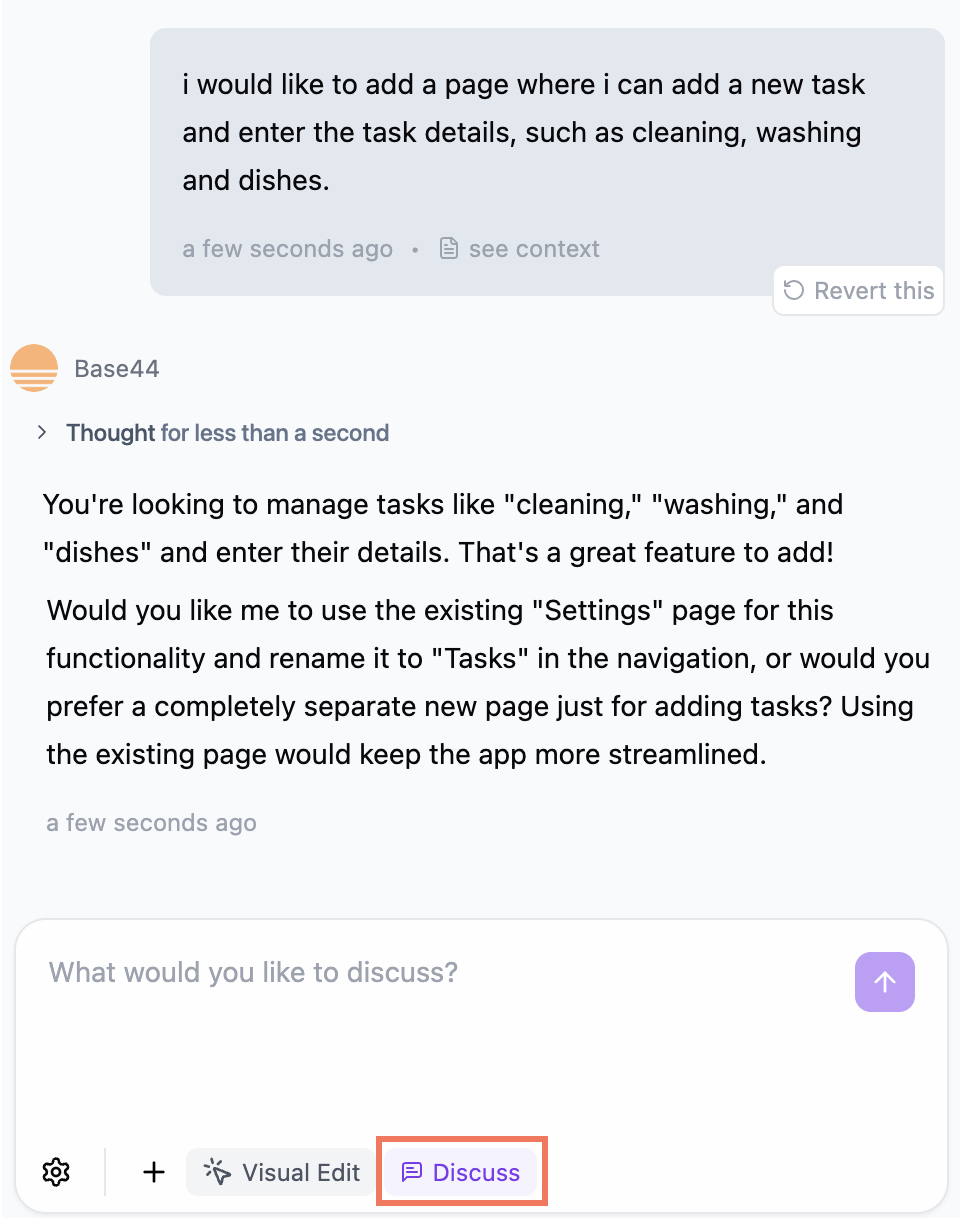
The AI chat isn’t responding
The AI chat isn’t responding
- Click Revert this on a previous prompt, or go back to the last version of your app that was working correctly. This can reset the AI’s state and often resolves the issue.
- Click the Stop button on the chat if it is stuck in a state such as ‘thinking’, ‘applying changes’, or ‘undoing’.
- If your AI request is very long or complex, split it into smaller, more manageable parts. This helps the AI process your instructions accurately.
- Refresh your browser and check your internet connection
- Clear your browser cache and turn off browser extensions that could block scripts
- Open your app in a private or incognito window
-
If it’s still not working, check Discord for reported issues.
If the chat processing state lasts longer than 10 minutes or does not provide updates, click the Stop button and let the support team know, including the following details:
- Where the AI got stuck (location or function in the app)
- The prompt or action you were performing
- How long the processing state lasted
Error: 'dict' object has no attribute 'lower'
Error: 'dict' object has no attribute 'lower'
- Revert your last message, as suggested by the error.
- Refresh the page fully:
- On Windows or Linux, press Ctrl + Shift + R or Ctrl + F5.
- On Mac, press Cmd + Shift + R.
- Try clearing the chat section and start a new prompt.
- If the error continues, contact support and include details about your prompt and the error.
Data and Security
Row-level security (RLS) is not restricting data access correctly
Row-level security (RLS) is not restricting data access correctly
- Go to your app’s dashboard and click Security.
- Click Start security check to scan for missing or misconfigured RLS rules.
- Review the issues found and click Apply Fixes to use the recommended safe defaults, or adjust rules for each data entity manually.
- Sign in with different user roles to confirm only authorized people can access each type of data.
Performance and Speed
Error 500 appears when loading, saving, or using your app
Error 500 appears when loading, saving, or using your app
- Refresh the page or try again later, as some 500 errors are temporary.
- Check the status page or Discord channels to see if there is a known platform incident.
- Your app name
- Where and when the error happens
- Any error messages from the console (screenshots if possible)
- What steps led to the problem
App does not load or shows a blank/white screen
App does not load or shows a blank/white screen
- The app loads briefly, then disappears.
- Clicking the app link shows nothing but a white page or loading wheel.
- Some pages, tabs, or features remain frozen and unresponsive.
- The app crashes when clicking buttons or making selections.
- Nothing appears when trying to access the dashboard, preview, or key pages.
- Refresh the page or open the app in a new browser window.
- Clear your browser cache and cookies, then try loading again.
- Make sure your internet connection is stable.
- Switch browsers or devices to see if the issue persists elsewhere.
- If you made recent edits before the issue started, try reverting your most recent changes if possible.
- Wait a few minutes. Sometimes the platform is updating or experiencing temporary downtime.
- A description of what you see (e.g. blank page/spinner)
- When the issue began and any recent edits you made
- The app name or link
- Any error messages shown in your browser console (if possible)
My prompt or stop button is stuck and I can’t revert
My prompt or stop button is stuck and I can’t revert
Everything is broken and reverting in chat does nothing
Everything is broken and reverting in chat does nothing
- Every prompt in your chat history has a Revert button in the bottom right corner. Click this to roll your app back to just before that change.
- Rolling back your app by “asking” the AI in chat never actually undoes prompt changes—only the Revert button or Version History will fix it.
- If the Revert button does not work, use Version History (usually found near the dashboard or preview). This lets you restore to an earlier app version.
- If both Revert and Version History do not work, contact Base44 support for further help.
Tailwind CDN script is injected by the platform and cannot be removed
Tailwind CDN script is injected by the platform and cannot be removed
Apps and Integrations
Backend functions are returning 404 errors at public URLs
Backend functions are returning 404 errors at public URLs
Step 1 | Test your backend function
Step 1 | Test your backend function
- Click Dashboard in your app editor.
- Click Code.
- Click Functions.
- Select the relevant function.
- Click Test Function at the bottom right.
- (Optional) Copy the function URL from the top right sidebar for use in integrations.
- If the test passes: Your backend function is working. Errors from visiting the URL in a browser are normal.
- If the test returns a 404 error or none of your integrations are working: Continue with the troubleshooting steps below.
Step 2 | Troubleshooting persistent 404 errors
Step 2 | Troubleshooting persistent 404 errors
- Confirm your plan supports backend functions: Make sure you are on a Base44 plan that includes backend function support, such as the Builder tier.
- Check backend functions are enabled: Go to your app settings in the Base44 dashboard and verify backend functions are enabled.
- Verify file locations and naming:
- Make sure your function files (e.g. ebayAuth) are in the correct directory.
- Check file and function names for typos.
- Each file should export the function using
Deno.serve().
- Redeploy your app: Redeploy from the dashboard to trigger a fresh deployment and update app routing.
- Review recent build and deployment: If your app was recently updated, check that all build and deployment steps completed successfully.
- The link to your app
- A list of affected backend function names (for example, ebayAuth)
- Screenshots showing the 404 errors at each endpoint
- When the issue started, such as after a deploy, migration, or platform update
Base44 unable to fetch API key
Base44 unable to fetch API key
- Log in to the service.
- Go to the API or developer section.
- Generate your key.
- Paste it into Base44 as a Secret.
Error when opening backend function URL in browser
Error when opening backend function URL in browser
- GET requests let you pass data in the query string of the URL.
- POST requests allow you to send data securely in the request body.
500 error when making a POST request to webhook function
500 error when making a POST request to webhook function
https://app--your-app-name.base44.app/api/apps/your-app-id/functions/yourFunctionNameIf you have a custom domain connected, it is still recommended to use the default app link for POST requests to ensure proper routing and fewer errors. Double-check the structure of your URL and update your integration as needed.Domains
Domain is stuck in 'Pending'
Domain is stuck in 'Pending'
- Remove any AAAA (IPv6) records for your domain, as these can interfere with proper setup.
- Wait 48–72 hours for changes to fully propagate across the internet.
- Use a tool like whatsmydns.net to confirm your updated records are visible globally.
- Double-check that you entered the exact record values.
- If the status is still pending after about 30 minutes, try unlinking the domain in Base44, then re-adding it.
- A screenshot of your DNS records
- Your domain name
- Your Base44 app link
Domain from Base44 is not connecting
Domain from Base44 is not connecting
Check your inbox for an email from [email protected] with the subject “Please Confirm the Contact Details for Your Domain.” Open this email and click the “Confirm Email Address” button within 14 days. This step is required by ICANN to keep your domain active and ensure your contact details are valid.If you do not confirm your email address within 14 days, your domain may be deactivated according to ICANN’s requirements. If you cannot find the email, check your spam or junk folders. If the email or link has expired, contact IONOS support to request a new confirmation email.Here’s what you need to do:
- Open the IONOS email and click the link to confirm your email address.
- In Base44, go to your app’s Dashboard and click Domains, select the domain, and click Unlink domain.
- Connect the domain again.
- Wait a few minutes for the connection to complete.
Domain is stuck in 'Connecting'
Domain is stuck in 'Connecting'
Domain is connected but it is not working and the site is not loading
Domain is connected but it is not working and the site is not loading
- Make sure DNS records match exactly what’s shown in this guide for your setup type.
- Remove any AAAA (IPv6) records, as they can block connections.
- Double-check for typos. Be sure to copy and paste values exactly from this guide.
- Ensure both www and the root domain are set up correctly.
- Confirm your domain is renewed and active.
- Wait up to 72 hours for changes to take effect.
- Double check CNAME and ANAME/ALIAS record requirements:
- www → base44.onrender.com (CNAME)
- root / @ → base44.onrender.com (ANAME/ALIAS or A record if ANAME/ALIAS is not supported)
- If using A record, set @ → 216.24.57.1
- Remove any AAAA records. Base44 only supports IPv4 and AAAA records can break domain resolution.
- For IONOS domains, try unlinking and relinking the domain to resolve most issues.
- If you tried these steps and are still seeing problems after full DNS propagation, contact support.
SSL setup issues or ERR_SSL_PROTOCOL_ERROR after connecting a custom domain
SSL setup issues or ERR_SSL_PROTOCOL_ERROR after connecting a custom domain
- Check that your domain’s DNS records match exactly what is shown in your Base44 dashboard.
- Remove any AAAA (IPv6) records from your DNS settings, as these can block secure connections.
- Carefully check for typos or missing values in your DNS entries.
- Make sure both your www and root domain point to the correct Base44 IP addresses or CNAME.
- Verify that your domain registration is active and has been confirmed.
- Allow up to 72 hours for DNS and SSL changes to fully propagate worldwide.
- If you use a DNS service like Cloudflare, update your records directly within that service.
- A screenshot of your current DNS records
- Your domain name
- A link to your Base44 app
Unable to connect a domain to a new app after deleting the previous app
Unable to connect a domain to a new app after deleting the previous app
Did not receive the domain verification email after purchasing a domain from Base44
Did not receive the domain verification email after purchasing a domain from Base44
- Check your inbox, spam, and junk folders for an email from IONOS.
- If you cannot find the email, contact IONOS (the domain registrar) and request a new verification email.
- When you contact IONOS, provide your domain name and explain that you have not received the verification email after purchasing your domain.
- Follow the steps from IONOS to complete your domain verification.
Why do I see a 429 error when reconnecting my domain?
Why do I see a 429 error when reconnecting my domain?
Wait a few minutes before trying to reconnect your domain. If the problem continues after waiting, try again later.
- A screenshot of your DNS records
- Your domain name
- A link to your Base44 app
Content and Media
Unable to upload videos to the AI chat
Unable to upload videos to the AI chat
Error message: Invalid MIME type. Only image types are supported
Error message: Invalid MIME type. Only image types are supported
- Check that your file is one of the supported formats.
- Make sure your file does not exceed the size limits set by Base44.
- If you accidentally uploaded a wrong file, click Revert this to undo the last step.
- Try uploading your file again using a supported format.
Error message: Image does not match the provided media type
Error message: Image does not match the provided media type
- Try reverting your last message, especially if the image was uploaded in your previous step.
- Check that your file is one of the supported formats, and has not been renamed from another file type.
- Make sure your file does not exceed the size limits set by Base44.
- Try uploading your file again using a supported format.
Error Codes
200 - Things are working as expected
200 - Things are working as expected
400 – Bad request
400 – Bad request
- Submitting a form with missing required fields.
- Calling an API with the wrong data format.
401 – Unauthorized
401 – Unauthorized
403 – Forbidden
403 – Forbidden
- Trying to change settings in an app you do not have access to.
- Attempting to access data or pages restricted by your role or RLS rules in your app.
- Note that backend functions are only available on Builder tier plans and higher.
- Even if your plan is eligible, backend functions must be enabled in your dashboard in App Settings.
- If you are still seeing 403 errors, double-check your plan and that backend functions are toggled on.
api_key or custom headers). If your webhook or backend function requires authentication, these services return a 403 error.- Make sure your webhook endpoint does not require any authentication for services that can’t send credentials. The endpoint must be public to work with these types of integrations.
- If you want to keep authentication for other integrations, set up a separate public-only function or endpoint for these services, and only use it for actions that are not sensitive.
404 – Not found
404 – Not found
- Entering an incorrect URL for your app or dashboard.
- Accessing a deleted or moved file.
429 – Too many requests
429 – Too many requests
- Rapidly clicking to reconnect a domain.
- Sending repeated requests via the API or automations.
- The Base44 global rate limit is 150 requests per minute.
- Limit automated requests to no more than 2 per second.
- Use batch requests where possible.
- Implement caching to avoid unnecessary calls and reduce traffic.
500 – Internal server error
500 – Internal server error
- Seeing a “500 Internal Server Error” page.
- Features failing when saving or loading data.

