Step 1 | Get started with SSO
SSO lets your team sign in to your Base44 app using an existing authentication provider, such as Google, Microsoft, GitHub, or Okta. Start by finding your Base44 app ID and redirect URI. You will use this redirect URI when you set up any SSO provider in Base44.- Go to your app editor in Base44.
-
Check your browser’s address bar and find the app ID between
/apps/and/editor/in the URL. -
Build your redirect URI by replacing
{{APP_ID}}in this format with your app ID:
Example: from app URL to redirect URI
Example: from app URL to redirect URI
Step 2 | Choose your provider
Start by choosing the identity provider your team already uses. You can pick a built-in option (Google, Microsoft, GitHub, or Okta), or use Advanced / Manual configuration to connect any OIDC provider.Google Workspace
Microsoft 365 / Entra ID
GitHub
Okta
Google Workspace
Use Google Workspace as your SSO provider with an OAuth 2.0 Web application. First, create an OAuth 2.0 client in Google Cloud Console for your project, then add those credentials in Base44. To set up Google Workspace SSO in Base44:- In your app editor, click Dashboard.
- Click Settings.
- Click Authentication.
- Click Set Up next to Single sign-on (SSO).
- In Select SSO provider, and choose Google Workspace.
- Enter your Client Id and Client Secret from Google.
- Keep Scope as
openid email profile. - Leave Discovery Url set to the default value.
- Click Enable SSO.
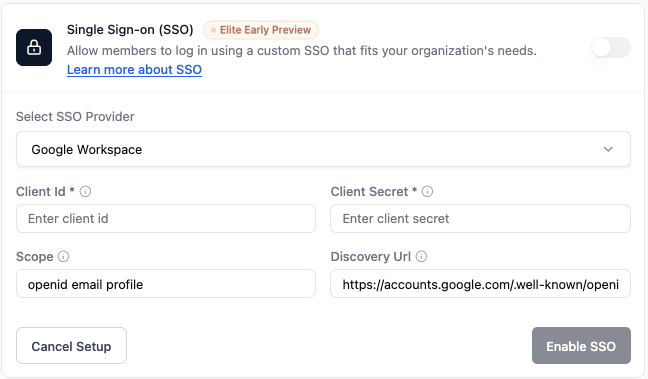
Google Workspace SSO settings in your Base44 app
Microsoft
Use Microsoft Entra ID (Azure AD) as your SSO provider through your Azure portal. To set up Microsoft SSO in Base44:- In your app editor, click Dashboard.
- Click Settings.
- Click Authentication.
- Click Set Up next to Single sign-on (SSO).
- In Select SSO provider, choose Microsoft Azure AD.
- Enter your Azure Application (client) ID, Client Secret, and Directory (tenant) ID.
-
Keep Scope as
openid email profile. -
For Discovery Url, enter:
- Click Enable SSO.
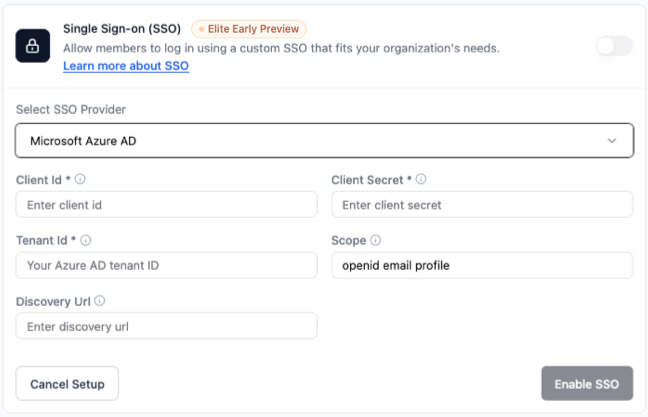
Microsoft Azure AD SSO settings in your Base44 app
GitHub
Use a GitHub OAuth app as your SSO provider. Create an OAuth app in GitHub Developer Settings, then connect it in Base44. To set up GitHub SSO in Base44:- In your app editor, click Dashboard.
- Click Settings.
- Click Authentication.
- Click Set Up next to Single sign-on (SSO).
- In Select SSO provider, choose GitHub.
- Enter your GitHub Client Id and Client Secret.
- Keep Scope as
user:email. - Keep the default Auth Endpoint, Token Endpoint, and Userinfo Endpoint values for GitHub.
- Click Enable SSO.
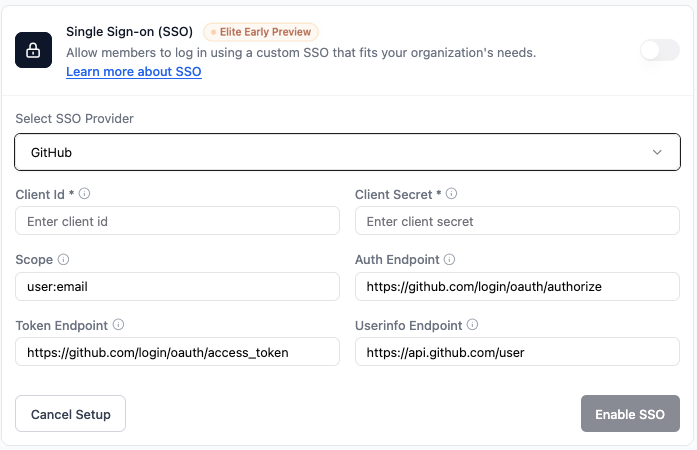
GitHub SSO settings in your Base44 app
Okta
Use Okta as your SSO provider. In your Okta Admin Console, create an OIDC Web application for your Base44 app, then add the credentials in Base44. To set up Okta SSO in Base44:- In your app editor, click Dashboard.
- Click Settings.
- Click Authentication.
- Click Set Up next to Single sign-on (SSO).
- In Select SSO provider, choose Okta.
- Enter the following:
- Client Id: Your Okta client ID.
- Client Secret: Your Okta client secret.
- Okta Domain: Your Okta domain (e.g.
your-company.okta.com). - Scope: Keep
openid email profile. - Discovery Url: Your Okta discovery URL.
- Click Enable SSO.
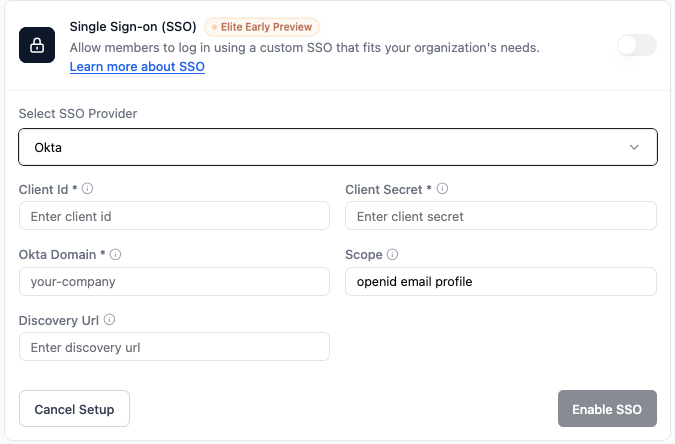
Okta SSO settings in your Base44 app
Advanced / Manual configuration
Use Advanced / Manual configuration to connect any OIDC-compatible identity provider that is not covered by the built-in options. To set up Advanced / Manual configuration in Base44:- In your app editor, click Dashboard.
- Click Settings.
- Click Authentication.
- Click Set Up next to Single sign-on (SSO).
- In Select SSO provider, choose Advanced / Manual Configuration.
- Fill in the following fields using your provider’s values:
- Name: A name for this SSO configuration (for example,
Auth0,Keycloak, or your IdP name). - Client Id: Your OIDC client ID.
- Client Secret: Your OIDC client secret.
- Scope: Keep
openid email profile. - Discovery Url: Your provider’s discovery URL, if available.
- Auth Endpoint, Token Endpoint, Userinfo Endpoint, Jwks Uri: If you are not using a discovery URL, paste each endpoint from your provider’s documentation.
- Name: A name for this SSO configuration (for example,
- Click Enable SSO.
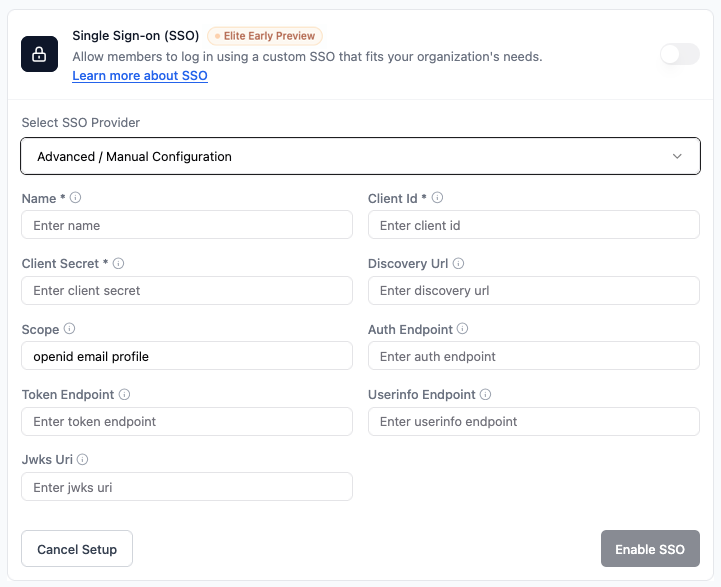
Advanced / Manual SSO configuration in your Base44 app
Step 3 | Test your SSO login
After setting up SSO, test that everything works as expected. To test your SSO login:- Log out of your app if you are currently signed in.
- Go to your app’s login screen.
- Click Log in with SSO or select the provider you configured.
- Sign in using an email address from your approved domain.
FAQs
Click a question to learn more about SSO.Do I need to set up SSO if I only use one login?
Do I need to set up SSO if I only use one login?
What is a redirect URI and where do I use it?
What is a redirect URI and where do I use it?
{{APP_ID}} with your actual Base44 app ID.What is a discovery URL and do I need to add it?
What is a discovery URL and do I need to add it?
- For Google, you do not need to enter a discovery URL. Base44 handles it automatically.
- For Microsoft (Azure / Entra ID) and Okta, your provider gives you a discovery URL. Copy it into the Discovery Url field in your Base44 SSO settings.
- For GitHub, you can leave the discovery URL field blank.
What if I see an error when logging in using SSO?
What if I see an error when logging in using SSO?
- Your redirect URI in Base44 exactly matches the one in your provider’s dashboard.
- Your client ID, client secret, and, if used, Discovery Url are correct.
- The scope is set as
openid email profilein both your provider’s configuration and in Base44 (or an equivalent email scope).
Why does the Google login still show "base44.com" instead of my app name after setting up custom SSO?
Why does the Google login still show "base44.com" instead of my app name after setting up custom SSO?
base44.com as the app name or badge, your custom Google project has not been fully approved yet. Once Google approves your project, your app’s own name or branding will appear instead of base44.com.How can I make sure my app name appears in the Google login instead of "base44.com"?
How can I make sure my app name appears in the Google login instead of "base44.com"?
base44.com.Which applications commonly use SSO or OAuth?
Which applications commonly use SSO or OAuth?

