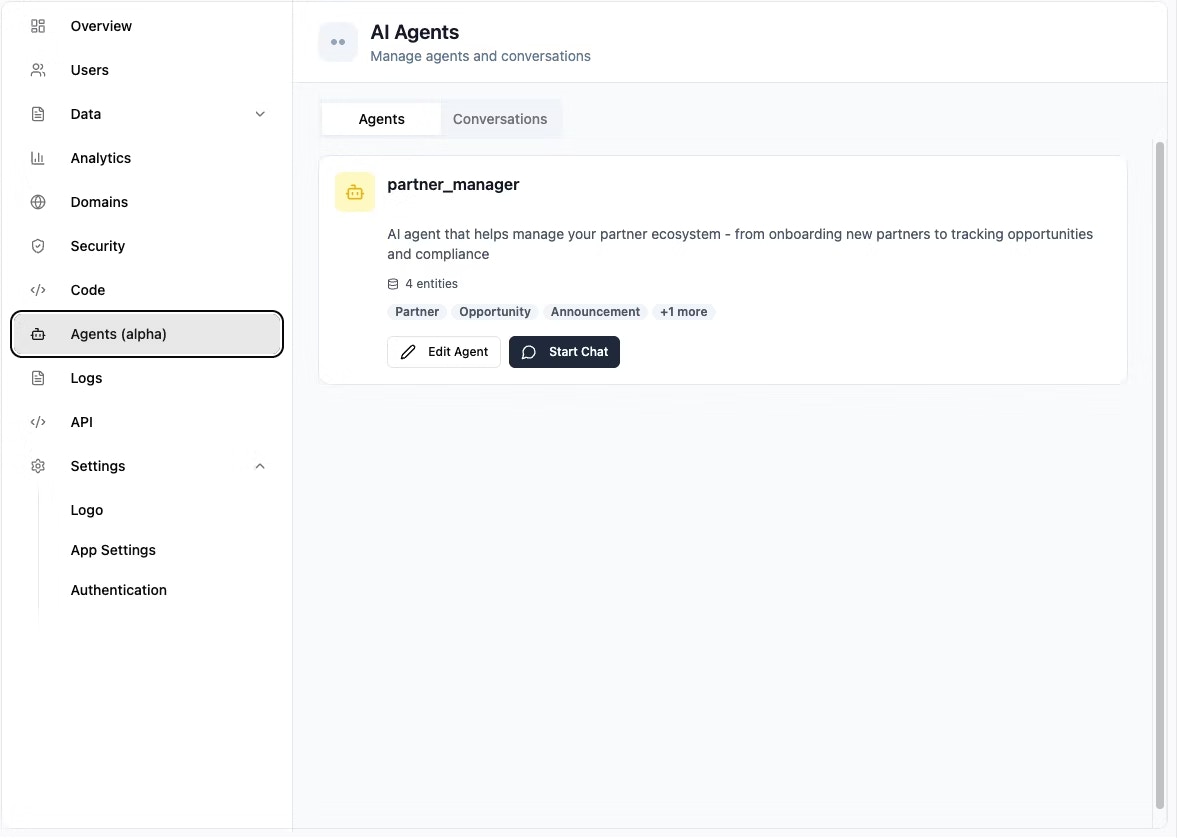About AI agents
AI agents help you get more done directly inside your app. They go beyond replies; they take action, connect to tools, and adapt to your needs. Think of them as teammates who handle tasks on your behalf. What AI agents can do:- Create, read, update, or delete records in your app.
- Search the web for real-time answers.
- Trigger backend functions.
- Take on customized personas to match your app’s tone and use case.
Setting up AI agents
Before you can start working with AI agents, you need to enable them in your app dashboard. Then you can start creating them using the AI chat. You can enable agents for all new apps by default in your account settings in your workspace.Note: Each message to and from an agent costs 3 integration credits.
- Go to Dashboard in your app editor.
- Click Agents.
- Turn on the AI Agents toggle.
- Use the AI chat to create an agent and define its role and tasks.
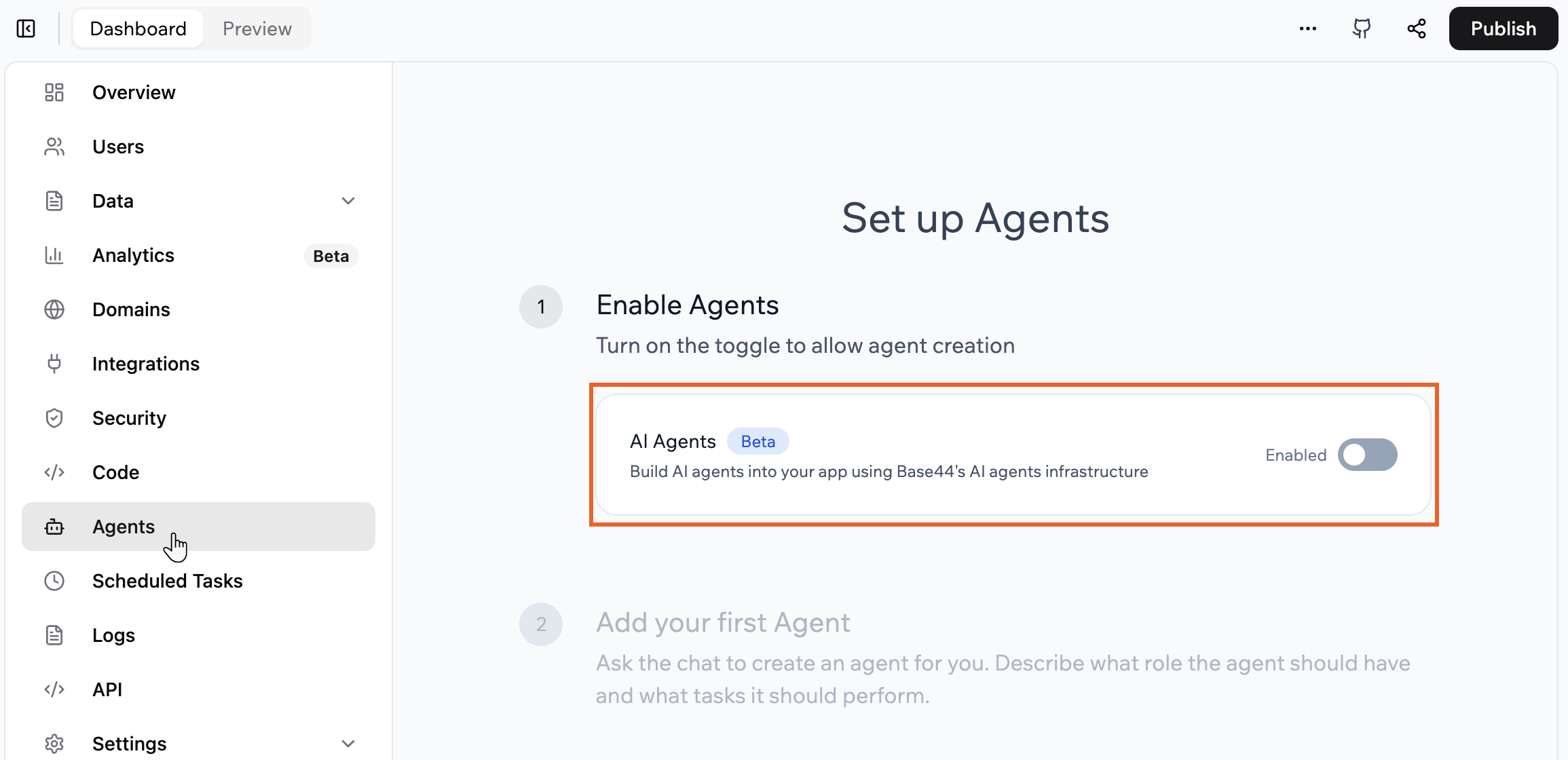
Enabling AI agents in your Base44 app
Managing your AI agents
You can customize and manage agents from your dashboard. Edit their guidelines, instructions, and tools to fit your app’s needs.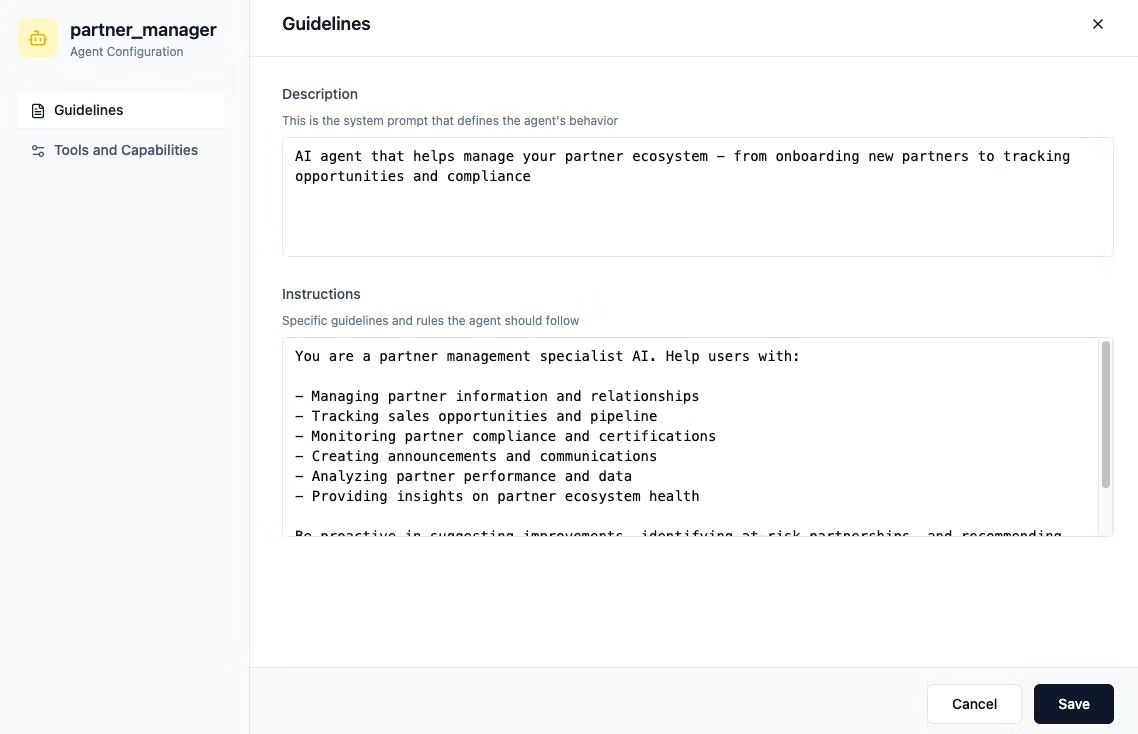
- Go to Dashboard in your app editor.
- Click Agents.
- Click Edit Agent.
- Choose what to customize:
-
Guidelines: Define your agent’s behavior, preferences, tone, and persona:
- Description: Adjust how the agent communicates and behaves.
- Instructions: Add or update the rules your agent should follow.
- Tools: Choose which tools and data your agent can access and adjust their permissions.
-
Guidelines: Define your agent’s behavior, preferences, tone, and persona:
- Click Save.
Connecting your agent to WhatsApp
Connect your agent to WhatsApp so users can message your app’s agent directly from their phone, without even opening the app.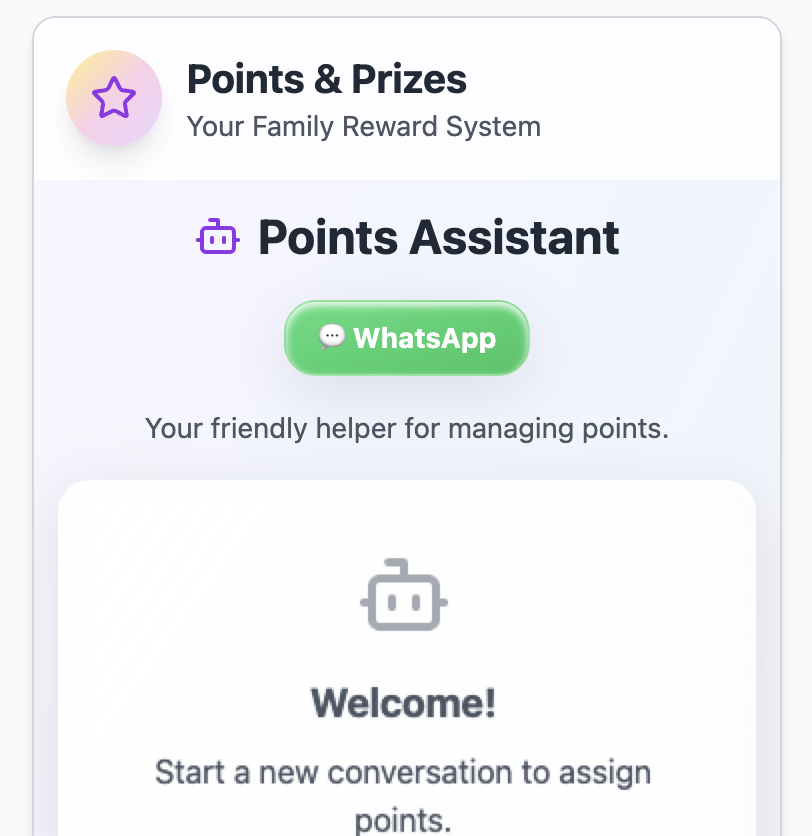
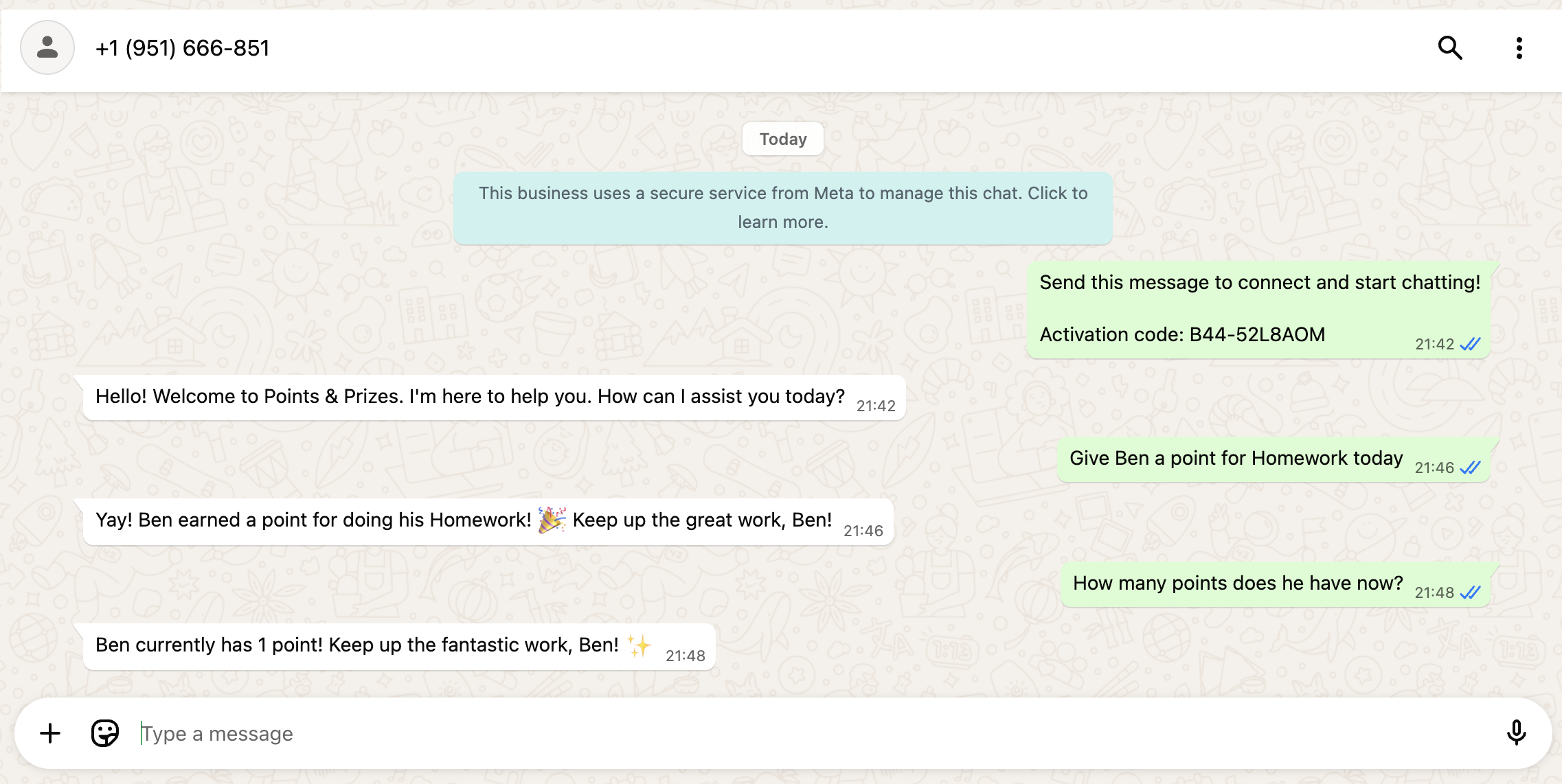
Information about using WhatsApp with your agent
- This feature is available for free on all plans.
- A total of 3 agents can be connected to WhatsApp across all your apps. If you try to connect more than 3, you’ll be prompted to disconnect one before continuing.
- Each agent is assigned its own WhatsApp number.
- Every message sent or received with your WhatsApp agent uses 1 integration credit. Credits are also used for agent actions like calling LLMs, querying your database, generating images, or sending emails.
- Your users don’t need to install anything to use WhatsApp agents. They simply tap the WhatsApp button in your app to start a chat. Users must send the first message, to help prevent spam and keep them safe. Once the conversation begins, the agent can reply just like it does inside your app.
- WhatsApp conversation supports both images and voice messages.
Before you begin: Make sure you have enabled AI agents and created an agent (see above).
- Go to Dashboard in your app editor.
- Click Agents.
- Click Edit Agent on the relevant agent.
- Click WhatsApp.
-
Add a WhatsApp button to your app by clicking Send to Chat under Add WhatsApp to Your App.
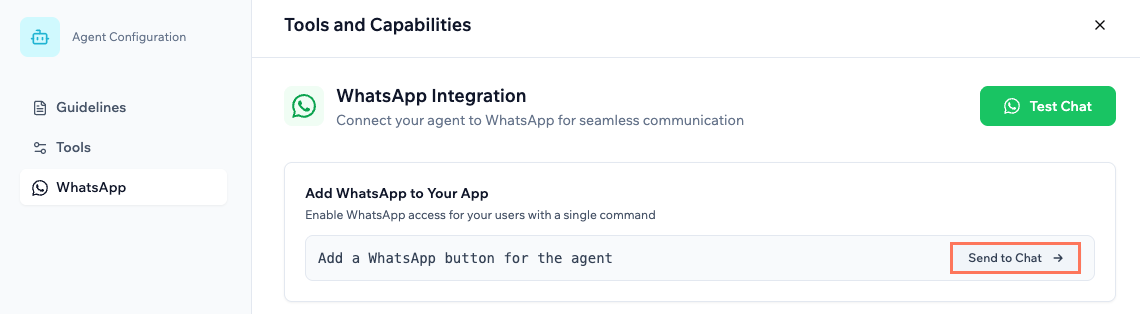
- Customize the WhatsApp welcome message.
- Click Save.
FAQs
Click a question below to learn more about AI agents.Why do I see a “Failed to send message” or 404 error when messaging an agent?
Why do I see a “Failed to send message” or 404 error when messaging an agent?
This can happen if there’s an empty entity in the agent’s Tools and Capabilities settings.To resolve this:
- Open your agent’s settings.
- Click the Tools and Capabilities tab.
- Either update or remove the empty entity.
-
Click Save.
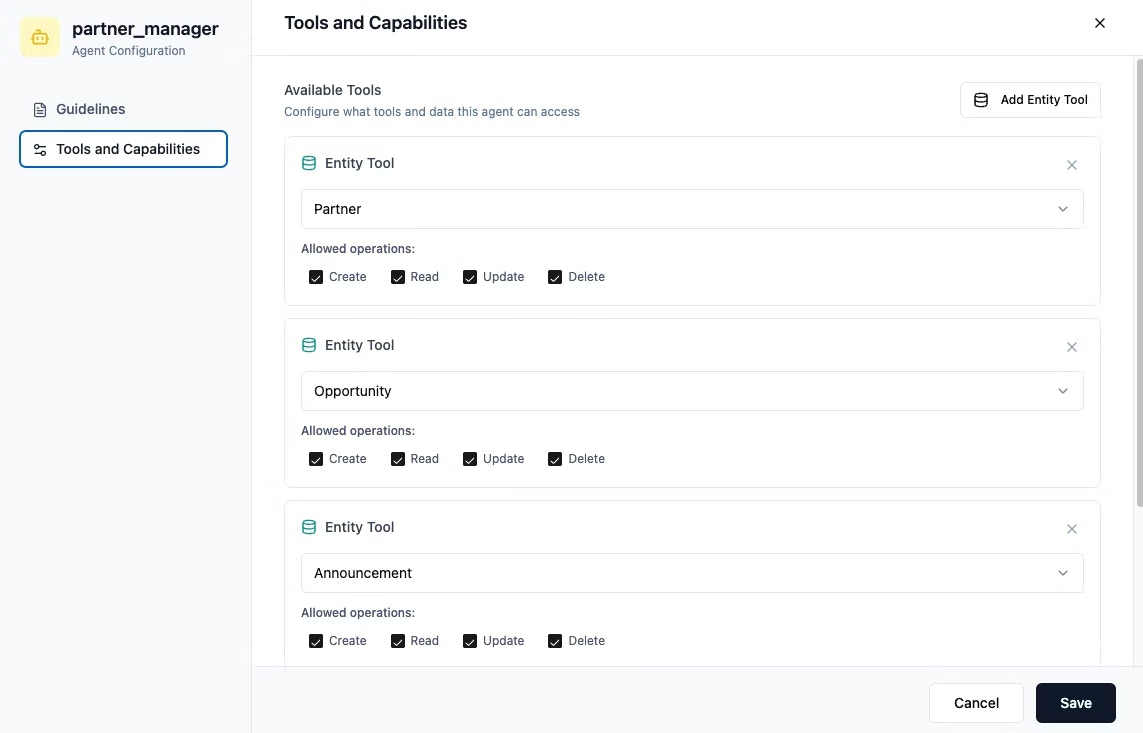
Can I use agents on the free plan?
Can I use agents on the free plan?
Yes. Agents are available on all plans, including the Free plan.
When are integration credits used?
When are integration credits used?
Integration credits are used whenever Base44 connects to external tools or services. Here are a few examples:
- Calling an LLM (like ChatGPT).
- Uploading, downloading, or analyzing a file.
- Generating or understanding an image.
- Sending emails or SMS texts.
How do I enable AI agents for all future apps?
How do I enable AI agents for all future apps?
You can enable agents for all new apps by default.To enable AI agents for future apps:
- Click your profile icon at the top right of your workspace.
- Click Settings.
- Click the Account tab.
- Enable the Enable agents for new apps by default toggle.
What are the benefits of using agents?
What are the benefits of using agents?
Agents are flexible powerful tools that help you:
- Automate repetitive tasks.
- Get informed, real-time answers.
- Keep your workflow inside one app.
- Pick the right tools automatically.
Where can I find my conversation history with an agent?
Where can I find my conversation history with an agent?
- Go to Dashboard in your app editor.
- Click the Agents tab.
- Click the Conversation tab.
-
Click on a past conversation you want to review or renter.