In Base44, your app’s data is the information that brings everything to life. It includes all the information that your app holds, such as users, the content you show, orders you process, and the activities that happen in your app.
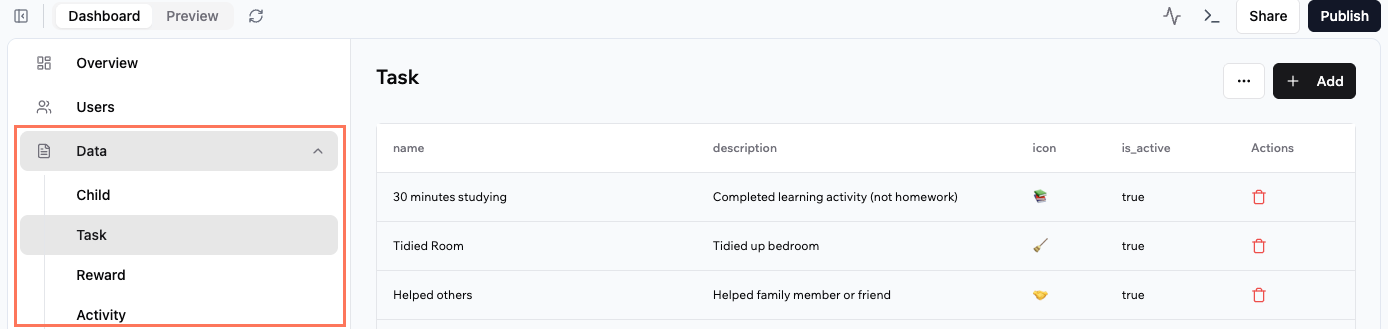
An example of an app's data with sample data entities including Child, Task and Reward.
Understanding your data
All of your app’s data is organized in tables, just like a spreadsheet. Each table groups one type of info (like users or products) and sorts it into columns called fields, such as names, dates, or prices. For example, if you create an app to run your shop’s business, you can use the data tables in Base44 to keep everything organized. You might have a Users data table to store your customers’ names and email addresses, a Products table listing what you sell, and an Orders table to track every purchase. Each new customer, product, or order is automatically added as a new row in the right table, so you can quickly find, update, or manage your shop’s information.Data field types
When you, or the AI, add a field (column) to your table, you choose what type of information it stores. Some common field types include:- Text: For words, phrases, or descriptions (such as customer names or product details)
- Number: For prices, quantities, or measurements
- Yes/No (Boolean): For fields that are true or false (such as “Is active?”)
- Date/Time: To save dates like sign-up day, order date, or event time
- File: For images, documents, or other files
- Reference: To link this table to another table (for example, linking each order to the right customer)
- Object: For advanced users, this lets you add structured information like a JSON object
Viewing your app’s data
It’s easy to see all the information your app collects. You can view your data at any time from the dashboard, where each table gives you a clear, organized look at your users, products, orders, and more. This helps you track what’s happening in your app and keep everything up to date. To view your app’s data:- Click Dashboard in your app editor.
- Click Data.
- Select the relevant data set (table).
Adding and updating data
Base44 automatically collects and updates your app’s data as users interact with your app. The AI sets up your tables so the right information is saved and kept up to date for you. However, if you want to manually add information (for example, add a product, update a record, or input test data), you can do it easily from your app’s dashboard inside your app editor.Manually adding data
- Click Dashboard in your app editor.
- Click Data.
- Select the relevant data set (table).
- Click Add.
- Enter the data and click Submit.
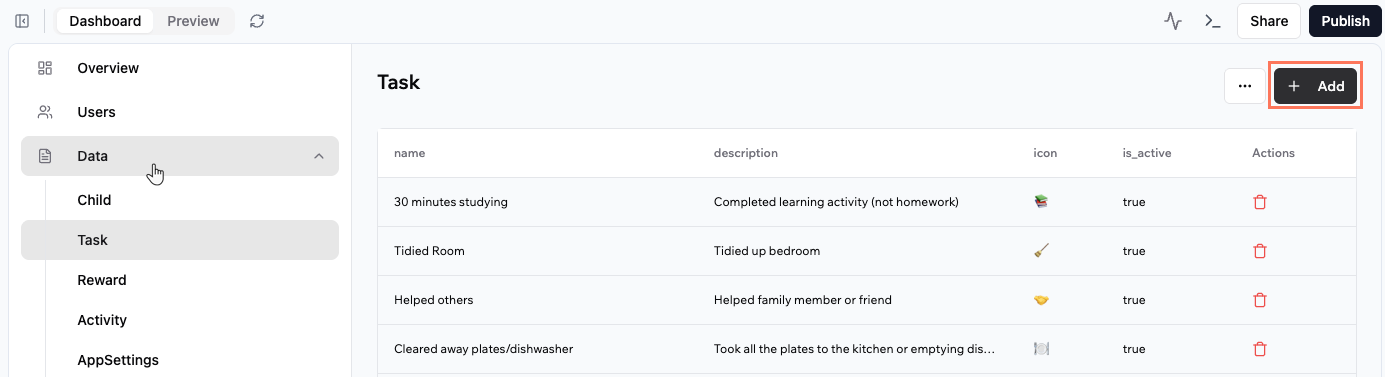
Editing data
To edit a data record, simply click the row of the table that you want to edit, complete the details and click Submit.Deleting data
Delete your app’s data at any time. To delete a single record, click the Delete icon on the relevant row of the table.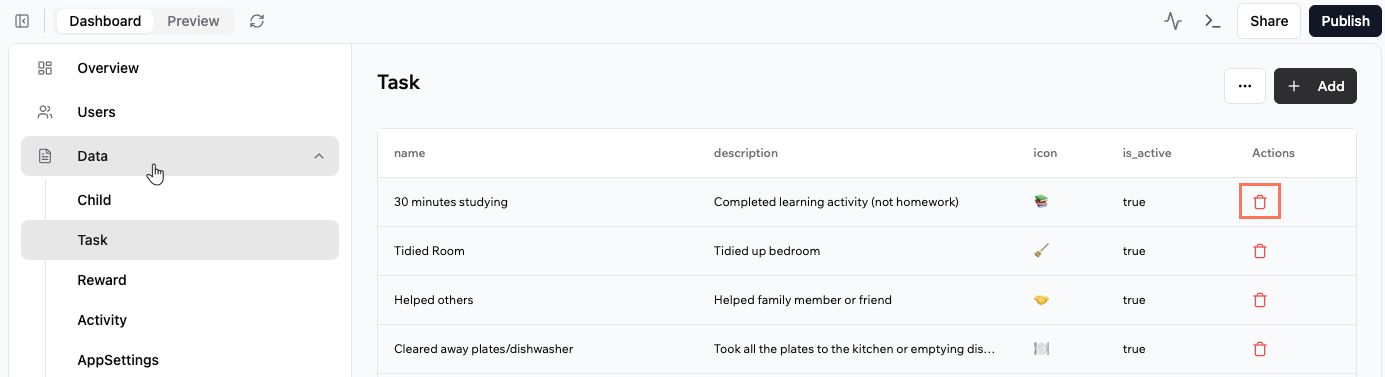
Importing and exporting data
Sometimes you want to bring in lots of information at once or take your app’s data out to use elsewhere. With Base44, you can quickly import data into any table or export everything for backup, analysis, or use in other tools.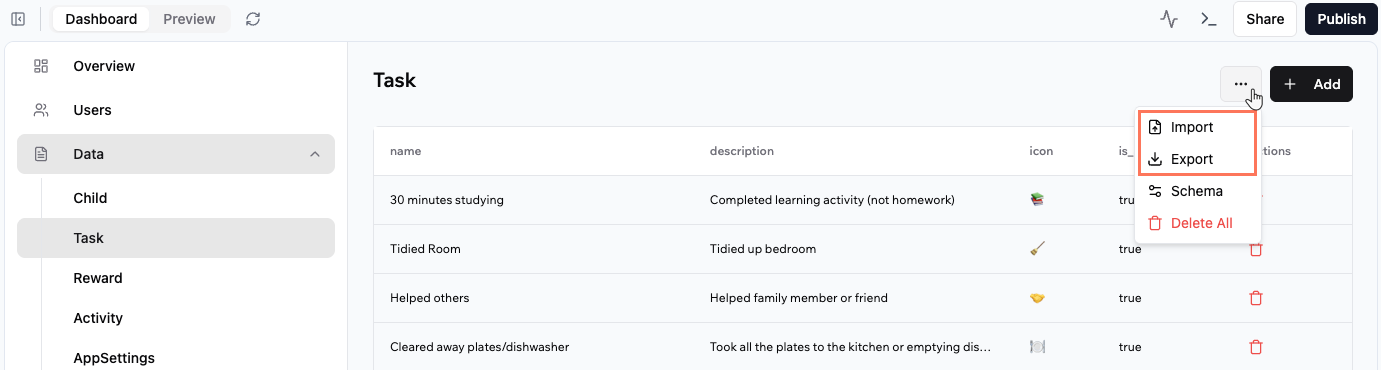
Exporting data
To save your app’s data for backups or use in other tools, use the Export option. For example, you might want to export your store orders or user lists to share with your accountant, or use the data to create custom reports. Your data downloads as a CSV file you can open in spreadsheet software like Excel or Google Sheets.- Click Dashboard in your app editor.
- Click Data.
- Select the relevant data set (table).
- Click the More Actions icon and click Export.
Importing data
If you have a spreadsheet of information such as a list of users or products, you can upload it straight into your table. Your data appears in the table right away.- Click Dashboard in your app editor.
- Click Data.
- Select the relevant data set (table).
- Click the More Actions icon and click Import.
- Choose your CSV file and click Open.
Changing data permissions
Each data table has its own security settings, controlling who can read and write its data. Read Access: Who can view recordsWrite Access: Who can create, update, or delete records
Note: For more detailed explanations, see the Managing security settings guide.
- Click Dashboard in your app editor.
- Click Security.
- Click the relevant data entity and set the permissions.
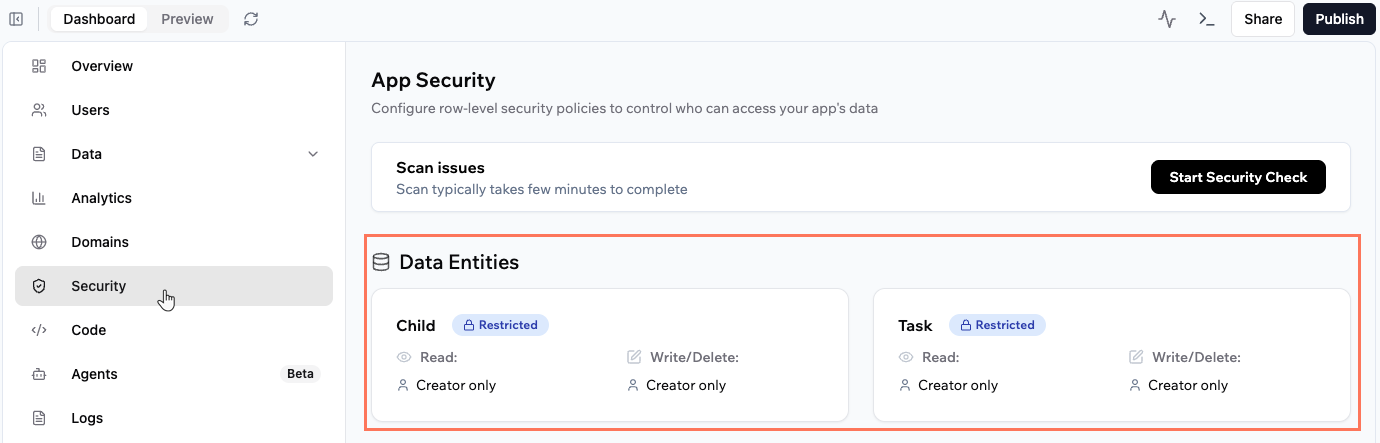
Connecting your data to another app
You can let another app read or write data from your Base44 app. This is useful if you want to sync information, automate tasks, or give access to outside tools.- Click Dashboard in your app editor.
- Click API.
- Select the relevant data entity from the drop-down menu.
- Choose which code sample you need (for example, JavaScript or Python).
- Copy the provided code for reading or updating data.
- Paste this code into the other app or tool, so it knows how to connect to your table.
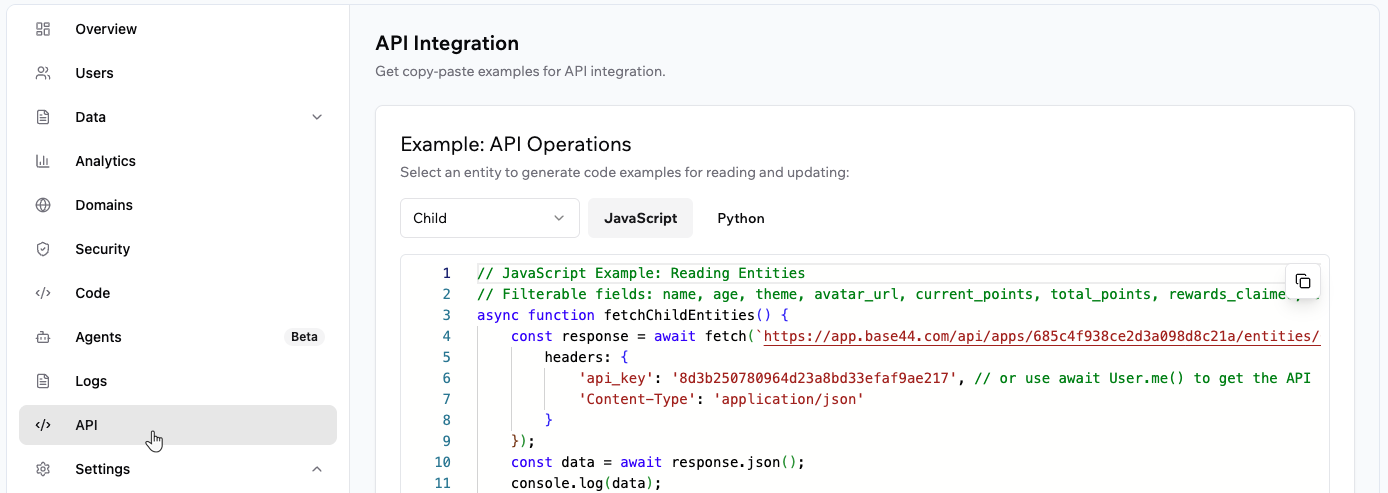
FAQs
Select a question below to learn more about your app’s data.Can I merge my apps together?
Can I merge my apps together?
It’s not currently possible to automatically merge two separate apps into a single app in Base44. Each app is managed as an independent project with its own codebase, settings, permissions, and integrations.If you want to combine the features of two apps, you need to manually recreate or copy code, components, and settings from one app to the other. After combining the code and functionality, thoroughly test the new app to make sure everything works as expected.
Can I delete all the data I created while I was testing my app?
Can I delete all the data I created while I was testing my app?
Yes, to delete your data, go to Data in your app’s dashboard. On the relevant data tab, click More Actions and then Delete All. You can access and restore the deleted data for 30 days but after that it is permanently deleted.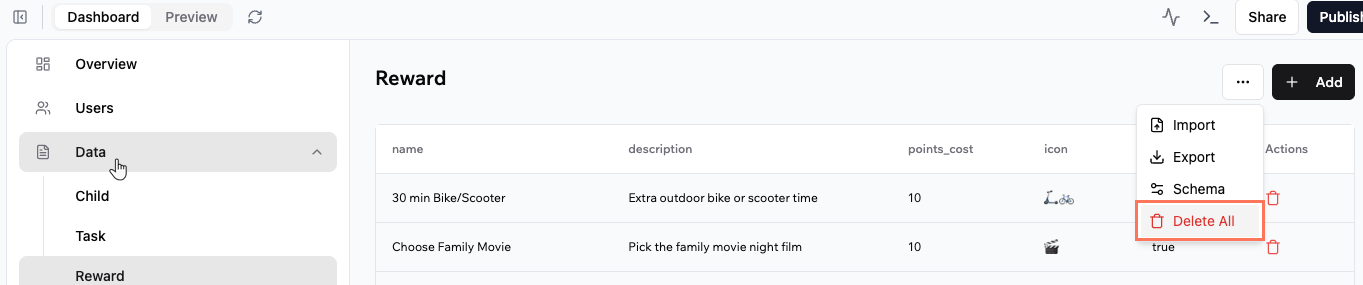
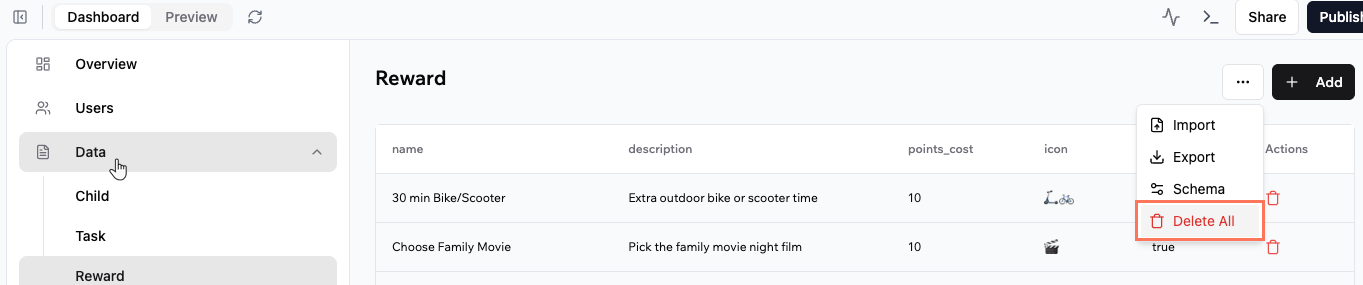
Can I recover my data after deletion?
Can I recover my data after deletion?
You can access and restore your deleted data for 30 days. After that, deleted data is permanently removed and cannot be restored.
Is it safe to let the AI add test data?
Is it safe to let the AI add test data?
Yes. You can safely ask the AI chat to add mock data for testing. It will never delete or change your current records, so your important information is always protected.
Can the AI chat delete my existing data?
Can the AI chat delete my existing data?
To protect your data, the AI chat can only add new records to your tables. It cannot delete or remove any data you already have. If you ask the AI to create test records, your existing data stays safe, even if you try to undo or request deletion through the chat.
Can I change the table structure (data schema)?
Can I change the table structure (data schema)?
If you want to add a new column (field) or make other changes to your data tables, ask the AI chat to do it for you. The AI chat will handle updates to your data schema, you just need to describe what you want to change.For example, if you want to add a “Notes” column to one of your data tables, simply prompt the chat to add it. It’s best if you use Discuss mode in the chat to help the AI decide how to go about the change before implementing it.
Is there a limit to how many items I can pull with one data request?
Is there a limit to how many items I can pull with one data request?
Starting November 27, 2025, we’re introducing a limit of 5,000 items per request to help keep performance fast, stable, and reliable for everyone.If your app currently pulls everything in one large request, you may need to update it to load data in smaller pieces. Once this change goes live, double-check your flows to make sure everything still works as expected.

