Managing access to your app
Choose who can access and use your Base44 app. You can keep your app invite-only, limit access to workspace members, or open it to anyone. Assign roles to give each person the right level of access. By default, every app includes two roles:- Admin: Can manage users, settings, and permissions.
- User: Can view and use the app.
Setting your app privacy
Control how people access your app by choosing the right visibility option. To set your app privacy:- Go to your app’s Dashboard.
- Click Overview.
- Click the App Visibility drop-down and select one of the following:
- Private: Only invited users can sign in (login required).
- Workspace: Everyone in your workspace can sign in (login required). This option appears only if your app is part of a Base44 workspace.
- Public: Anyone can access your app. To require sign in, select Require login to access. For added security, click Run Security Scan.
Features that rely on user identity, such as profiles, aren’t available if login isn’t required.
Sharing your app
Invite people to your app or share the link directly. To share your app:- Go to your app’s Dashboard.
- Click Overview.
- In the Invite Users section, choose how to share your app:
- Copy Link: Share your app link with others.
- Send Invites: Enter an email address and assign a role in the Access level drop-down.
- Click Send Invitation.
If your app is set to Workspace visibility, all workspace members automatically have access and don’t need individual invites.
Managing user access
After inviting people to your app, you can change their access level at any time. To update a user’s role:- Go to your app’s Dashboard.
- Click Users.
- Select the user whose role you want to change.
- Click the Role drop-down and choose Admin or User.
- Click Submit.
Testing your app as a user
View and interact with your app as any user or role to check permissions, troubleshoot issues, or test user flows.Changes you make while testing as a user are saved to that person’s data. To avoid affecting real data, we recommend you test with sample or dummy users whenever possible.
Why would you want to test your app as a user?
- Realistic testing: Test the app exactly as a specific user or role sees it
- Faster troubleshooting: Reproduce and debug user‑reported issues in their real context
- Permission visibility: Quickly verify what each role/user can and cannot access
- Access tuning: Decide if permissions/roles need to be updated based on real behavior
- Flow validation: Run end‑to‑end checks (onboarding, key tasks, critical paths) before releases
- Safe experimentation: Use fake/test users to safely test risky or destructive actions
- Stronger support: Guide users more effectively by seeing their exact experience
- UX insight: Build empathy and improve UX by viewing the app as different user types
- Go to your app editor.
- Click Preview at the top.
- Click the More Actions icon at the top right.
- Select Act as a user.

Selecting "Act as a user" in the Base44 app editor
- Click the drop-down next to You’re acting as and select the relevant user.
Tip: The user’s role appears in parenthesis next to their email address. - Preview and interact with the app as that user.
- Click Exit mode when you’re done testing as another user.
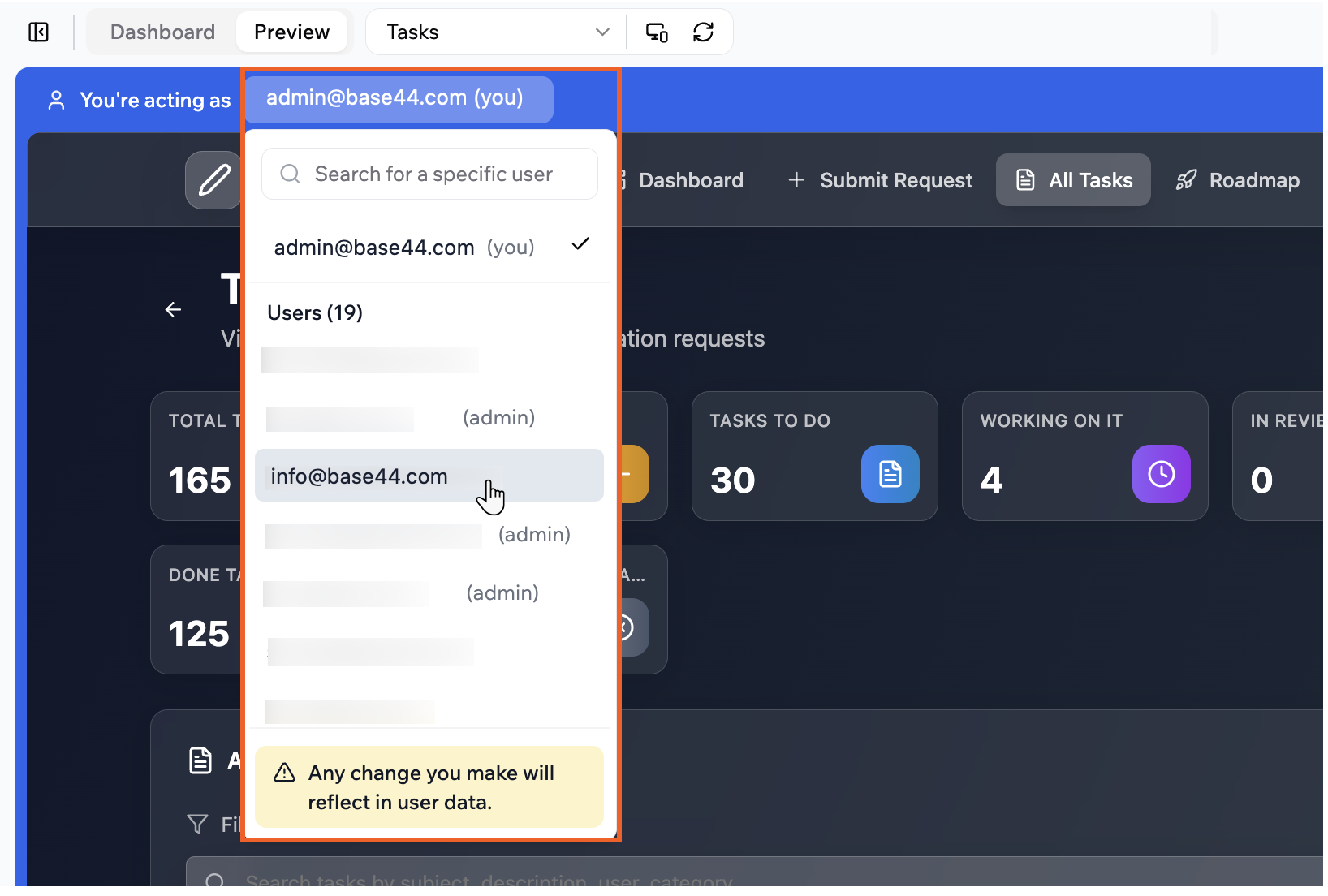
Testing your app as a user in Base44
FAQs
Click below to learn more about managing access to your app.Which roles can access the Users entity?
Which roles can access the Users entity?
Only users with the Admin role can access the Users dataset.
How can I manage app security settings?
How can I manage app security settings?
You can control who can access, read, write, or delete records in your app’s data entities by setting Row-Level Security (RLS) rules and permissions. Configure access for each entity to ensure data is only available to authorized users. Learn more about managing security settings.
Can I remove a user from my app?
Can I remove a user from my app?
Yes. Go to your app’s Dashboard → Users and click the Delete icon next to the user you want to remove. Removing a user immediately revokes their access.
Can people sign up to use my app on their own?
Can people sign up to use my app on their own?
If your app’s visibility is set to Public (Require login), then anyone with the link can create an account and sign in.
I made a feature for my members, but it’s only working for admins. Why is that?
I made a feature for my members, but it’s only working for admins. Why is that?
By default, features connected to the ‘User’ entity are only available to admins. If you build a member-facing feature (such as a member profile page) using the ‘User’ entity, it works for admins but is not visible or accessible to regular members.To make your feature available to all members, or just to specific members, set up a custom entity for member data (for example, ‘MemberProfile’). Connect your features to this new entity instead of the default ‘User’ entity. This lets you decide exactly which members have access, so both admins and the members you choose can use your feature as expected.
How can I create fake users to safely test user flows?
How can I create fake users to safely test user flows?
To safely test user flows without affecting real user data, you need to add a test user directly to your app. Once the test user exists, you can use the “Act as a user” feature to impersonate them and preview their experience.To create a fake (test) user:
- Go to your app’s Dashboard.
- Click Users.
- Click Invite User to send an invitation, or register a new account using your app’s public signup page.
- Assign the desired role or permissions to the test user.

