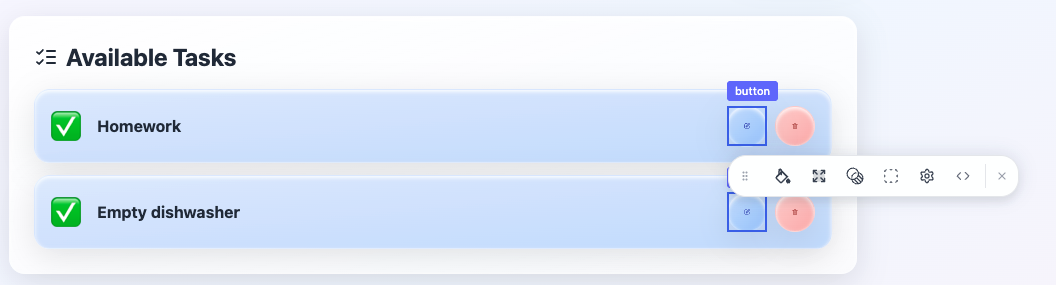About the AI chat
The Base44 AI chat is more than just a code generator. It works as your intelligent assistant, understands your goal, and uses the right tools to get you there. Your apps become more accurate, context-aware, and flexible, so you can focus on building complex features quickly, with smart automation working in the background. Unlike traditional AI that only responds with text, the agentic AI knows when to search the web, check your files, or pull in data from other sources. It also uses automatic model selection to choose state-of-the-art models based on what your prompt needs, so you get real solutions without needing to manage models or technical details yourself.What does this mean in practice? Here are some examples:
- Share a public website link with the chat to instantly copy the design, layout, and visible content into your app. For example: “Copy the layout from
https://example.com.” - Ask the agent to help you follow best practices by searching for ready-made code or common solutions. For example: “Show me the standard pattern for user authentication.”
- Pull lists or content from other websites and use it in your app, such as importing product catalogs or gathering site text and images. For example: “Import the product list from
https://example.com.” - Directly update your app’s database with simple, clear instructions. For example: “Give Emily a point for doing her homework.”
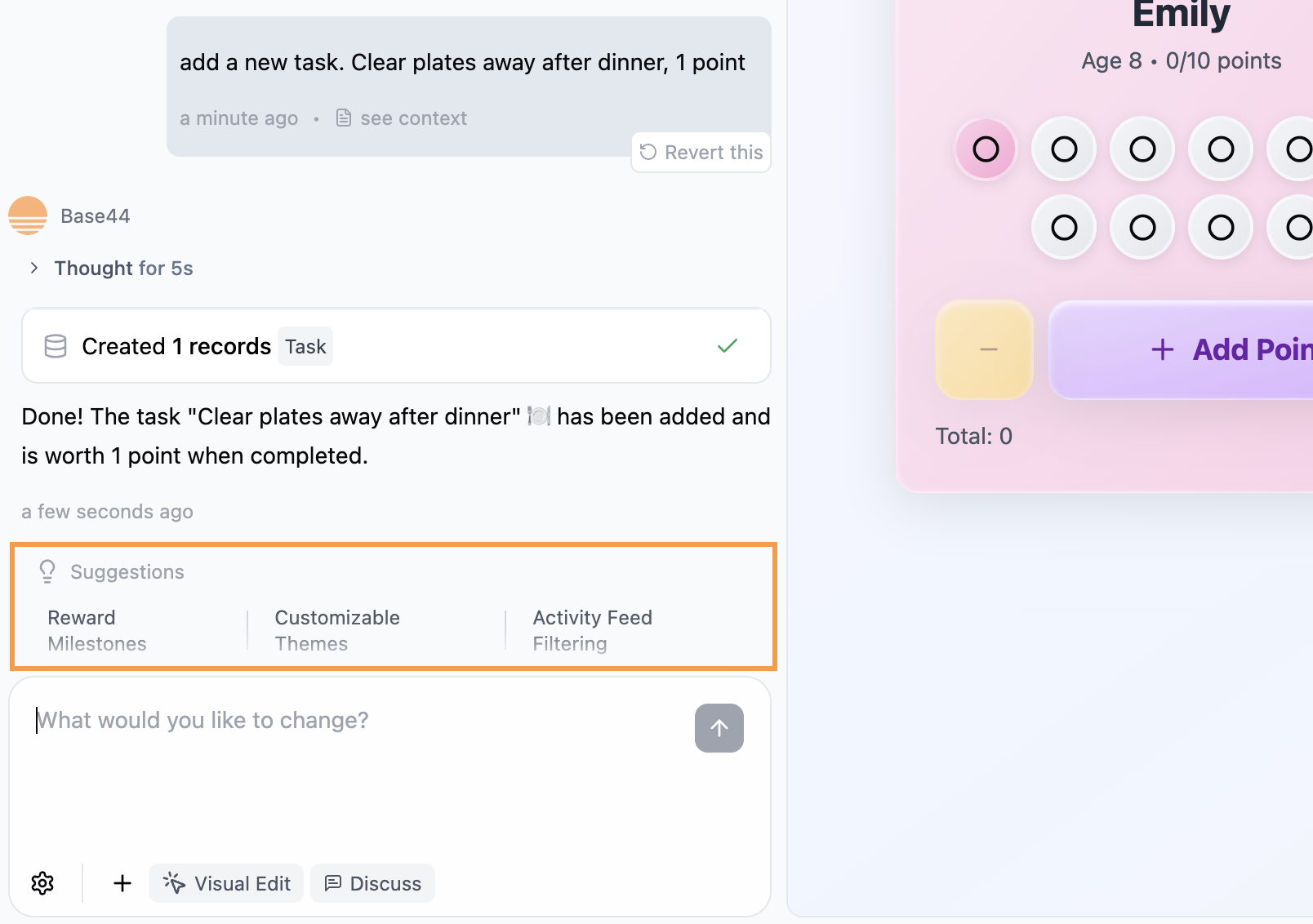
Using the AI chat modes
Base44 has 3 chat modes to shape how it responds:- Default: Acts instantly on your prompts.
- Discuss: Lets you plan and refine ideas safely before applying changes.
- Visual Edit: Lets you click elements in your preview to adjust visuals directly.
Default mode
Type what you need, and the AI acts right away. This mode is perfect for quick edits and feature requests. To get the best results, be as specific as possible. The more detail you give, the more precisely the AI builds your app.For example: Create a fitness tracking app for busy professionals who only have 20 minutes a day to exercise. Help them log short workouts and track weekly progress.
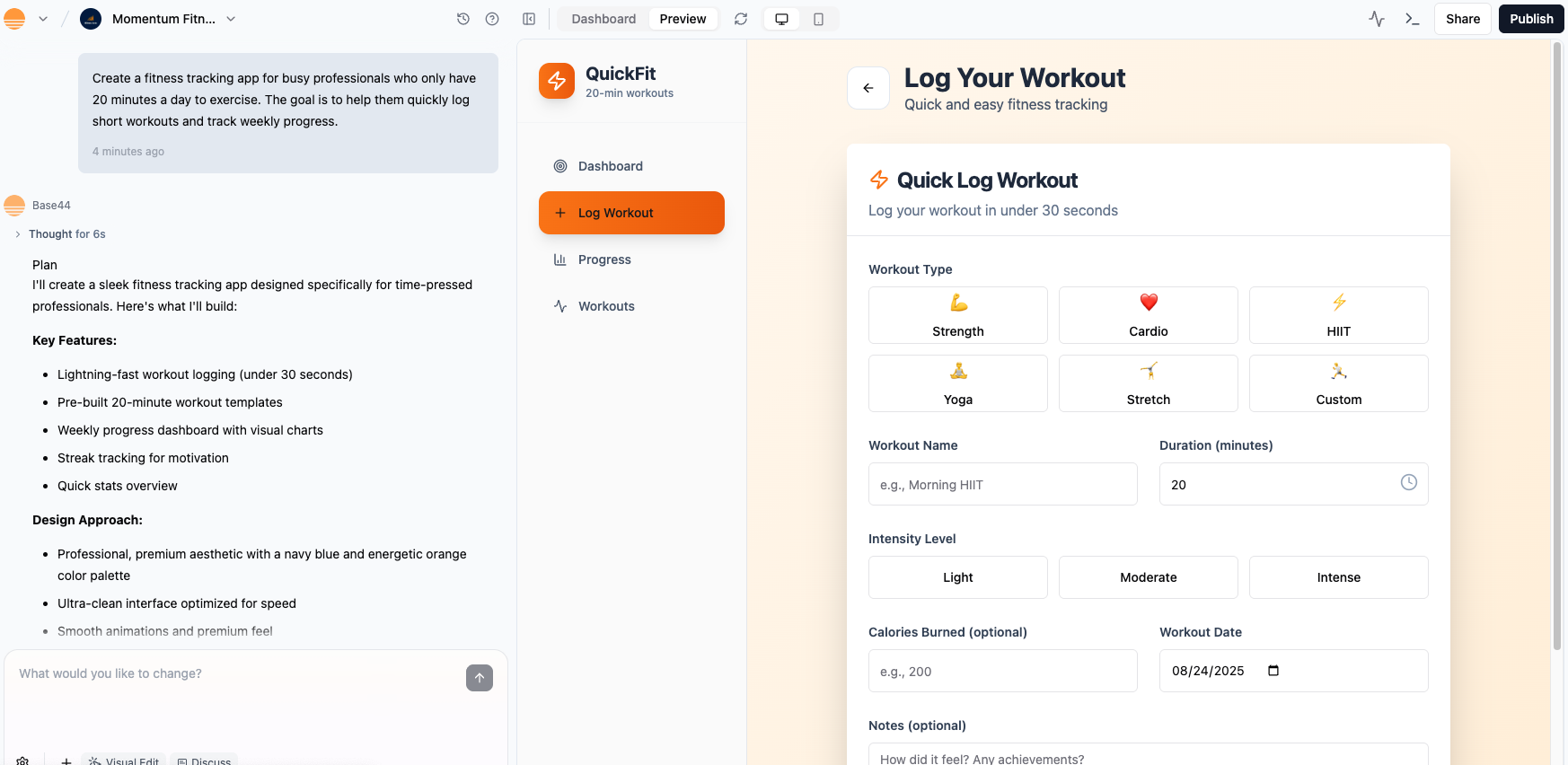
Discuss mode
Click Discuss in the AI chat to have a conversation with the AI to brainstorm, clarify, or explore ideas before making any changes to your app. It’s a safe space to ask questions, get suggestions, or talk through options without affecting your project. In Discuss mode, you can freely chat and refine your goals with the AI, but no app changes will take place. Each message in Discuss mode uses 0.3 credits. Once you are ready for the AI to implement changes in your app, turn off Discuss and ask the AI to make the changes.For example: Discuss the best way to structure the workout logging flow for your fitness tracking app. Should users enter workouts manually or choose from preset options?
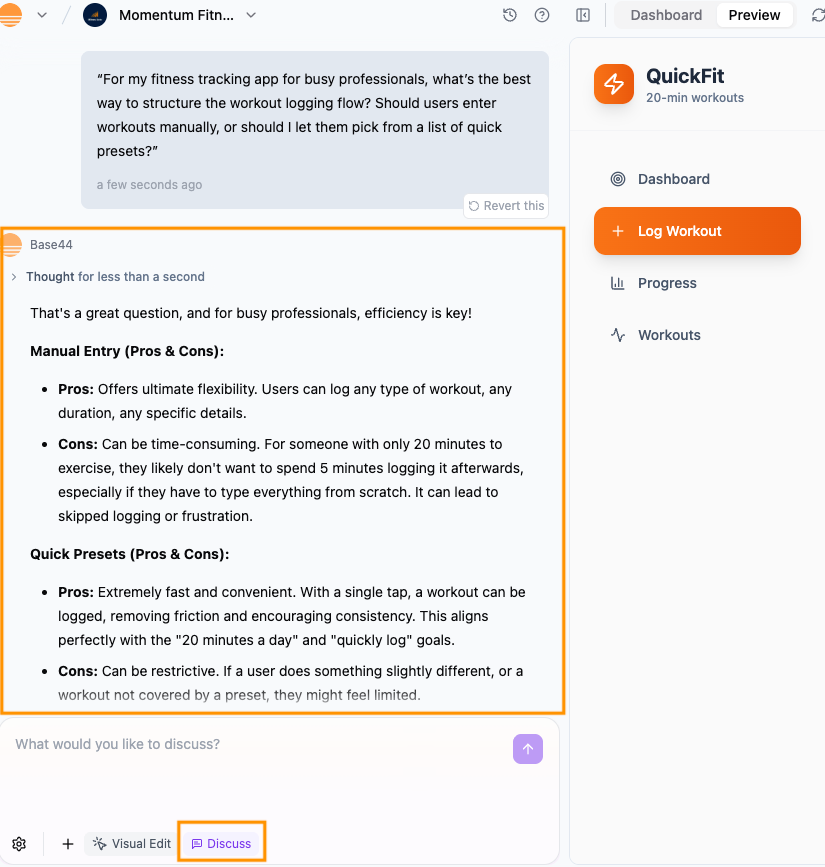
Visual Edit mode
Use Visual Edit to make changes to the design of your app. You can do it manually or ask the AI to make the changes for you. To make changes to the design of your app:- Go to the AI chat in your app editor.
- Click Visual Edit.
- Make changes to the design:
-
Manually: Select an element in your app preview to make the changes directly. For example, you can change background colors, text colors, or spacing. You can also quickly access the element’s code to make changes, or adjust Tailwind classes directly to fine-tune spacing, typography, layout, and responsiveness. This method does not use credits.
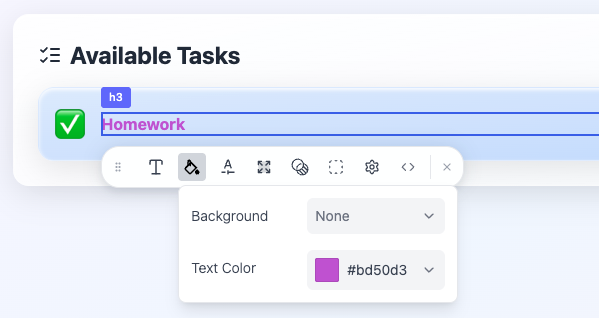
-
Using the AI chat: Select an element in the app preview and then ask the AI chat to make the changes. The AI automatically knows which element you’ve selected. This method uses message credits. The number of credits depends on the size and complexity of the change.

-
Manually: Select an element in your app preview to make the changes directly. For example, you can change background colors, text colors, or spacing. You can also quickly access the element’s code to make changes, or adjust Tailwind classes directly to fine-tune spacing, typography, layout, and responsiveness. This method does not use credits.
Customizing the AI chat
You can tailor how the AI behaves and set custom controls.Choosing your AI model
Choose a model manually when you want more control. Each model brings unique strengths, so you can pick the best fit for your prompt.You need a Builder plan or higher to choose an AI model. When you choose a model manually, credit usage varies by model and may use more credits than Automatic. Check the exact cost under Credits Used for each message.
- Claude Sonnet 4.5: Fast, reliable help for day-to-day building, writing, and troubleshooting.
- Gemini 3 Pro: Strong for logic and code-heavy tasks, especially when working with visuals.
- GPT-5: Great for longer prompts, code generation, and multi-step workflows.
- Claude Opus 4.5: Best for complex reasoning, architecture, and deep debugging.
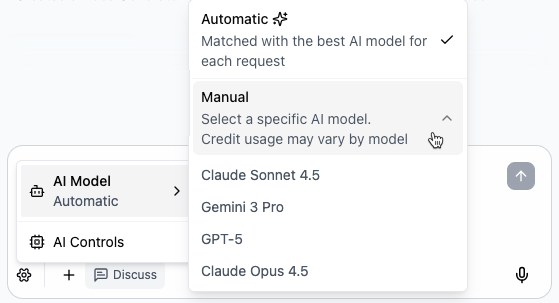
Choosing an AI model in the Base44 AI chat settings
Setting AI controls
AI controls let you define how the AI interacts with your app. They help you set consistent rules and protect important areas from accidental edits. Click the Settings icon at the bottom of the chat, then select AI Controls to open the panel:- Custom Instructions: Add default guidance for every AI interaction, such as tone, design standards, or preferred behavior.
- Freeze Files: Lock specific files or entities so the AI does not modify them.
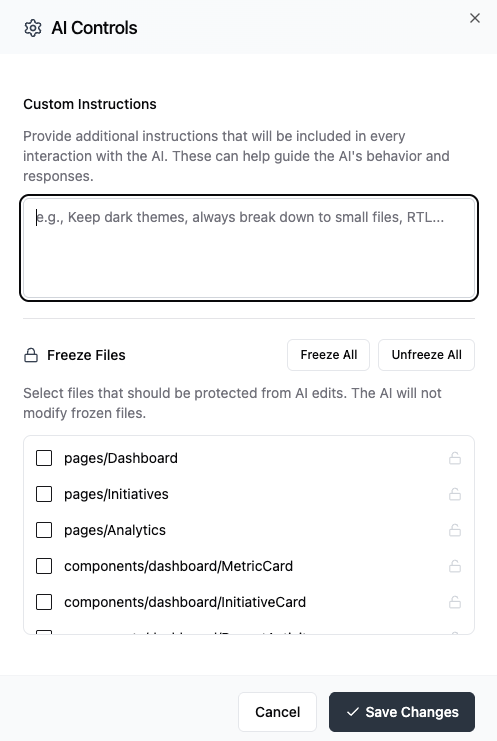
Customizing your chat settings
Customize how you send messages and when you hear notifications in the chat interface. These settings are applied for your entire account. To customize your settings:- Click your profile icon at the top-right of your account.
- Click the relevant workspace name.
- Click Settings on your account menu.
- Click Account.
- Scroll down to Chat Settings.
- Under Send message shortcut, click the drop-down and select the key or key combination you want to use to send messages.
- Under Insert new line shortcut, click the drop-down and select the key or key combination you want to use to add a line break without sending.
- Click the Sound Preferences drop-down and choose when you want to hear notification sounds:
- On first prompt only: Play a sound only when the first response in a conversation is ready.
- On every prompt completion: Play a sound every time a response finishes.
- Disable notification sounds: Turn off all chat notification sounds.
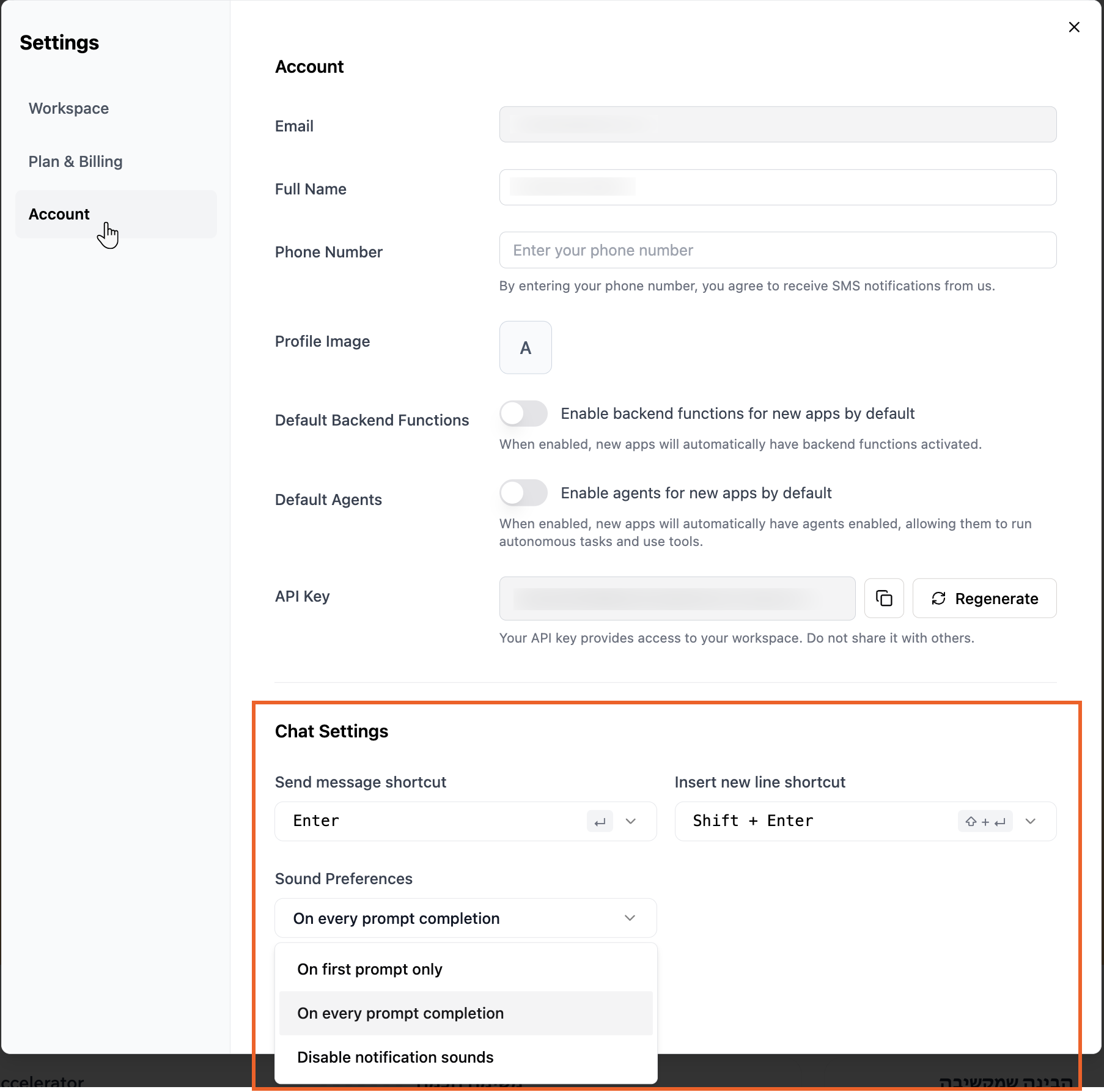
Customizing your chat settings for your account
Reverting changes
Experiment freely and try new ideas, knowing you can always undo your changes at any time. You can roll your app back to a specific prompt, restore a previous version into the editor, or publish a previous version directly from Version History without changing what you are currently working on.Reverting a specific prompt
Click Revert this below the relevant prompt in your chat history to roll your app back to the state it was in just before that change. Any changes made after that point are also undone, so you can quickly return to an earlier version of your app.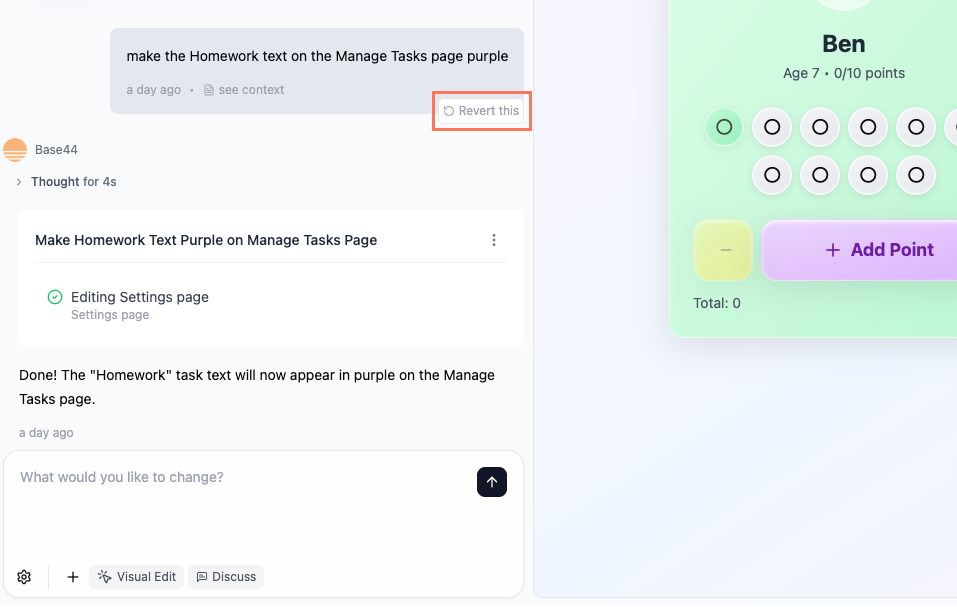
Restoring or publishing a previous version
Click the Version History icon at the top of the chat to open your version list. From there you can preview versions, publish a previous version without changing your current draft, revert your editor to an older version, view the code, or jump back to the chat message that created that version.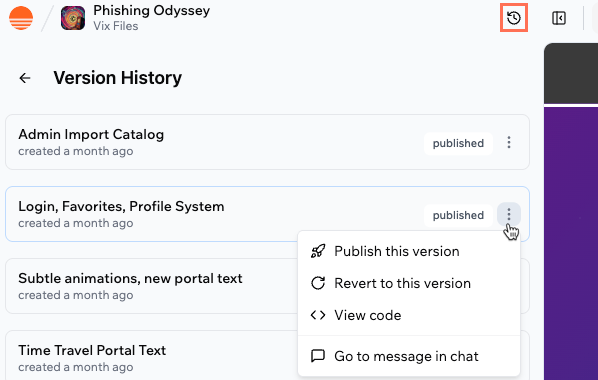
- Publish this version: Publish this version to your live app while keeping your current draft open in the editor so you can keep working.
- Revert to this version: Replace your current draft in the app editor with this version.
- View code: Open the code for this version.
- Go to message in chat: Jump to the chat message that created this version.
FAQs
Click a question below to learn more about AI chat modes and controls.How do I preview my app in full screen?
How do I preview my app in full screen?
Click the Hide chat panel icon above the preview window to display your app exactly as visitors will see it, without any editor panels or chat tools.

How can I fix my app if it freezes after an AI action?
How can I fix my app if it freezes after an AI action?
If your app freezes or behaves unexpectedly, try these steps to get back on track:
- Refresh the page to reload your latest working version.
- Clear your browser cache and reload your app to remove any stored conflicts.
- Try a private window or another browser to rule out extension conflicts.
- Disable browser extensions temporarily if the issue persists.
- Check your credits and plan limits, since running out of credits can interrupt AI actions.
- Revert the last AI action in the chat or use Version History to roll back to a stable version.
Can I request credit refunds for AI mistakes?
Can I request credit refunds for AI mistakes?
Base44 does not offer refunds or credit reversals for AI actions. You can use Version History to undo changes and restore your app.
What can the Base44 agentic AI do with its tools?
What can the Base44 agentic AI do with its tools?
The agentic AI uses a wide range of tools to help you build and manage your app, including:Database tools:
- Read, create, update, and delete records in your app’s database. (Can filter, sort, paginate, or update/delete in bulk. For example, add test users, mark old messages as read, remove expired records.)
- Perform web searches to find relevant documentation or features (Google-style search with relevant pages, titles, and descriptions.)
- Fetch website data from any URL. (Retrieve markdown or HTML. For example, scrape documentation, get live page content.)
- Smart file search. Quickly find files or code snippets needed for your workflow.
- Read the contents of any project file before editing. (Useful for reviewing your app’s code structure.)
- Modify files in your project. (Edit pages, components, entities, functions, or layouts; supports targeted partial edits. Example: Fix bugs, add features, update styling.)
- Inspect logs and console output to help with debugging or understanding errors.
- Set or update environment variables and secrets as needed. (Example: Add or update API keys like OPENAI_API_KEY or STRIPE_SECRET_KEY.)
Are there things the Base44 agentic AI can’t do?
Are there things the Base44 agentic AI can’t do?
The agentic AI can fetch and interpret content from public website pages and other static data, but it cannot automatically access or migrate complex backend logic, databases, or private integrations. If your project requires backend features, connections to other services, or secure data, you will still need to set these up manually.For example, if you ask the agent to copy content or features from another app, it can match layouts, text, and the overall look based on what’s visible on the public site, but it will not copy any backend logic, migrate private integrations, or access protected database content.For any work that goes beyond the public front end, manual setup is required to complete your app.
How is the time zone determined or managed in the builder?
How is the time zone determined or managed in the builder?
All times in the Base44 builder are managed and displayed using Coordinated Universal Time (UTC). This ensures consistency across different regions and makes it easier to coordinate actions or schedules, no matter where you or the people using your app are located. There is no option to change the time zone within the builder at this time.
Can I speak to the AI chat instead of typing?
Can I speak to the AI chat instead of typing?
Yes, you can use your voice to interact with the AI chat in Base44. Just click the microphone icon in the chat box to turn on speech-to-text, then speak your question or request. The AI will transcribe your speech and respond as usual, making it easy to get help hands-free.

What should I do if AI chat gets stuck or cannot revert changes?
What should I do if AI chat gets stuck or cannot revert changes?
If AI chat is unresponsive, gets stuck processing, or does not undo changes as expected, there are ways to recover.Check out the full troubleshooting guide for step-by-step solutions, including how to:
- Use Version History or the Revert button to safely undo actions
- Unstick a frozen prompt or stop button
- Get help if the chat panel is completely unresponsive
How does automatic model selection work?
How does automatic model selection work?
Base44 uses automatic model selection to match each request with the engine best suited for the job. Design tweaks, layout changes, and deep logic updates may all use different AI models. The chat handles this behind the scenes, so you can stay focused on describing what you want to build.
- For small visual or copy tweaks, it chooses fast, efficient models that optimize for speed and responsiveness.
- For larger architectural changes or data flows, it uses deeper reasoning models that can plan across files, entities, and logic.
- When something fails or runs into an error, it can switch strategies or models to recover and try again.