Creating an app from your mobile
You can start a new app project wherever you are, using just your mobile device. This helps you capture ideas, build quickly, and manage your work even when you’re away from your computer. To create a new app from your mobile device:- Open your browser on your mobile device.
- Go to base44.com and tap Start Building.
- Sign up or log in.
- Write your prompt and start building.
Editing your app from your mobile
You can update your app directly from your mobile device, making it easy to adjust content, fix layout issues, or make quick changes while on the go. This helps you deliver the best mobile experience for your visitors, no matter where you are. To edit your app from your mobile device:- Open your browser on your mobile device.
- Go to base44.com and tap Start Building.
- Log in to your account.
- Find your app under Recent Apps.
- Tap Edit App .
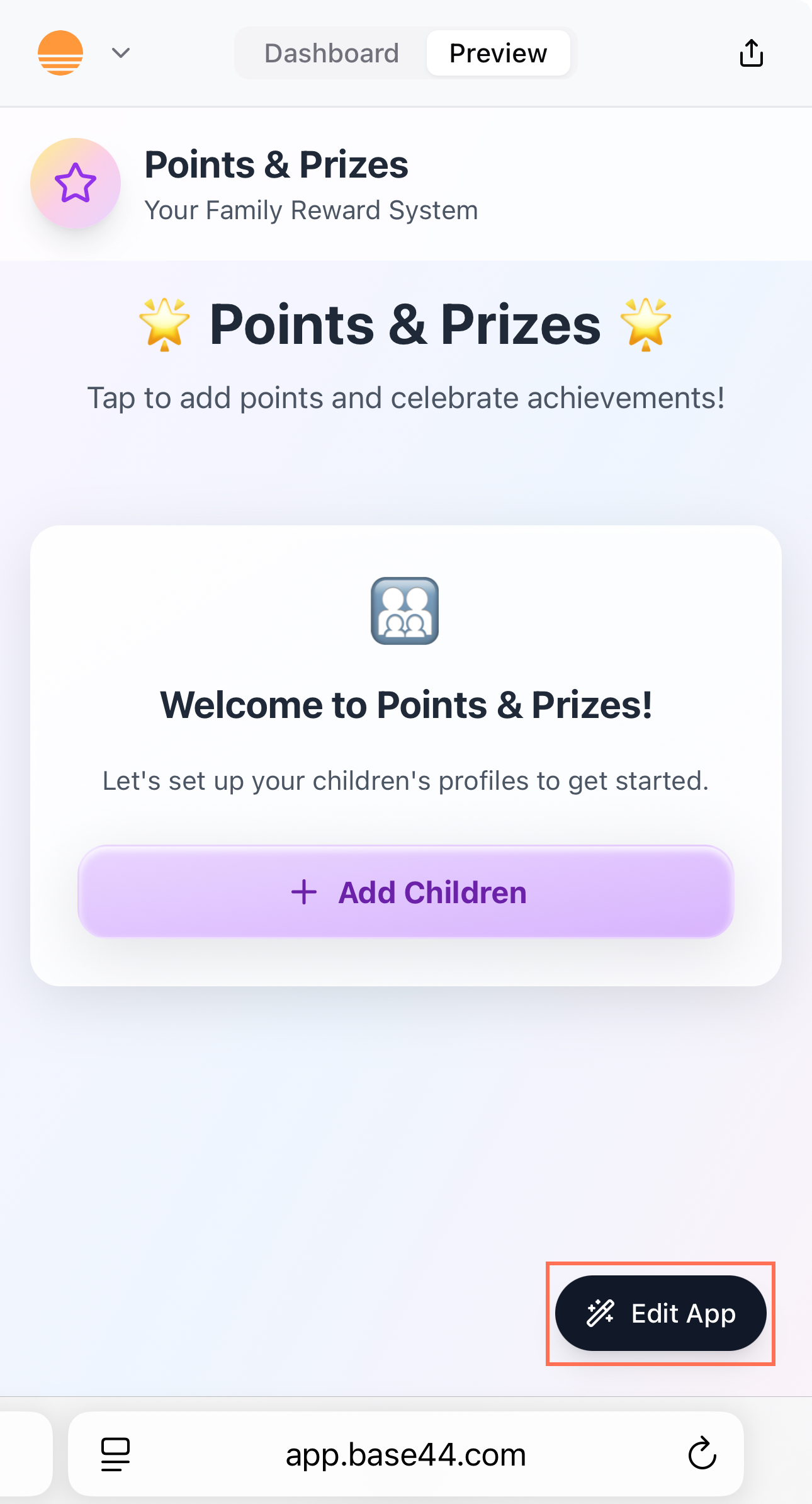
Customizing your app for mobile devices
Your Base44 app automatically adjusts its layout for any device, but you can use the editor’s mobile preview and customization tools to fine-tune how your app looks and works on mobiles. This lets you create a comfortable, seamless experience for mobile users. To customize your app for mobile:- Go to your app editor.
- Click Switch to mobile view at the top.
- Review your layout, navigation, and content.
- Make changes as needed either by:
- Asking the AI chat to make changes to mobile.
- Using Visual Edit in the AI chat to change the design or layout to specific elements.
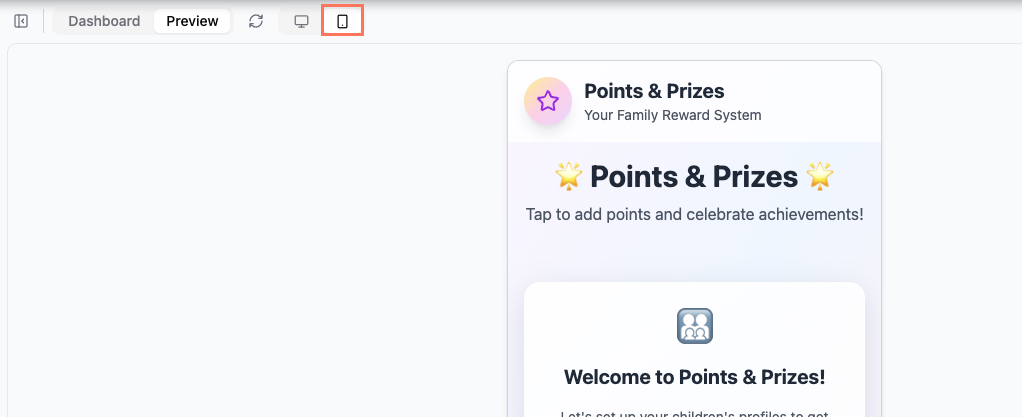
Tips to make your app look good on mobile:
- Make sure the text is readable.
- Resize elements to fit the mobile screen.
- Hide or show elements as needed.
- Ensure buttons and icon buttons are easy to tap.
- Check that images look good.
Installing your app to the home screen
Base44 automatically enables core PWA features when you publish on a custom domain. This means anyone can add your app to their phone or tablet’s home screen, making it feel and function more like a traditional app. When someone adds your app to their home screen, their device uses your app’s logo as the app icon. This icon appears alongside other apps and lets users open your app with a single tap.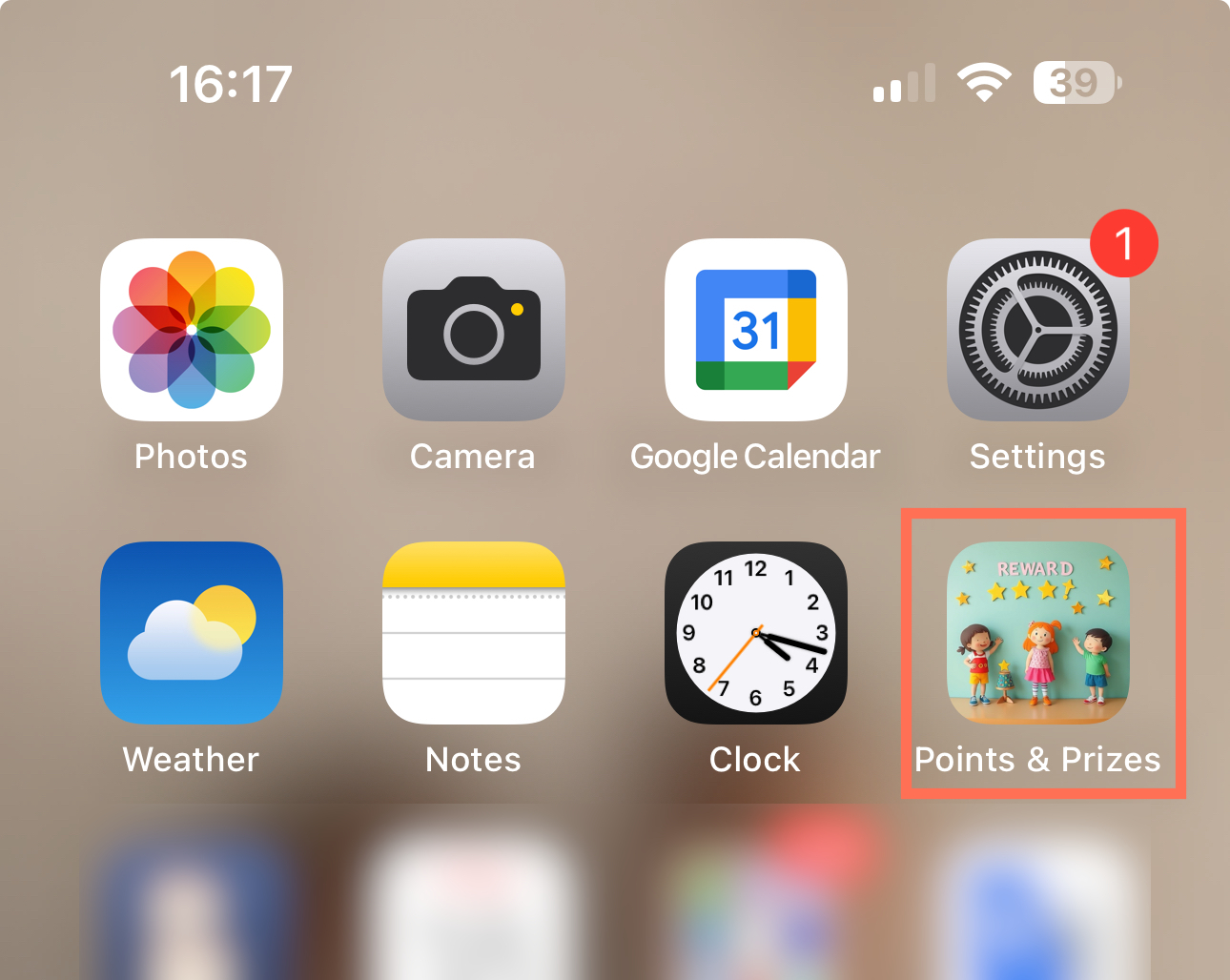
- Open the app link in your mobile browser.
- Tap the Share icon (the square with the arrow pointing up; on Android, this may appear as three dots).
- Tap Add to Home Screen.
- Edit the shortcut name if you want, then tap Add.
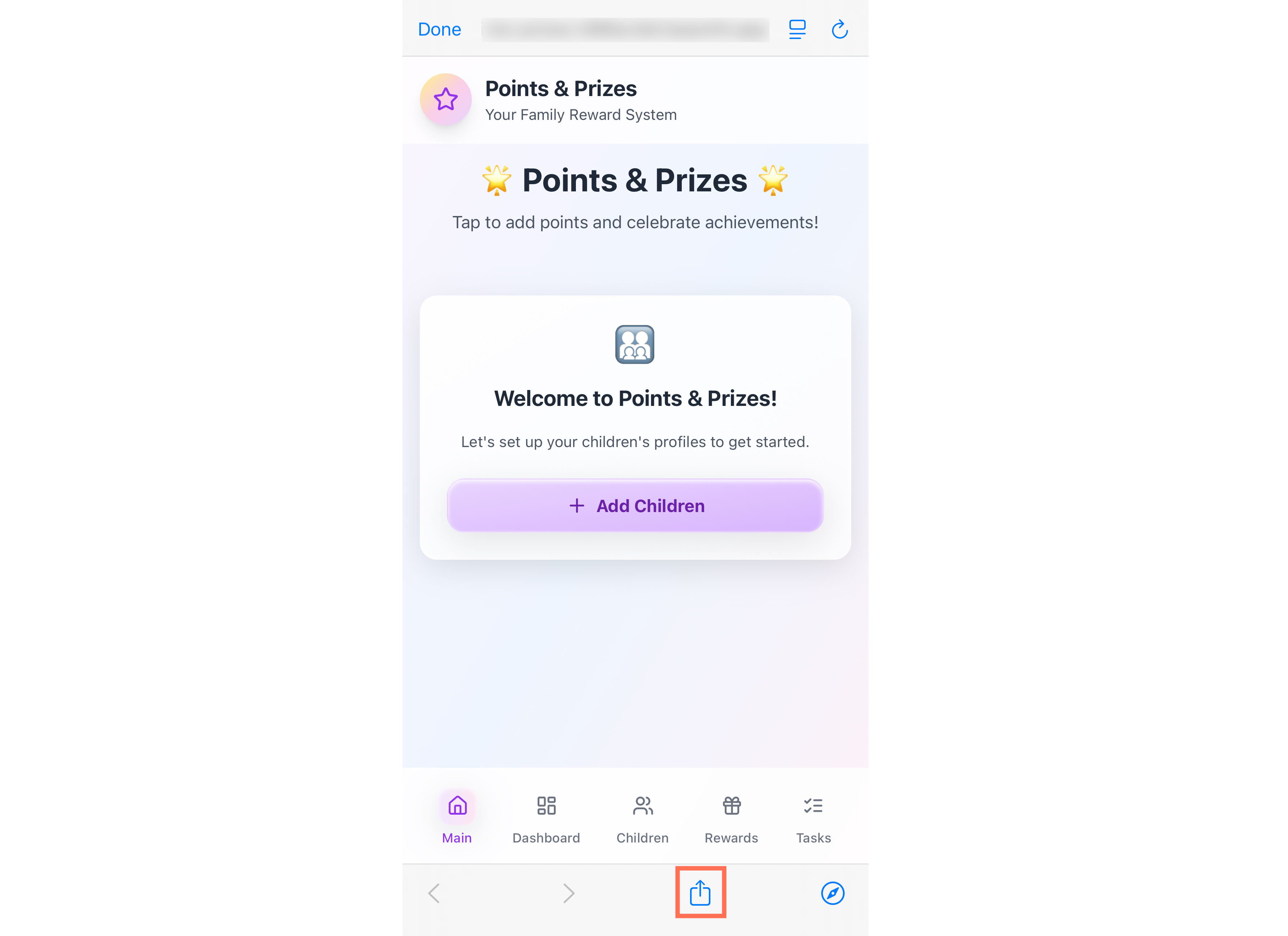
Note: Your app updates automatically, so everyone opening it from the home screen always sees the latest version.
Sharing your app so others can use it on mobile
To help your users get your app on their mobile device, share the link to your published app and recommend they use the “Add to Home Screen” option for a native app-like experience (see steps above).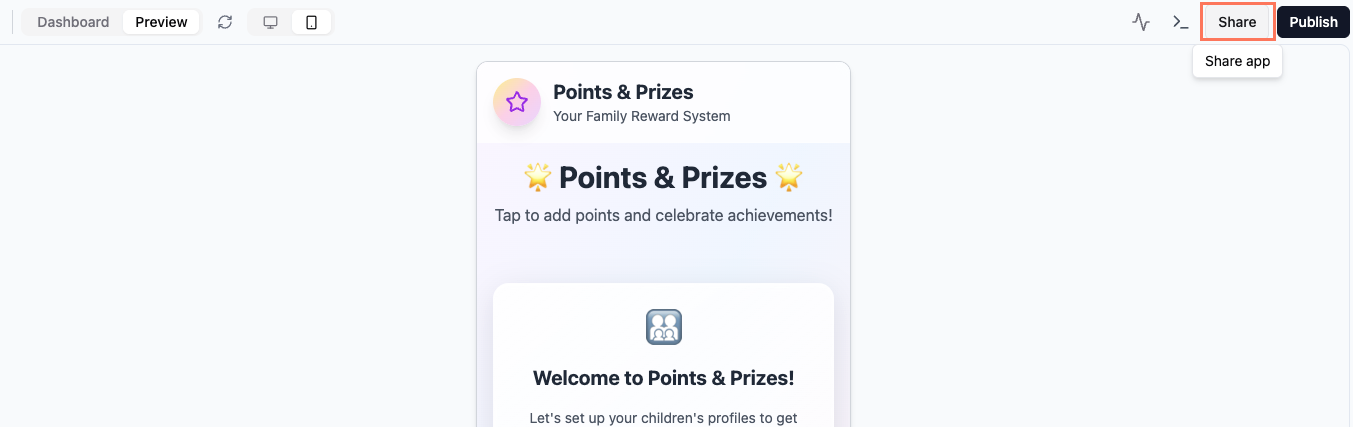
FAQs
Click a question below to learn more about using your app on mobile.Are push notifications supported in Base44 apps?
Are push notifications supported in Base44 apps?
Push notifications are not currently supported in Base44 apps. There are no push notification settings in the dashboard or app settings. If you want native push notifications in the future, you can suggest or upvote this feature on the Feedback board.Add your vote on the feature request for push notifications.
Can I upload my Base44 app to the App Store or Google Play?
Can I upload my Base44 app to the App Store or Google Play?
No, Base44 apps cannot be uploaded to the Apple App Store or Google Play Store.All apps run as web apps with PWA features, which allows instant updates, easy sharing, and cross-device access. You and your users always get the latest version automatically. Users can also add your app to their home screen as a Progressive Web App (PWA) for an app-like experience (see steps above).If you want this feature, you can vote on this feature request.
Do my users need to update the app?
Do my users need to update the app?
No. Any time you make or publish changes, your visitors automatically see the latest version.
Can my users interact with forms, features, and all content on mobile?
Can my users interact with forms, features, and all content on mobile?
Yes, every element, form, and feature of your app works on both desktop and mobile devices. We recommend testing your entire app on mobile and making any necessary adjustments in the app editor to ensure the best experience for your users.
Can I enable PWA for my app, or does it happen automatically?
Can I enable PWA for my app, or does it happen automatically?
Base44 automatically enables essential PWA features when you publish your app on a custom domain. This includes generating a manifest file so visitors can save your app to their home screen and enjoy an app-like experience. There is no separate setting to turn on for PWA; Base44 handles this behind the scenes for you.

