Note: Slack integration is available on Builder tier and above. If you’re on the Free tier, you’ll need to upgrade your app to use backend functions and payment features.
Step by step setup:
Part 1: The Slack side
If you already have your Slack webhook, you can skip ahead to Part 2 - The Base44 side.1
Go to Slack API Apps
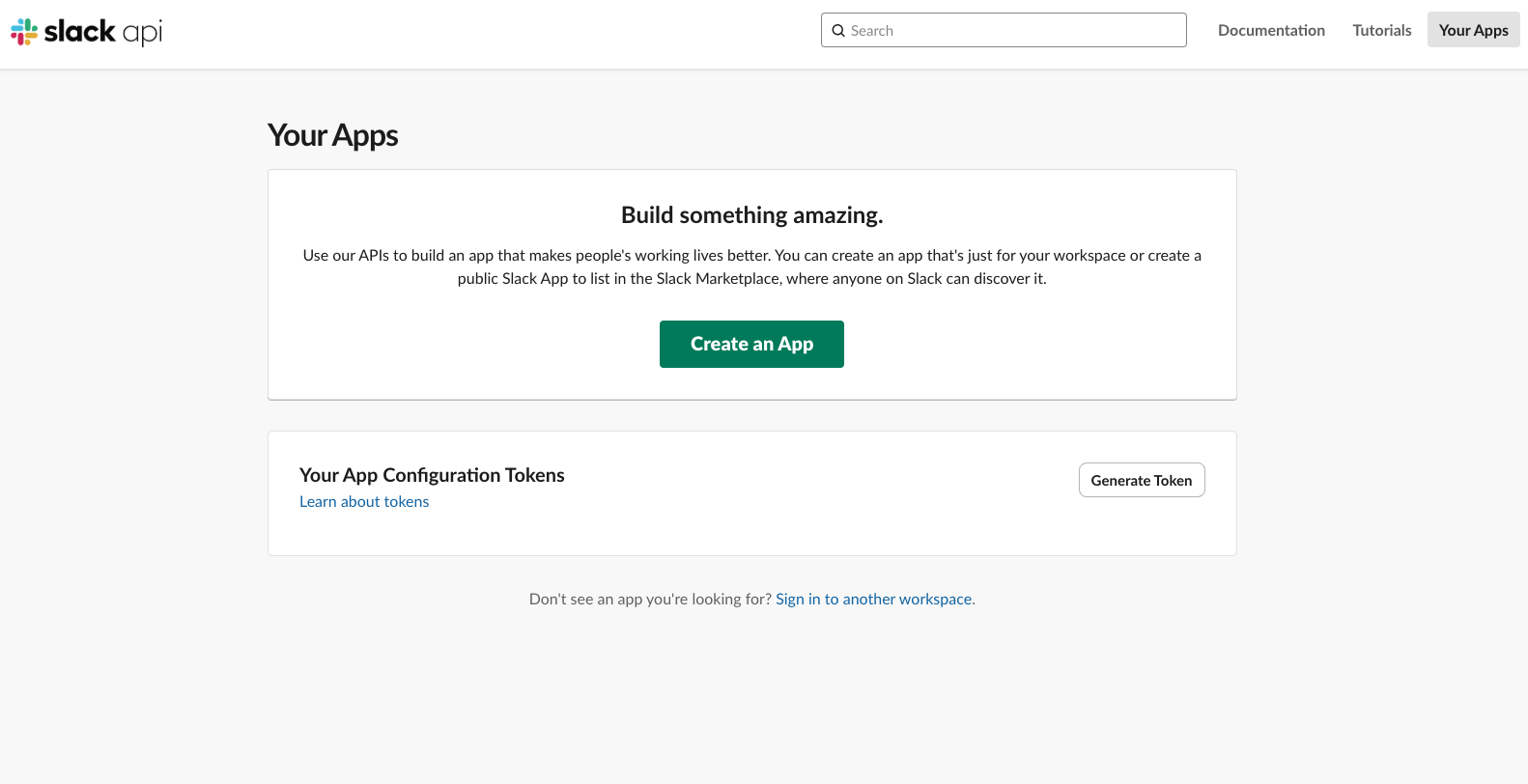
- Head over to: https://api.slack.com/apps
- Click Create an App
-
Click From Scratch
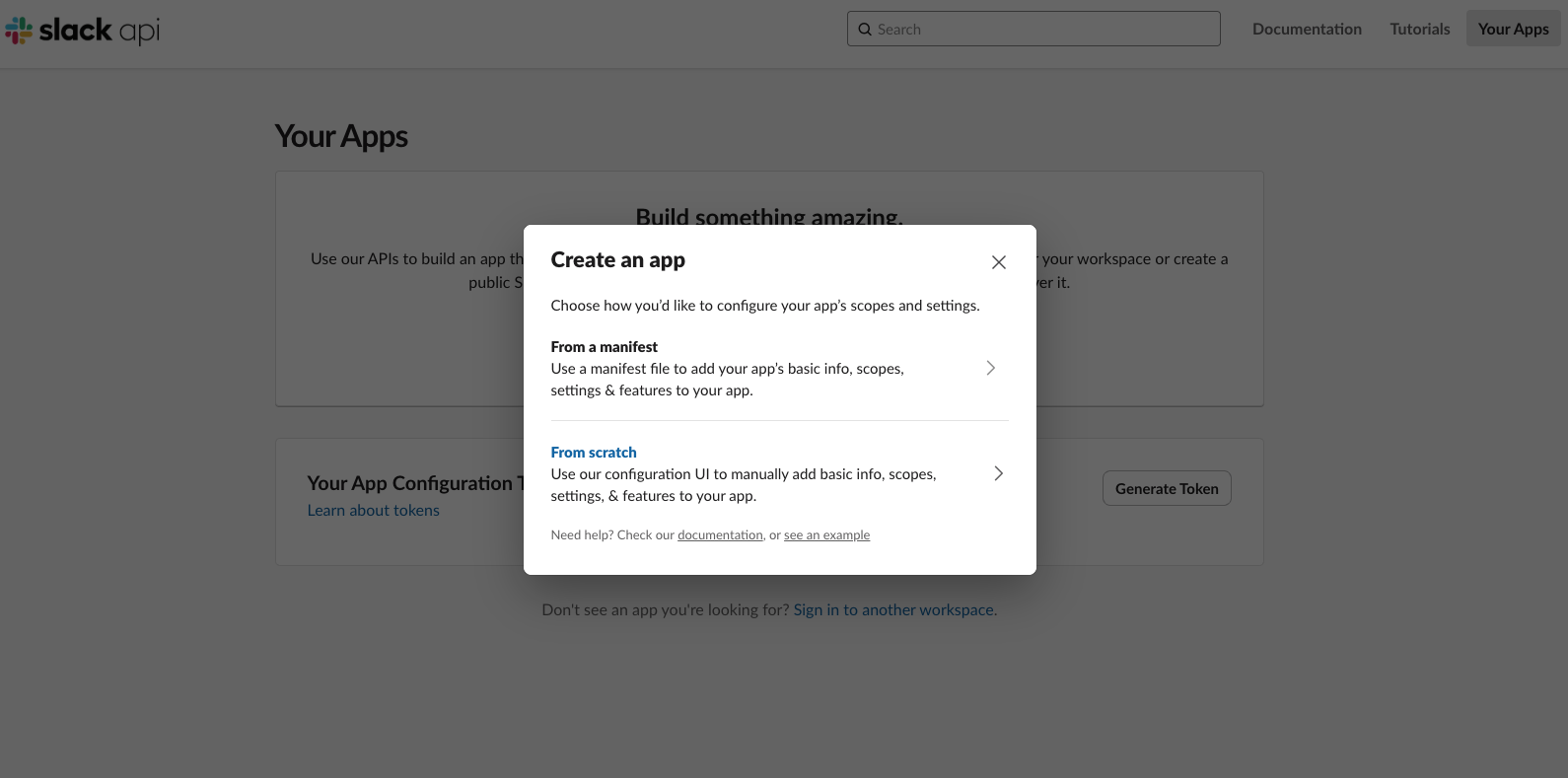
2
Give it a name
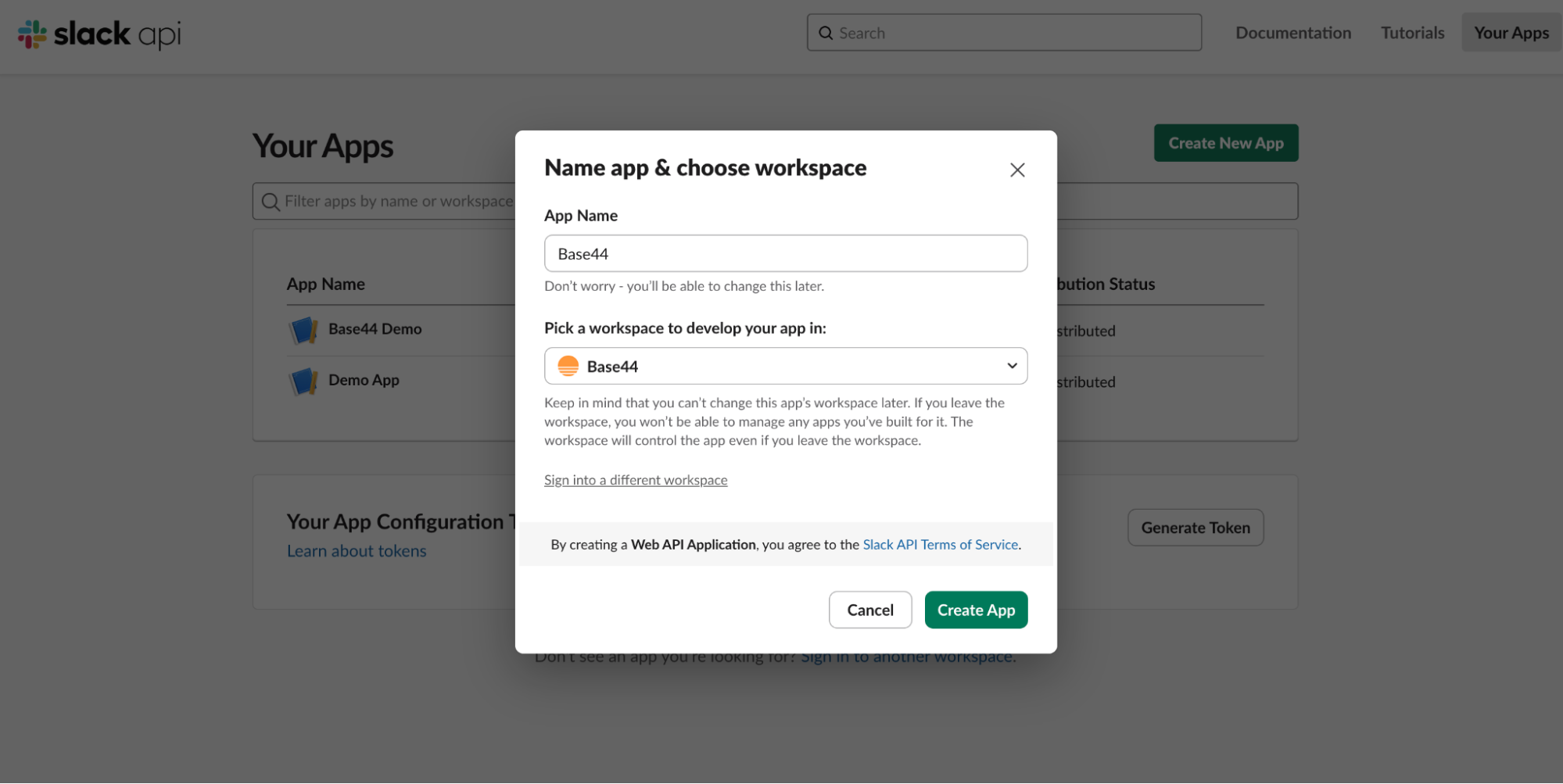
- For example:
Base44 Notifications - Pick your workspace
3
Set up Incoming Webhooks
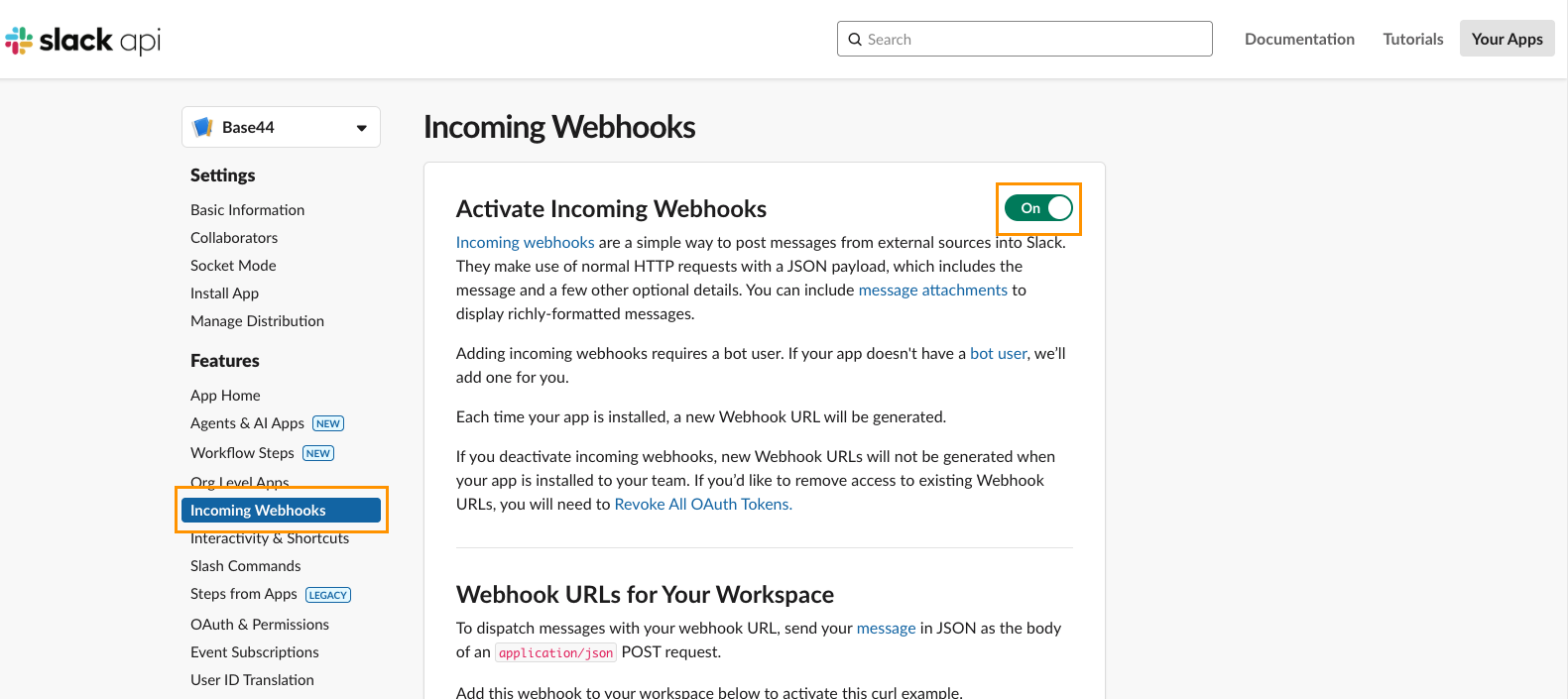
- In the sidebar, open Incoming Webhooks
- Toggle Activate Incoming Webhooks to On
4
Connect Webhook to Workspace
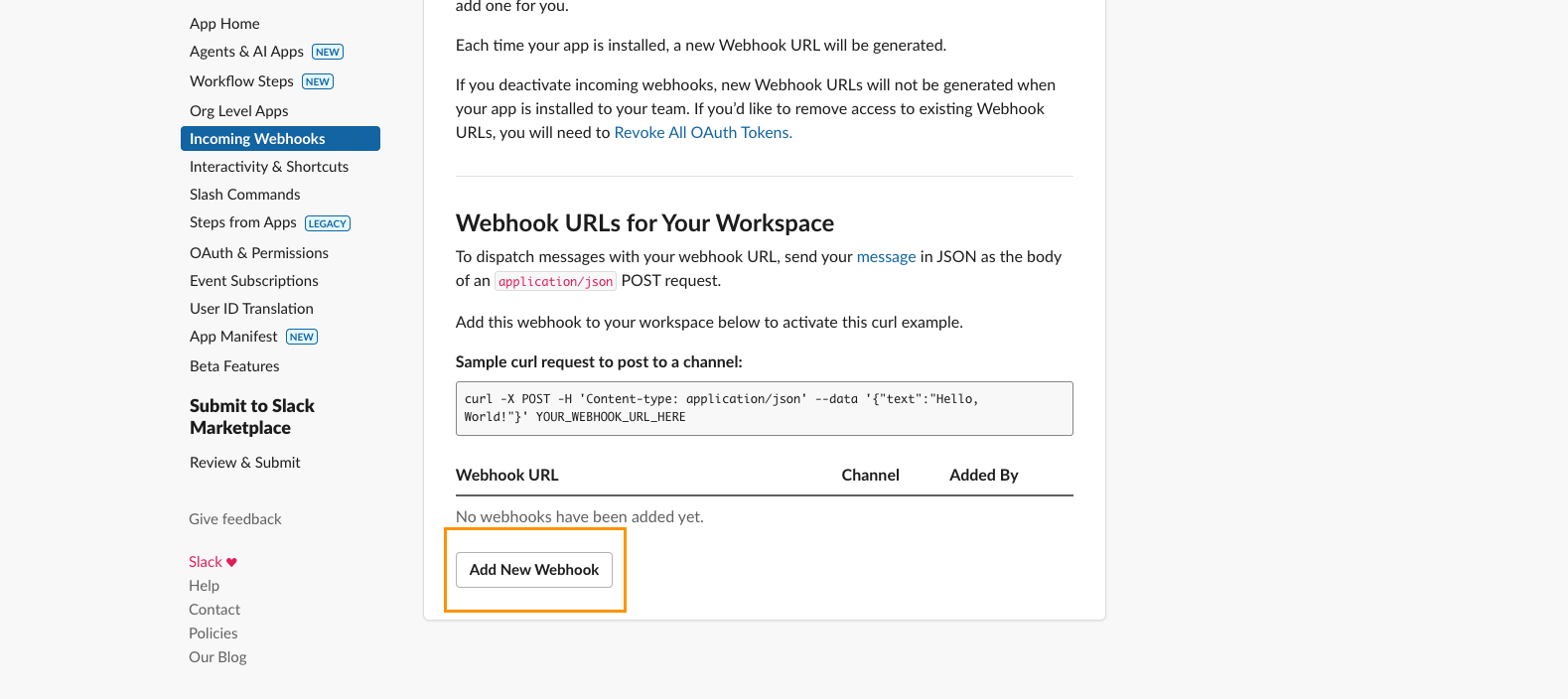
- Scroll down on this same page
- Click on Add New Webhook to Workspace
- Select the channel where messages should appear
- Click Allow
5
Copy your Webhook URL
-
Your webhook URL should look similar to this:
https://hooks.slack.com/services/T000/B000/XXXXXXXX - Keep this handy, you’ll use this in Base44 when it prompts you for the secret.
Part 2: The Base44 side
Once you have your Slack webhook URL, you can connect it to Base44 in two different ways:Option A: Ready-made integration (preferred)
- Choose this path if you are starting a new app from scratch.
Option B: Instant integration
- Choose this path if you are already in the midst of building and would like to integrate Slack into an existing app.
Option A: Ready-made integration (for new apps)
1
Open the integrations catalog
-
In Base44 click on Integrations
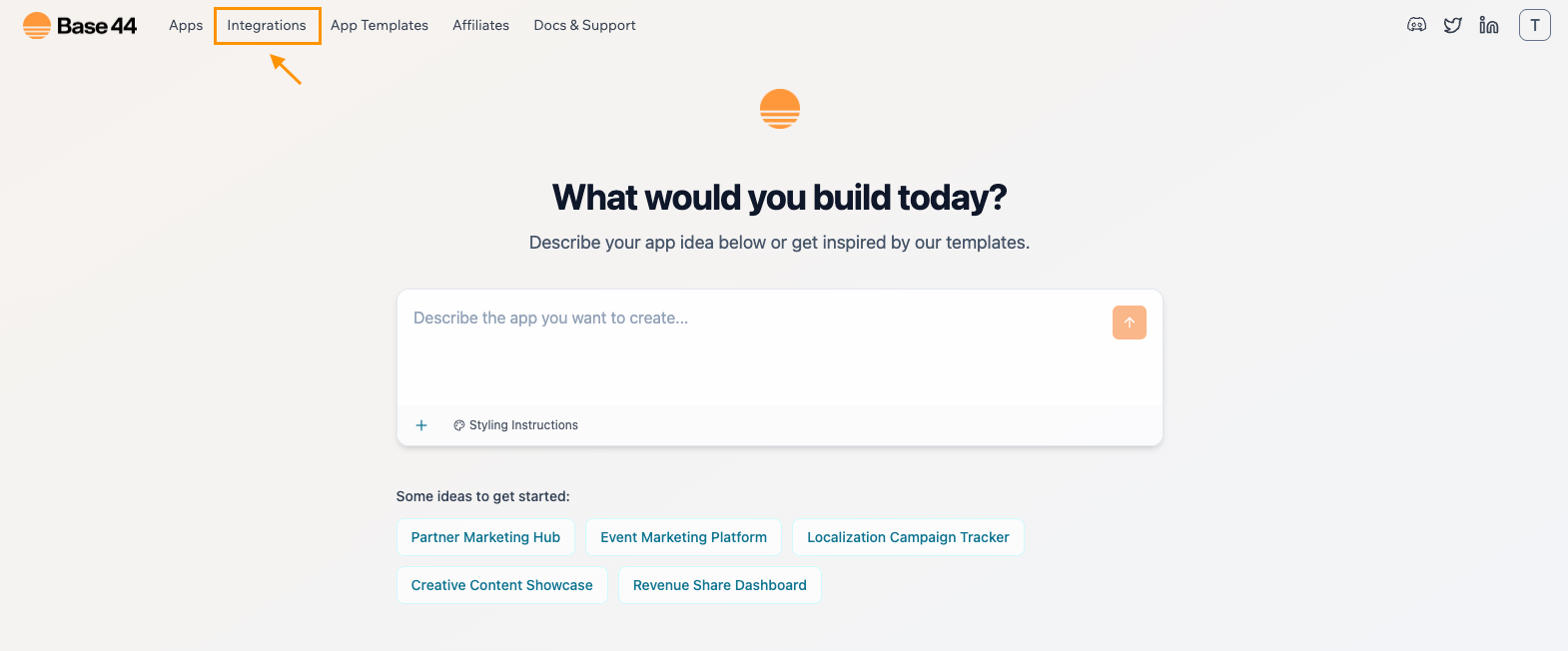
- Select Slack
-
Select Use this Integration
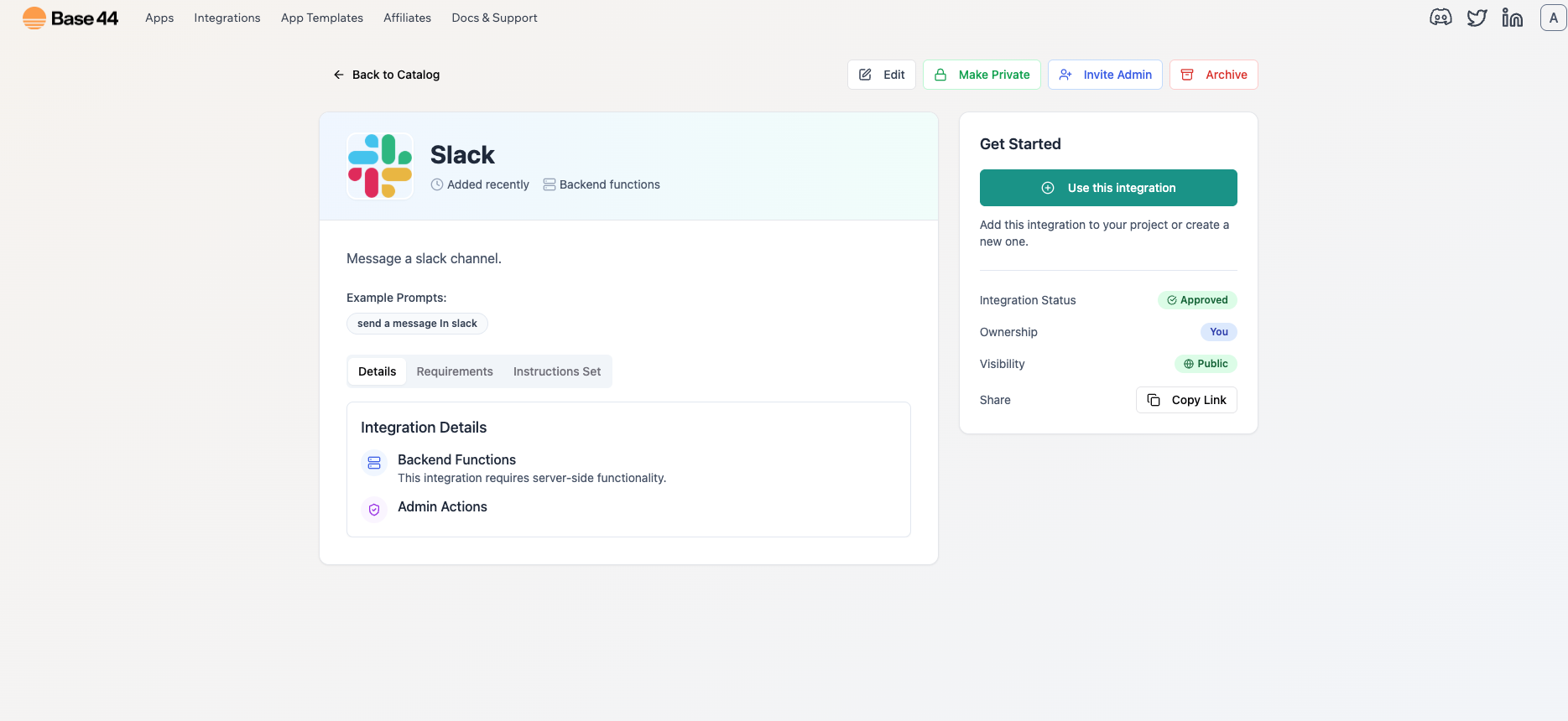
2
Paste your secret
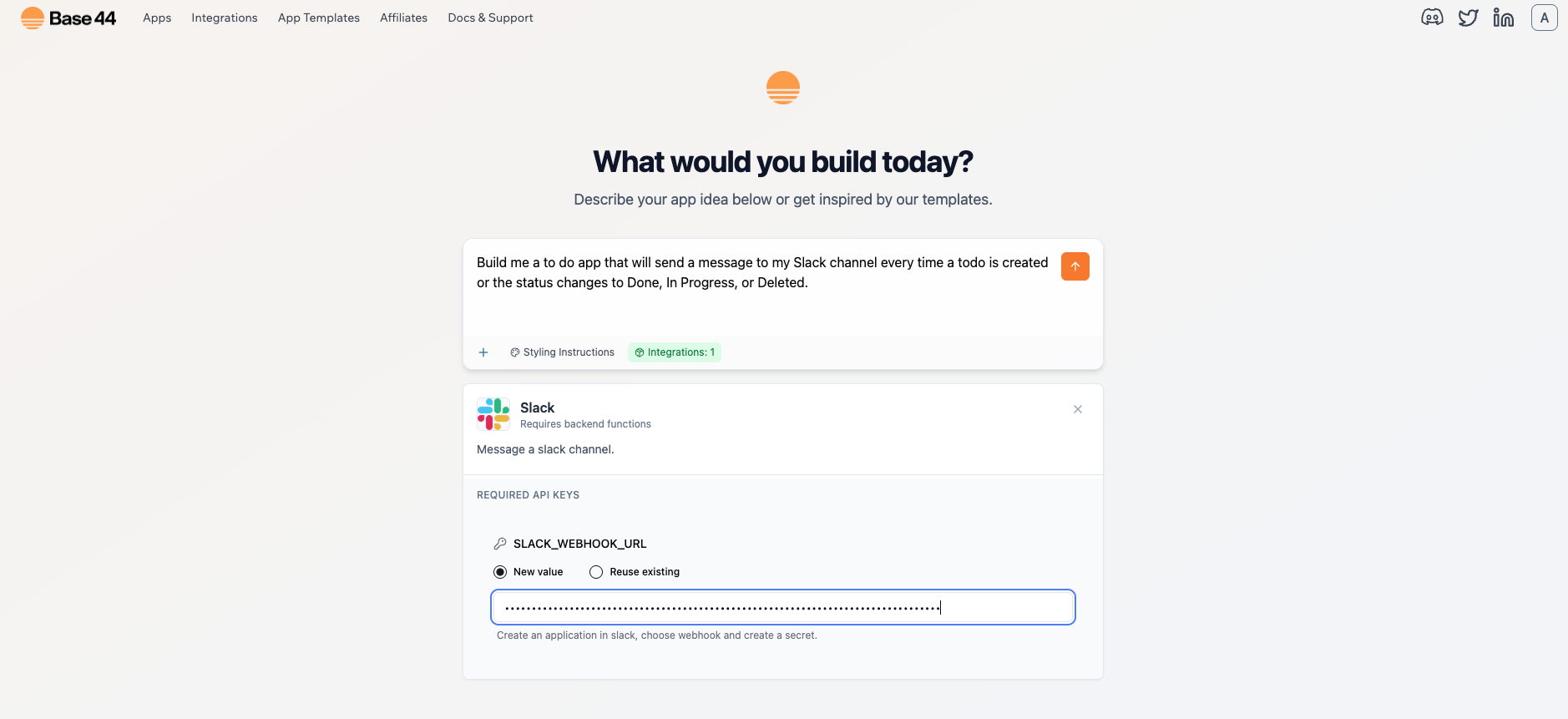
- When prompted, paste your
SLACK_WEBHOOK_URL - Ready-made integrations automatically enable backend functions so you don’t need to manually switch this on
3
Create your app
- Type out your first prompt to scaffold the app
-
Sample prompt:
Build me a to-do list app "Todo" that will send a message to my Slack channel every time a task is created or the status changes to Done, In Progress, or Deleted.
4
Test your app
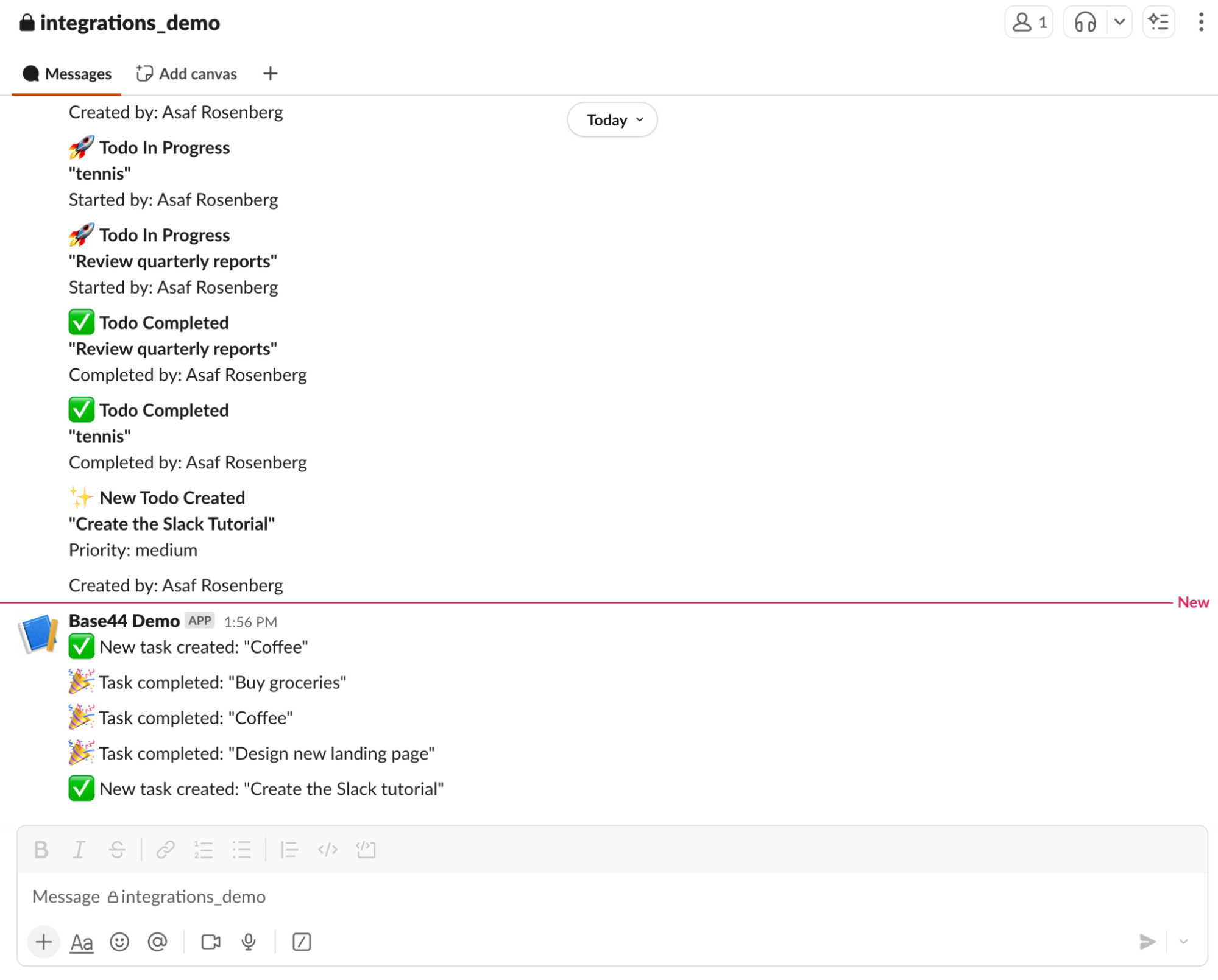
- Creating or updating your tasks should now post a message into your Slack channel
- If nothing appears, double-check:
- The webhook belongs to the correct channel
- The secret is saved correctly
- Posts are happening from the backend only (not the browser)
Option B: Instant integration (connecting Slack to an existing app)
1
Open your existing app
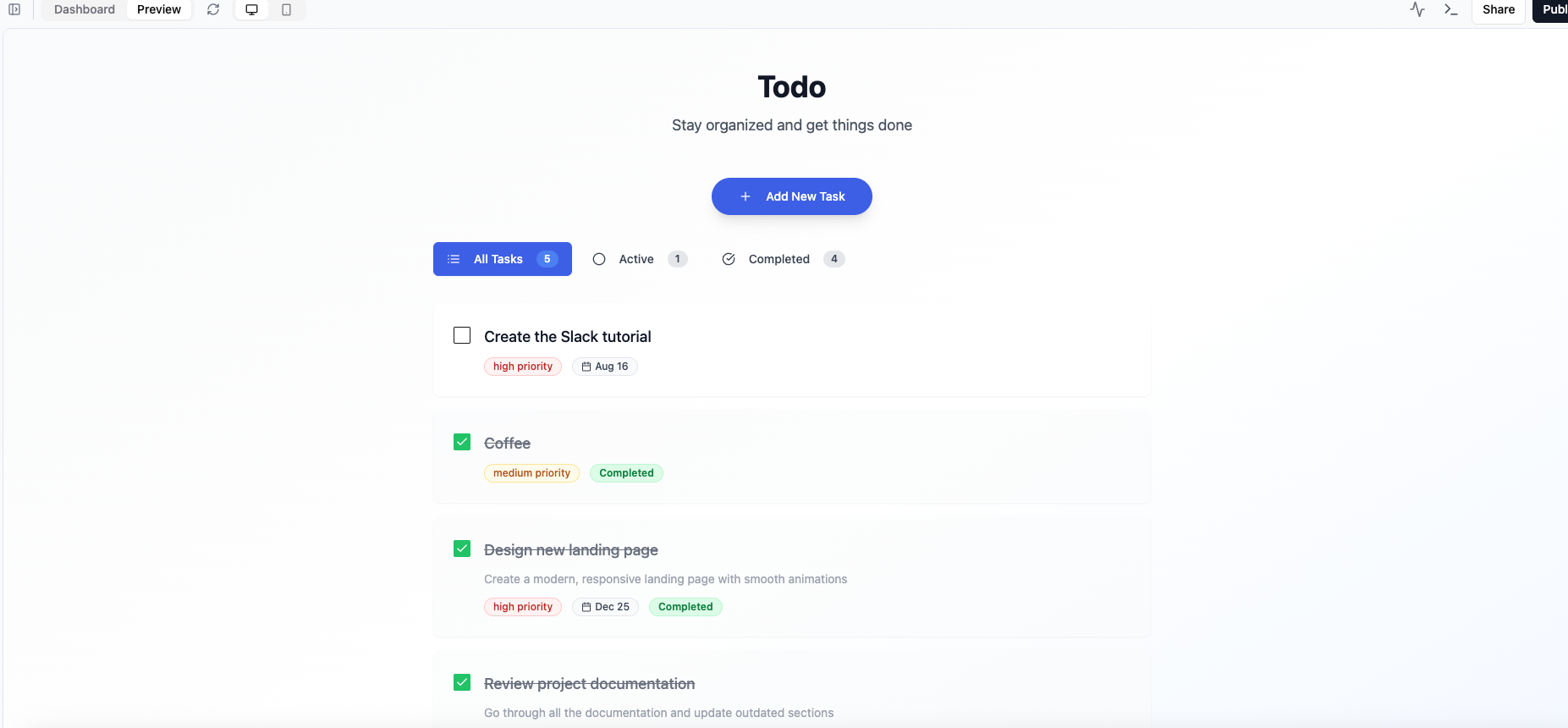
- Here’s the prompt that we typed out in the AI chat to build our sample app:
Build me a to-do list app called Todo
2
Enable backend functions
-
Go to your Dashboard → Settings → App Settings → switch on Backend Functions
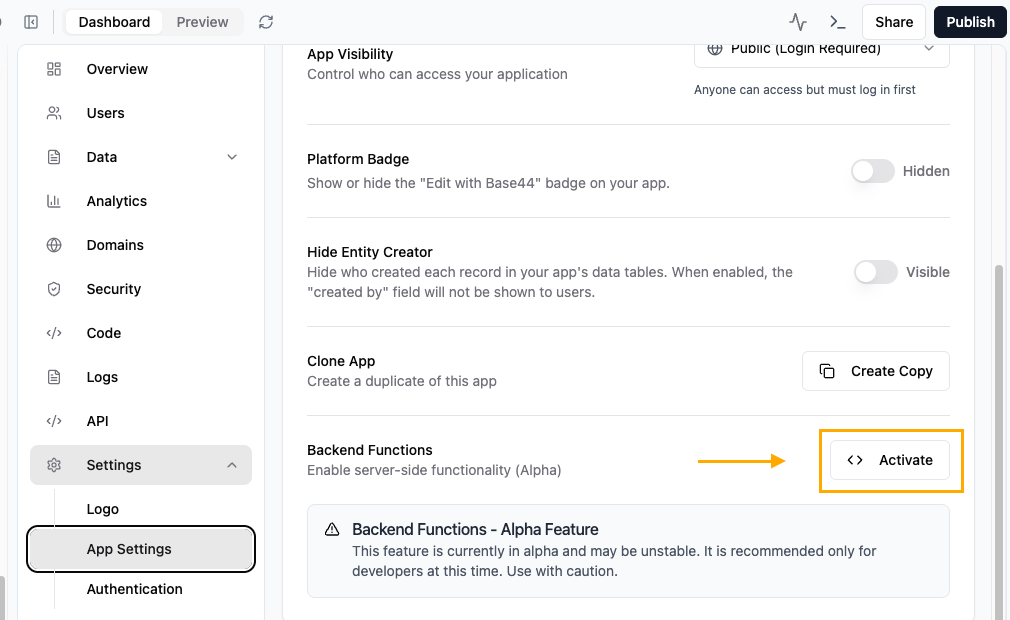
3
Prompt the AI Chat to connect your app to Slack
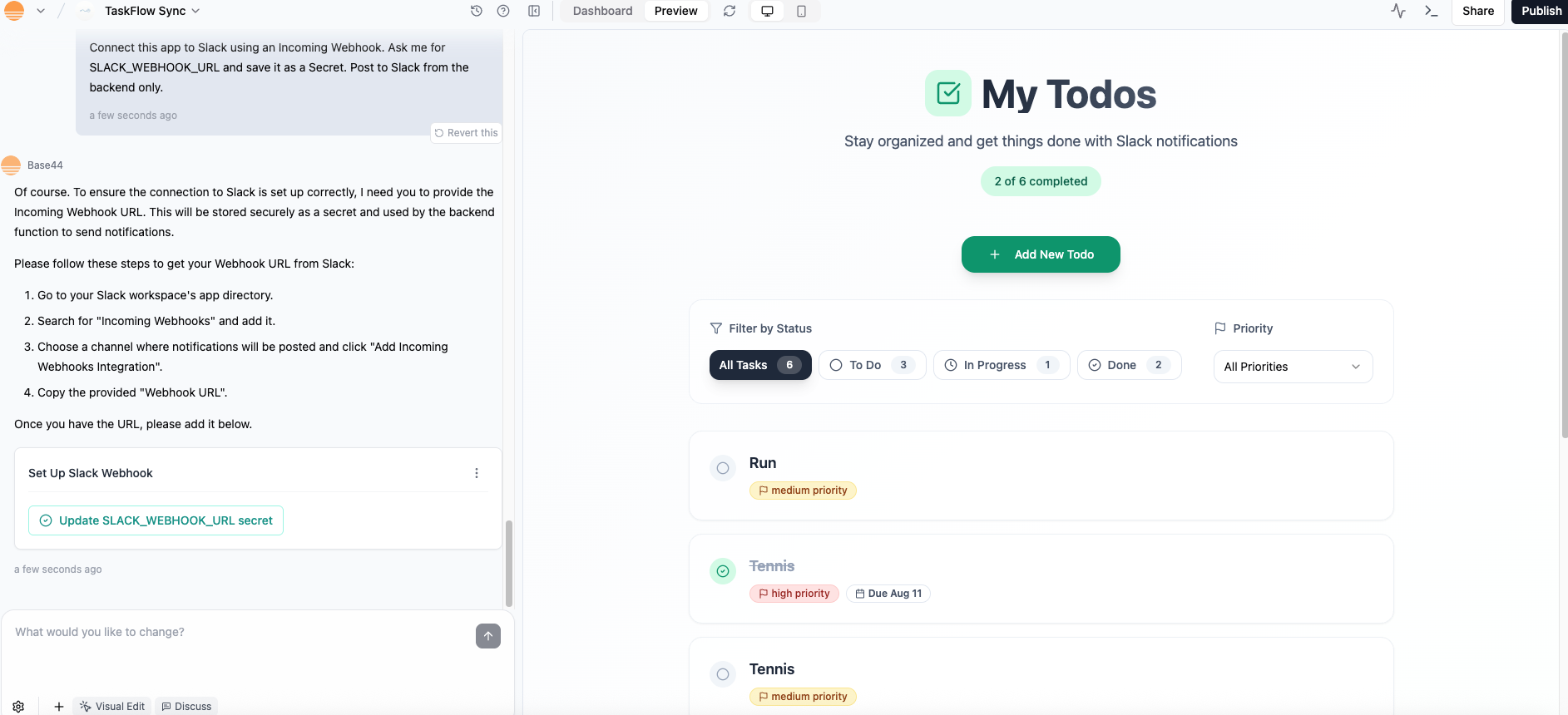
-
Sample prompt for the AI Chat:
Connect this app to Slack using an Incoming Webhook. Ask me for SLACK_WEBHOOK_URL and save it as a Secret. Post to Slack from the backend only.
4
Paste your webhook URL
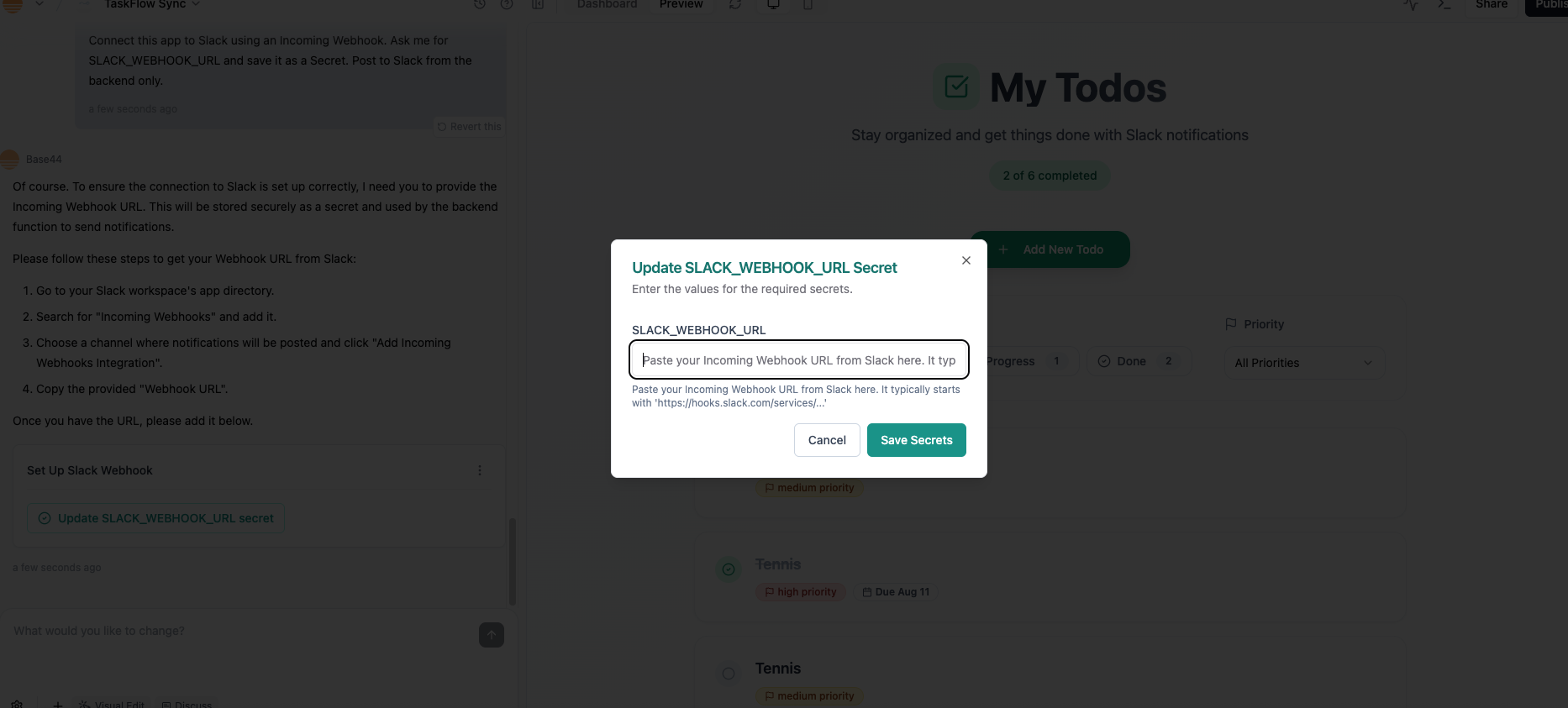
- When prompted by the AI Chat, click on
Update SLACK_WEBHOOK_URL secret - Then paste your webhook URL into the pop up window
5
Wire the events
- Tell the AI chat how you want your app to use Slack
- Sample prompt:
Hook the backend Slack post into the todo lifecycle:- On create: post "New task: {title}"- On status change: post "Task status updated: {title} -> {status}"- On delete: post "Task deleted: {title}"Use the channel from SLACK_WEBHOOK_URL. If a call fails, show a small toast and continue.6
Test your app
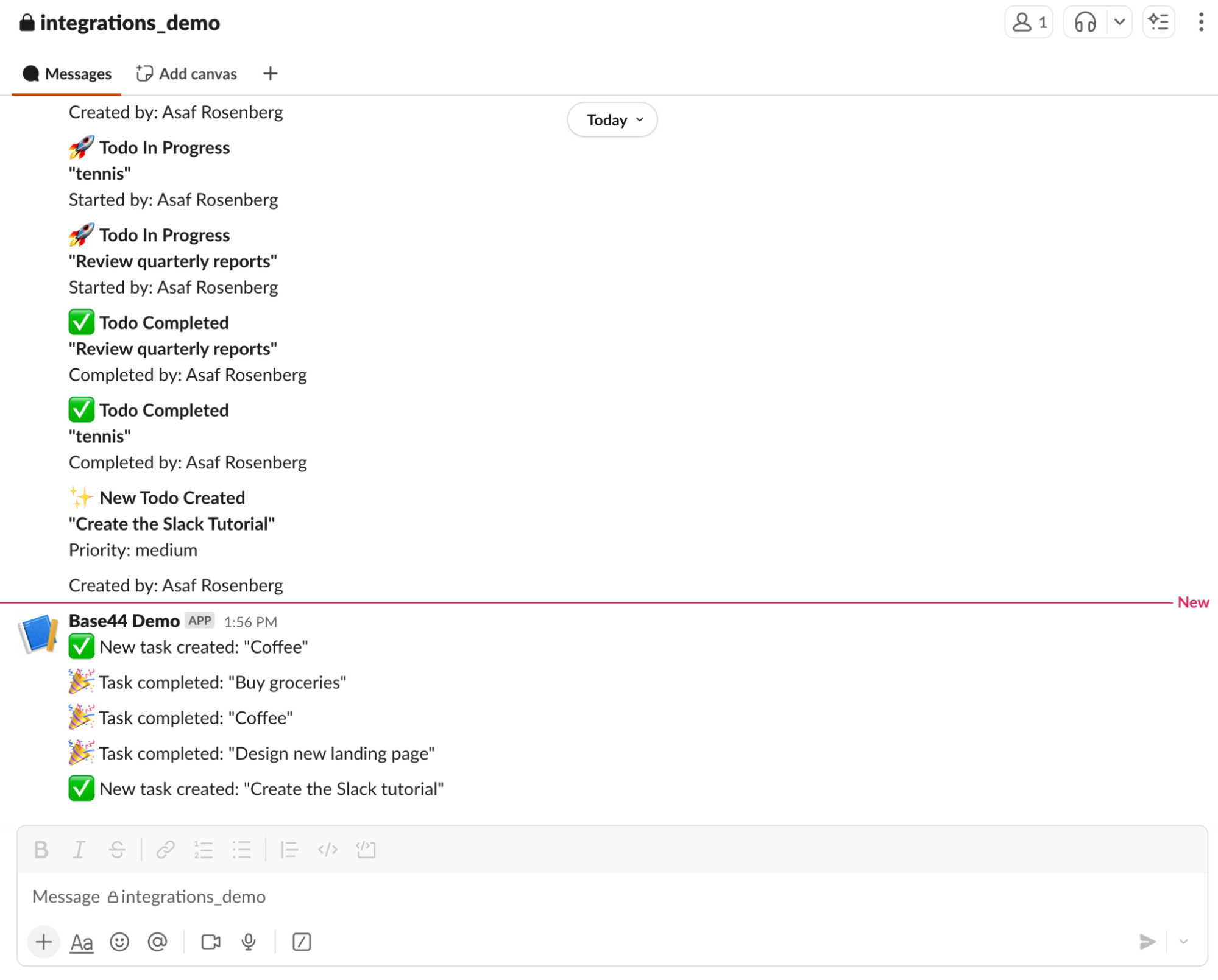
- Create a task.
- Change its status to In Progress, then Done.
- You should see the corresponding messages land in your Slack channel.
Troubleshooting
- No message in Slack → The webhook might point to a different channel. Create a new one for the right channel.
- Frontend errors (401 / CORS) → Don’t call Slack directly from the browser. Always post from the backend.
- Webhook rotated or revoked → Paste the new webhook into Base44 Secrets.
- Workspace blocks custom apps → Ask a workspace admin to approve your Slack app.
Common use cases for the Base44 × Slack integration
This integration is great for keeping your team in the loop without leaving Slack. Some popular patterns include:- Task tracking: Post a message every time a new task is created, updated, or completed in your app.
- Team notifications: Send alerts to a shared channel when key events happen—like a status change to Done, In Progress, or Blocked.
- Error reporting: Have your backend send a Slack message when something fails (for example, a payment or data sync) so you can react quickly.
- Daily summaries: Combine with Zapier or another integration to push a morning digest into Slack, showing todos created or completed yesterday.

