Uploading media to the AI chat
When building with AI chat, you can upload files to help generate app content and styles. To upload a file to the AI chat, click Upload files and type your message to explain what you want it to do with the file.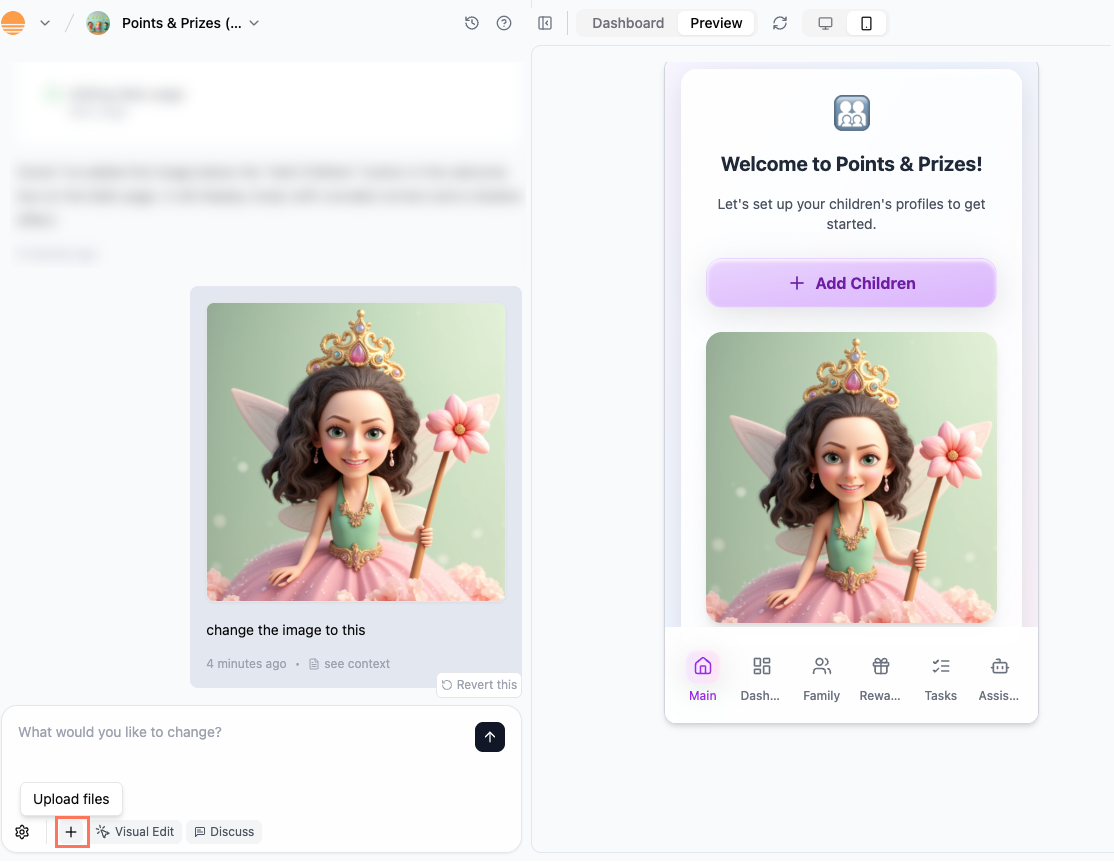
File upload limits in the chat
- Images: PNG, JPG, JPEG
- Max size: 25MB
- Max dimensions: 1024×1024 pixels (larger images are resized automatically)
- Example: Upload a screenshot of a website you like and say: “Use this header style for my homepage.”
- Documents: PDF, TXT, HTML
- Max size: 25MB
- Example: Upload a brand guide PDF so the AI follows your company’s style rules.
- Videos: Not supported.
Sharing media on your live app
Let your users upload media directly in your live app. You and your users can share, download, or interact with content to create a more engaging experience. Just tell the AI chat what you want your users to be able to do, and the AI will set it up for you.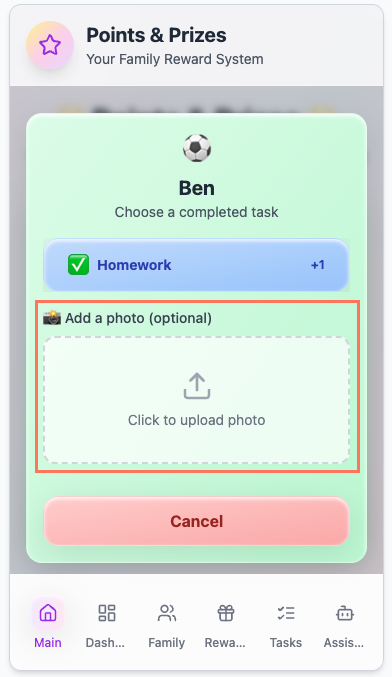
File upload limits on your live app
- Images: PNG, JPG, JPEG (max size: 50MB)
- Documents: PDF, TXT, HTML (max size: 50MB)
- Video: MP4 (max size: 50MB)
- Audio: MP3, WAV (max size: 50MB)
Customizing your app’s logo
Personalize your app by adding a logo. Your logo is visible to users when they add your app to their home screen and also appears as the browser favicon. To change your logo:- Go to your app’s dashboard and click Overview.
- Click the Edit icon on the logo and either:
- Upload your own image file
- Click Generate Logo to create a new one with the AI

Logos generated in Base44 can only be used within your app and cannot be exported.
File limits for your logo
- Image formats: PNG, JPG, JPEG
- Max size: 5MB
- Max dimensions: 1024×1024 pixels (larger images are resized automatically)
FAQs
Click a question below to learn more.Why isn't my file uploading to the AI chat?
Why isn't my file uploading to the AI chat?
If your file isn’t uploading to the chat, it’s most likely because the file is too large or the wrong format. Review the limits above and try again.
Can I change my logo at any time?
Can I change my logo at any time?
Yes, you can replace your logo image at any time from your dashboard inside the app editor. The new logo will appear once your changes are published.

