Choosing a plan
As you build and grow your app, it’s important to choose the right plan to accommodate your needs. The available plans have different features, read below to learn more about each plan.Free
Free
Access all of Base44’s core features at no cost and see what it can do.
- 25 message credits / month
- 100 integration credits / month
Starter
Starter
Build out your first apps for personal projects or early-stage ideas.
- 100 message credits / month
- 2,000 integration credits / month
Builder
Builder
Take your idea to the next level with tools to meet your professional needs.
- 250 message credits / month
- 10,000 integration credits / month
Pro
Pro
Access advanced tools and support for developing complex applications.
- 500 message credits / month
- 20,000 integration credits / month
Elite
Elite
Scale your app effortlessly with top credits and dedicated support. There are 4 levels on the Elite plans, each with a different limit of message and integration credits. On the Plans page, click the drop-down to select the right level for you.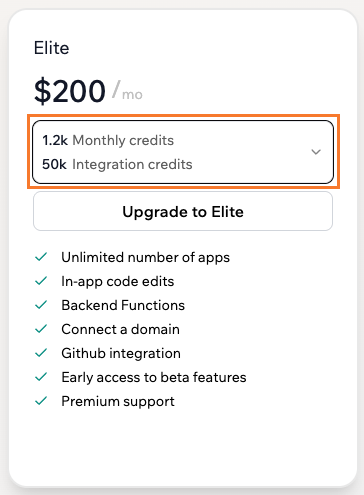
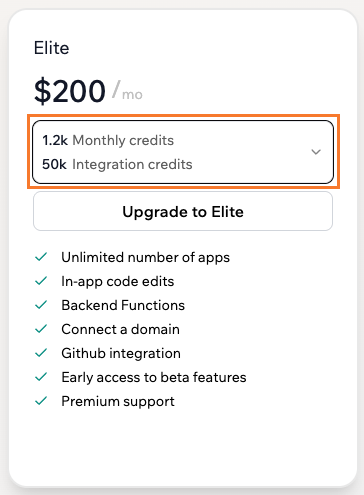
Ready to upgrade your plan?
View the available plans and pricing to see which suits you best.
Purchasing a plan
Purchase a Base44 plan directly from your workspace. To purchase a plan:- Click your profile icon at the top right of your workspace.
- Click Billing.
- Click Subscribe on the plan that’s right for you.
- Select your preferred billing cycle:
- Yearly: Save with an annual discount and extra benefits.
- Monthly: Pay month to month.
- Click Continue to Checkout.
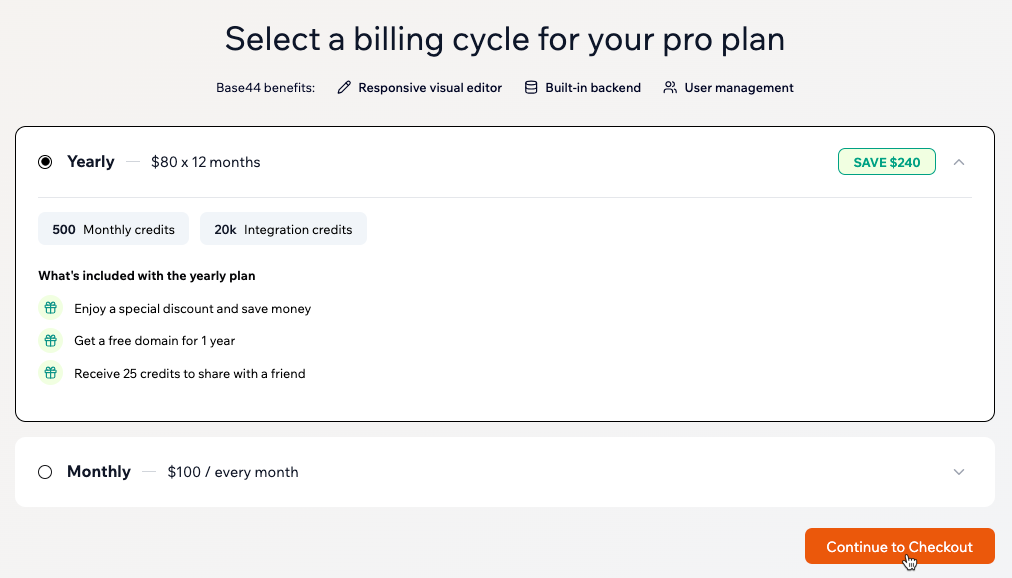
Selecting a billing cycle for your Base44 plan
Upgrading an existing plan
You can adjust your subscription as your needs change. Your plan’s features and usage limits update right away, and billing is automatically adjusted.Notes:
- Upgrades take effect immediately after you pay.
- You only pay the difference between plans for the rest of your current billing cycle.
- You get instant access to all new features and higher usage limits (your past credit usage stays the same).
- Example: If you upgrade from a Starter plan ($20) to a Builder plan ($50) halfway through the month, and have used 100 messages, you will pay approximately $15 (half the $30 difference). Your message credit allowance will increase to 250 and you will see in your account that you have already used 100 credits used out of 250.
- Click your profile icon.
- Click Billing.
- Click Upgrade on the plan you’d like to upgrade to.
- Select your preferred billing cycle:
- Yearly: Save with an annual discount and extra benefits.
- Monthly: Pay month to month.
- Click Confirm Subscription Upgrade.
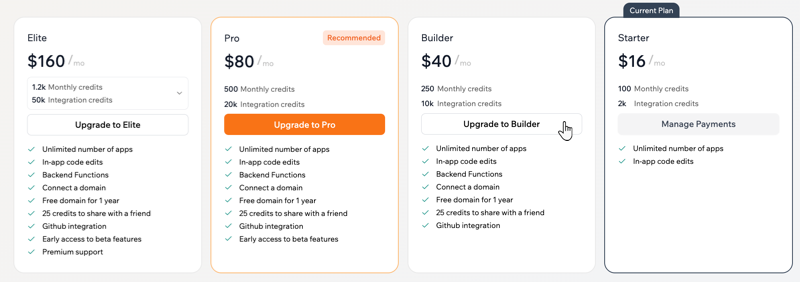
Managing your billing and payments
Manage your Base44 payment details, update your billing cycle, download invoices, cancel your subscription, and more.Switching from a monthly to a yearly plan
Upgrade to a yearly plan anytime and save with annual pricing. Your new billing cycle starts immediately. To switch from a monthly to a yearly plan:- Click your profile icon.
- Click Billing.
- Click Manage Payments under your current plan.
-
Click Upgrade to Yearly.
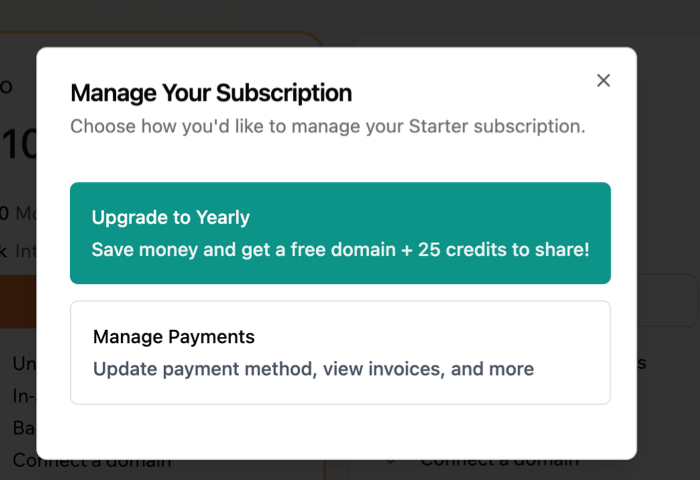
- Review the yearly plan pricing, benefits, and prorated charge.
- Click Confirm Upgrade.
Note: If you want to change both your plan tier and billing cycle (for example, from Starter monthly to Pro yearly), you need to first upgrade your plan tier, and then switch to yearly billing.
Viewing and downloading invoices
View your billing history and download your invoices to keep records of your payments.Note: Only workspace owners can access invoices.
- Click your profile icon.
- Click Billing.
-
Click Manage Payments under your plan.

- Select the payment under Invoice History.
- Click Download invoice to save a copy.
Updating your billing information
You can update your billing information on any paid plan.- Click your profile icon.
- Click Billing.
-
Click Manage Payments under your plan.

- Click Update information under Billing Information.
- Make your changes and review for accuracy.
- Click Save.
Canceling your subscription
You can cancel your subscription anytime. You’ll have complete access until the end of your billing period.Note: Canceling a subscription stops future renewals, but it does not issue a refund for the current subscription period.
- Click your profile icon.
- Click Billing.
-
Click Manage Payments under your plan.

- Click Cancel subscription.
- Click Cancel subscription again to confirm.
Purchasing seats in your workspace
Purchase and assign seats to make sure your team has the right access to work in your workspace.- Click your profile icon.
- Click the workspace you’d like to add seats to.
- Click your profile icon again.
- Hover over the workspace and click the Settings icon.
- Click Buy your first seats or Buy More Seats.
- Choose a plan (Starter, Builder, Pro, or Elite).
- Enter the number of seats you need, then click Purchase Seats.
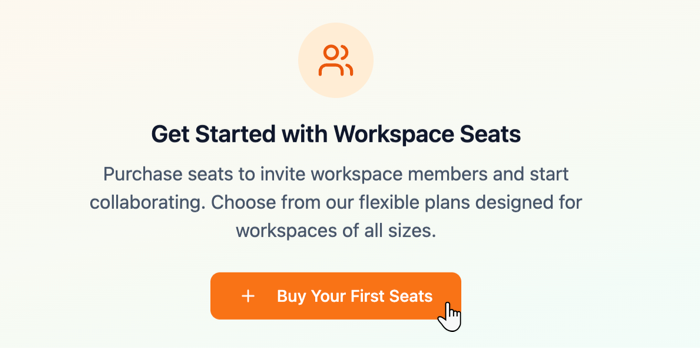
FAQs
Click a question below to learn more about billing and plans.What should I do if my payment isn't accepted?
What should I do if my payment isn't accepted?
Check that your card details are correct, the card is not expired, and you have sufficient funds. If your payment still does not go through or your plan is marked Past Due, update your payment information in the Billing dashboard. If the issue continues, try a different card or contact your bank for assistance.
How do I apply a coupon code for a discount on a plan?
How do I apply a coupon code for a discount on a plan?
If you have a coupon code, make sure to apply it before upgrading, changing, or renewing your plan.To apply a coupon code: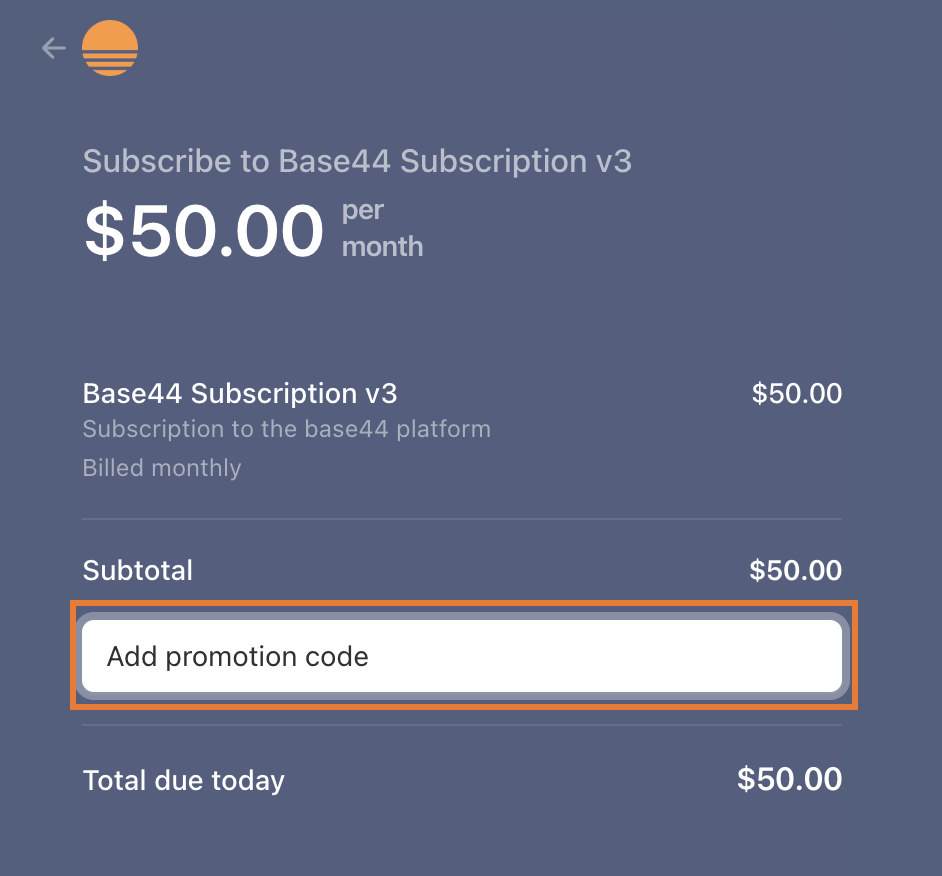
- Go to the Plans page.
- Choose your plan.
- On the checkout page, click Add promotion code and enter your code.
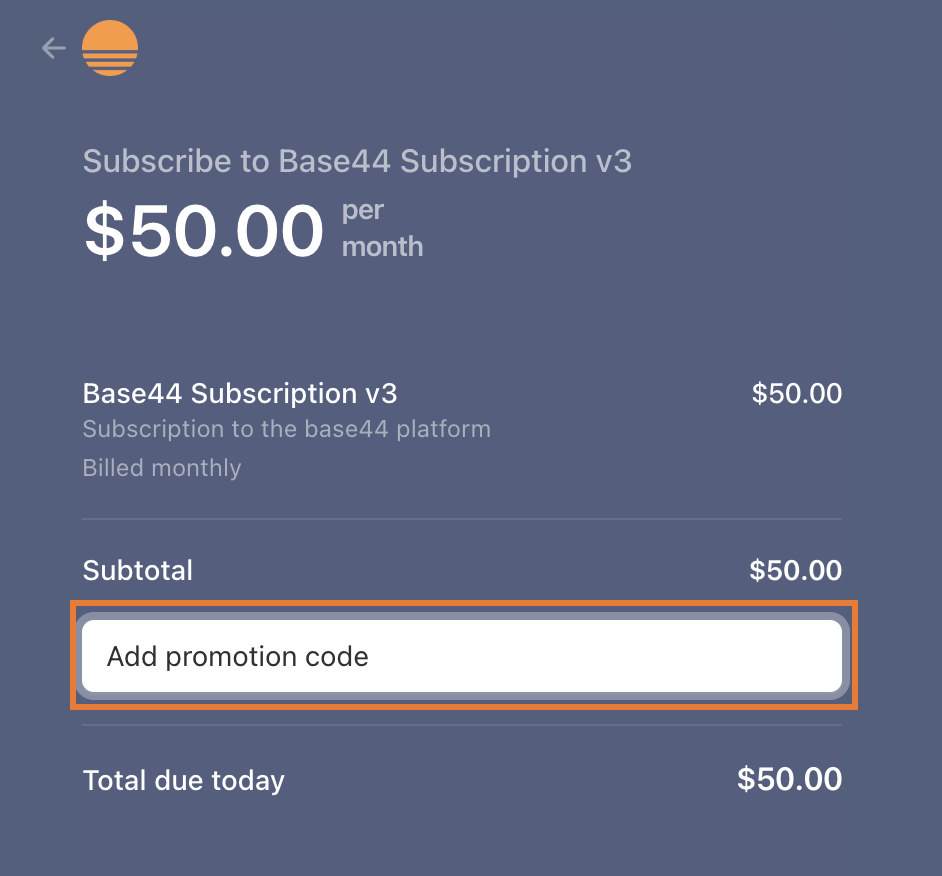
The discount appears in your billing summary if the code is valid
Can I pause my current subscription?
Can I pause my current subscription?
No. You can’t pause a subscription.
Can I downgrade my plan?
Can I downgrade my plan?
Yes, you can downgrade your plan anytime. The change takes effect at the end of your current billing period.To downgrade your plan:
- Click your profile icon.
- Click Billing.
- Click Downgrade on the lower-tiered plan you’d like to switch to.
- Click Confirm Downgrade.
What happens to my workspace if I cancel my plan?
What happens to my workspace if I cancel my plan?
Your workspace will downgrade to the free plan, which limits features and capabilities. You won’t be charged at your next renewal date.
Can I get a refund?
Can I get a refund?
We understand that sometimes plans change, and we’re here to support you. All Base44 services are non-refundable per our Terms of service. If you’re facing special circumstances, contact us and we’ll see how we can help.
How do I claim the free 1-year domain included with my annual plan?
How do I claim the free 1-year domain included with my annual plan?
To claim your free 1-year domain:
- Click Dashboard in your app editor.
- Click Domains.
- Click Buy Domain.
- Search for your desired domain.
- Look for the option marked as your free domain in the search results.
- Select this domain to claim and connect it directly to your app.
Which plans include a free domain?
Which plans include a free domain?
The Builder, Pro, and Elite plans give you a free domain for one year. You have to have a yearly plan to get the free domain, it is not available on the monthly plan.
Can I change the billing information on my invoice?
Can I change the billing information on my invoice?
Invoices automatically reflect the billing information you have set in your account. If you need to update your details, such as company name or VAT number, you can do this in the Manage Payments section.
- Click your profile icon at the top-right of your Base44 account.
- Click Billing.
- Click Manage Payments under your plan.
How do I apply a coupon code for free credits?
How do I apply a coupon code for free credits?
If you have received a coupon code for free credits, click Have a coupon code? at the bottom of the Plans page.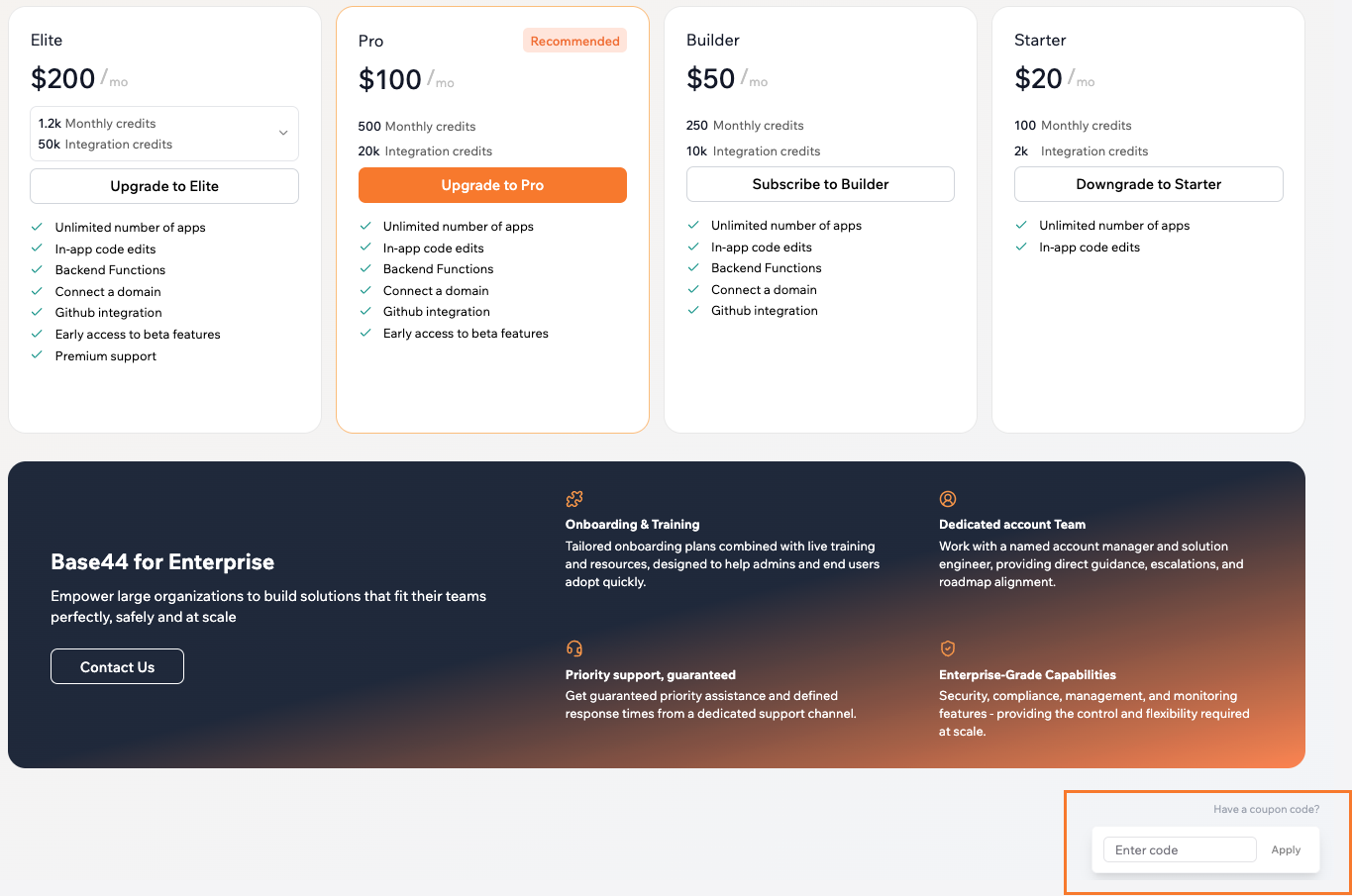
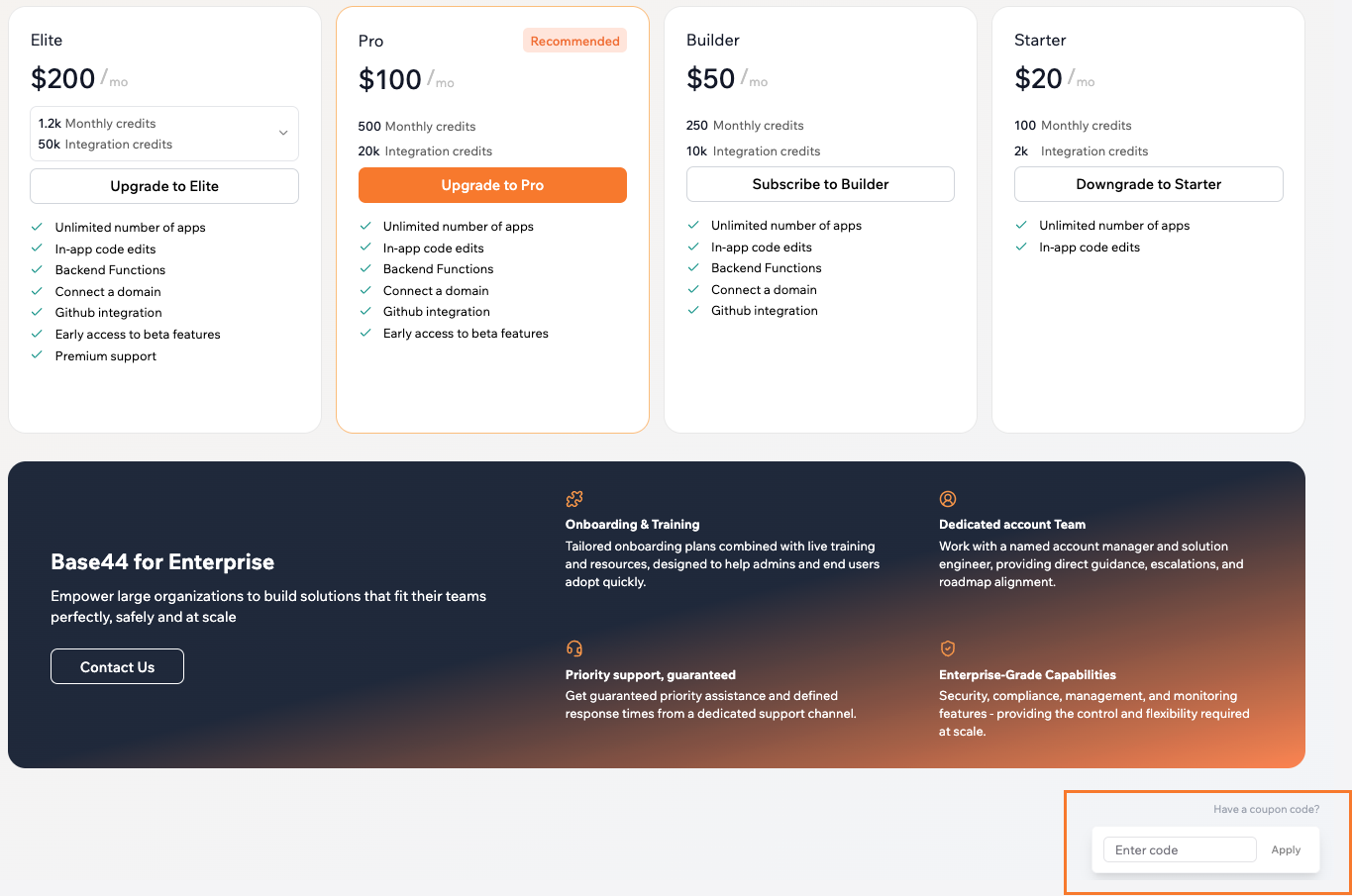
Will my app stay live if I cancel my paid subscription?
Will my app stay live if I cancel my paid subscription?
When you cancel your paid subscription, your app is downgraded to the free plan. Your app stays live, but you may lose access to features only available with paid plans.
What happens if I switch to a yearly plan after I’ve used all my credits?
What happens if I switch to a yearly plan after I’ve used all my credits?
Credits are monthly on all plans. Switching to yearly changes how you are billed, but it does not reset your credit counters mid month. If you have already used your monthly credits, you do not receive a fresh set when you switch to yearly. Your credits renew on your next monthly reset date shown in your Workspace.Example: If your monthly cycle starts on the 19th and you switch to yearly on the 24th, you do not get new credits on the 24th. Your credits reset on the next 19th.

