Changing your Base44 app URL
Every Base44 app comes with a free built-in domain (myapp.base44.app) that you can personalize anytime. No DNS setup or payment required.
To change your URL:
- Click Dashboard in your app editor.
- Click Domains.
- Click Edit URL under your app’s Built-in domain.
- Enter a new name for your link. For example:
best-business→best-business.base44.app. - Click Change to save.
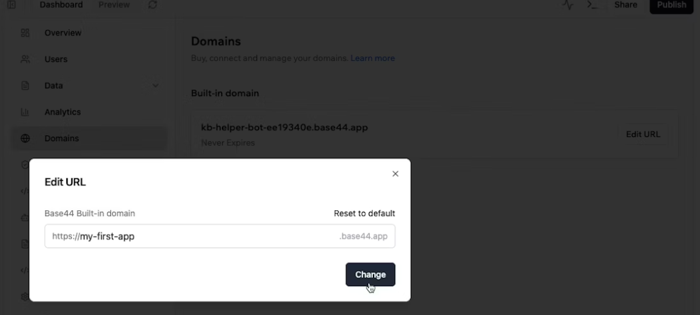
Setting up your custom domain
A custom domain puts your brand front and center and makes your app easy to find, remember, and share.Buying a new domain with Base44 (automatic setup)
Purchase a domain directly from Base44 for the simplest, hands-off setup. DNS and SSL are handled for you, and your app is connected quickly. To buy and connect a new domain:- Click Dashboard in your app editor.
- Click Domains and click Buy Domain.
- Search for your desired domain name and complete the purchase.
- Your domain is connected automatically, usually within 5–30 minutes.
-
Check for an email from support@ionos.com asking you to confirm ownership. Make sure to confirm your email address within 14 days of receiving the email.
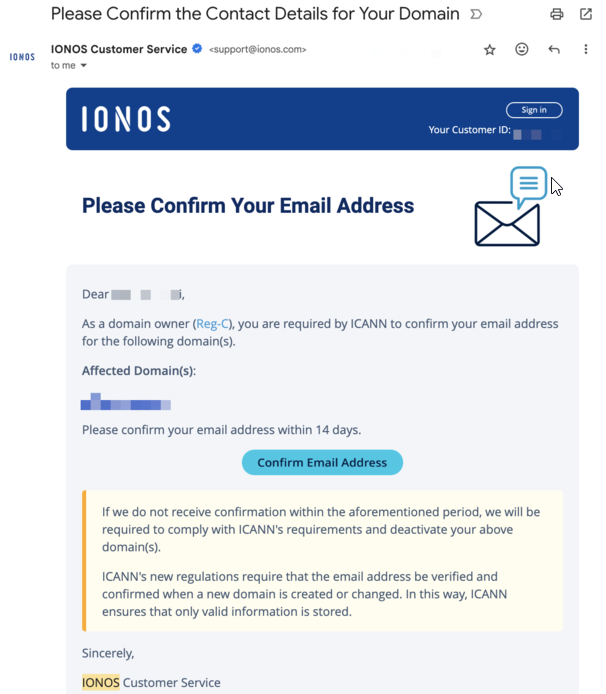
- If the domain is stuck in “connecting” status after 30 minutes, unlink and link it again in Dashboard → Domains
- Contact Base44 support if the domain still does not connect
Connecting a domain you already own (manual setup)
Use a domain managed by another provider by updating your DNS records as shown in your Base44 dashboard. Step by step setup:Add your domain
- Go to Dashboard → Domains
- Click “Connect your domain”
- Enter your domain name (e.g. mycoolapp.com)
Configure DNS at your register
Option A: Your registrar supports ANAME or ALIAS (recommended)
Option A: Your registrar supports ANAME or ALIAS (recommended)
-
Root domain (@)
-
www subdomain
Option B: Set up using an A record (no ANAME/ALIAS option)
Option B: Set up using an A record (no ANAME/ALIAS option)
-
Root domain (@)
-
www subdomain
Make sure this is the only A record
If you want to connect to appear at a subdomain (for example: app.example.com)
If you want to connect to appear at a subdomain (for example: app.example.com)
Verify your domain
- Return to Dashboard → Domains
- Click “Verify” next to your domain
- Allow up to 48-72 hours for DNS propagation
- Make sure DNS records match exactly what’s shown above
- Remove any AAAA (IPv6) records, as they can block connections
FAQs
Click a question below to learn more about domains.Can I connect a subdomain instead of a full domain?
Can I connect a subdomain instead of a full domain?
Do I need to buy SSL separately?
Do I need to buy SSL separately?
How do I remove a domain?
How do I remove a domain?
What is DNS propagation and how do I check it?
What is DNS propagation and how do I check it?
Can I reuse a domain from a deleted app?
Can I reuse a domain from a deleted app?
Who is the legal owner of a domain purchased through Base44?
Who is the legal owner of a domain purchased through Base44?
How do renewals happen?
How do renewals happen?
Can a user transfer a Base44 purchase domain to an external registrar?
Can a user transfer a Base44 purchase domain to an external registrar?
What happens to a Base44 purchased domain if a user downgrades from Builder tier to a lower tier?
What happens to a Base44 purchased domain if a user downgrades from Builder tier to a lower tier?
Can you connect multiple domains to one Base44 app?
Can you connect multiple domains to one Base44 app?
Can I send emails from my own custom domain using Base44?
Can I send emails from my own custom domain using Base44?
Is there a way to set up domain redirects in Base44?
Is there a way to set up domain redirects in Base44?
How do I correctly connect a custom domain without delays?
How do I correctly connect a custom domain without delays?
- For the fastest and most automatic setup, buy your domain directly through Base44 (Path 2). DNS and SSL are handled for you, and your app usually connects within 5-30 minutes.
- If you are using an external domain provider (like GoDaddy or Cloudflare), connect your domain by adding the required DNS records shown in your Base44 dashboard exactly as instructed.
- Use an ANAME or ALIAS record for your root domain (if supported), and a CNAME record for the “www” subdomain. If your registrar does not support ANAME/ALIAS, use the provided A record for your root and a CNAME for “www.”
- Double-check all DNS records for typos.
Tip: Copy and paste values directly from your Base44 dashboard. - Remove any AAAA (IPv6) records from your DNS manager, as these can block the connection.
- Ensure you only have one A record for your root domain if using the A record method.
- Make sure your domain registration is active and not expired.
- After setting your records, be sure to click Verify in the **Domain **tab of your Dashboard.
- Allow up to 48–72 hours for global DNS propagation when using an external registrar. This timing is standard and cannot be shortened by Base44 or other providers.
Can I disable the redirect from www.domain.com to domain.com?
Can I disable the redirect from www.domain.com to domain.com?
www → root URL redirect.As a workaround, you can try to adjust your DNS records. In your DNS settings, add a www subdomain pointing to base44.onrender.com (use as CNAME record.) This may help the www.domain.com version load directly, depending on your DNS and caching setup.
