Guides
Security scan: catch and fix data & backend risks in one click
Keeping your data secure doesn’t have to be complicated. With our security scanner, Base44 helps you spot hidden security risks in your app before they become a problem.
What a security scan checks for
When you run a scan, Base44 checks your app for common security issues like:Public data access (RLS issues)
Some data should only be seen by the right people. Security Scan checks each of your data entities (like Tasks or Comments) to make sure users don’t have more access than they should.If your app allows everyone to view or edit certain data, the scan will show:❗ All users have full access
⚠️ RLS Recommendation – Apply Fixes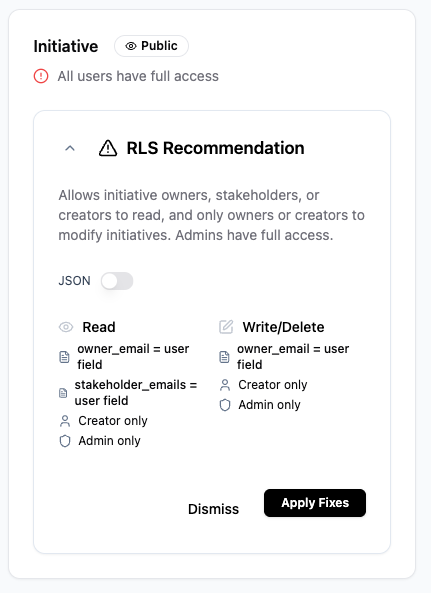 Click Apply Fixes to use our recommended security rules. For example:
Click Apply Fixes to use our recommended security rules. For example:
⚠️ RLS Recommendation – Apply Fixes
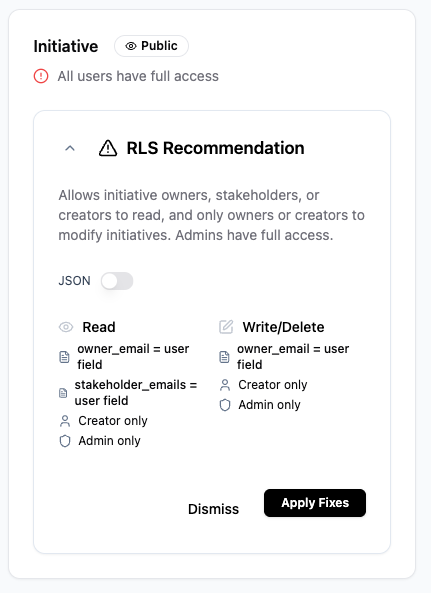 Click Apply Fixes to use our recommended security rules. For example:
Click Apply Fixes to use our recommended security rules. For example:- Only the record creator can view or edit it
- Access is limited to specific users based on their email, role, or department
- Only admins can make changes
Want to learn more about how access rules work? See the full guide on managing security settings
Exposed secrets
Security scan also looks for things like:How do I fix an exposed secret?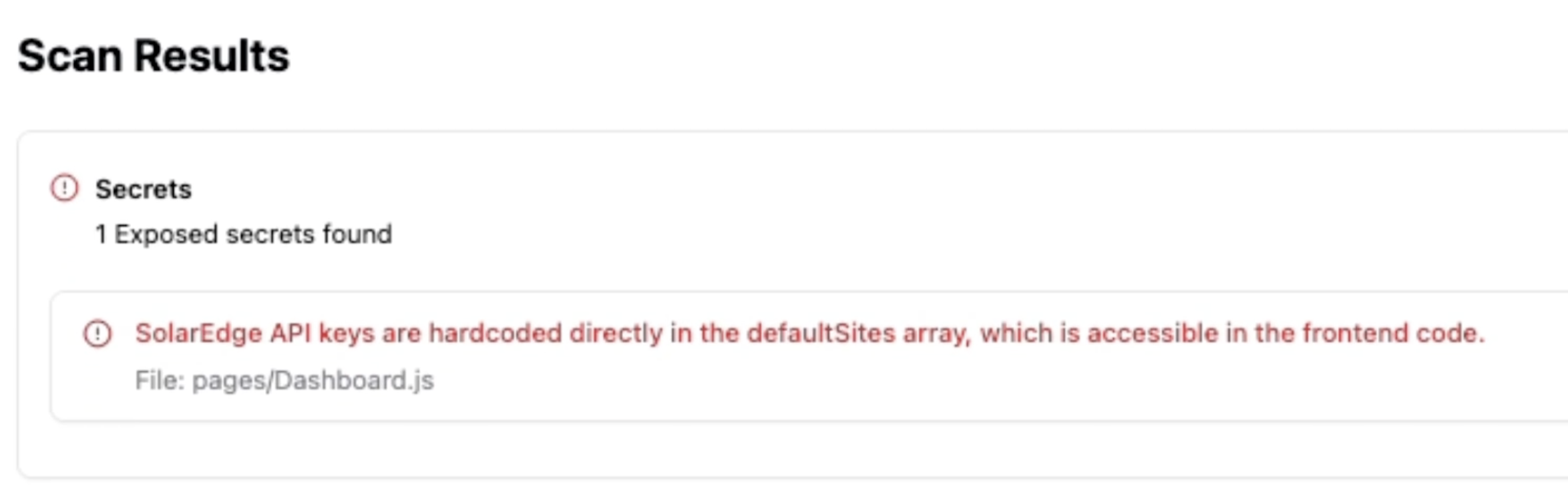 Fixing an exposed secret like an API key would require touching the code, because:
Fixing an exposed secret like an API key would require touching the code, because:
- API keys
- Tokens
- Sensitive credentials
What is a secret? Secrets are private codes/ digital keys that help your app connect to other services. If someone gets access to a secret, they might be able to misuse your app or access data they shouldn’t.
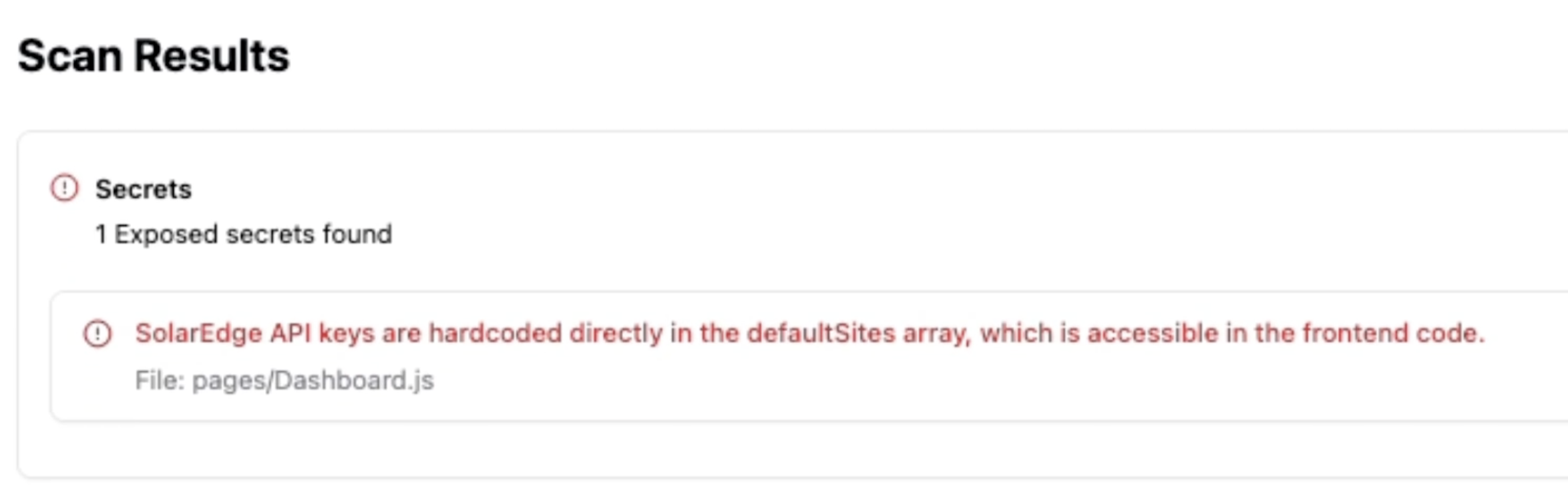 Fixing an exposed secret like an API key would require touching the code, because:
Fixing an exposed secret like an API key would require touching the code, because:- You need to remove the key from your frontend code (which is written manually),
- And move the logic to a secure place, usually a backend function that you’ll either create or update.
Backend function issues
Backend functions are parts of your app that run behind the scenes such as handling payments or saving data. These should only be triggered in safe, controlled ways.Security Scan checks if any of your backend functions are:About unauthenticated backend functions
Security Scan flags backend functions that accept sensitive data (like emails, API keys, or IDs) without checking who the user is.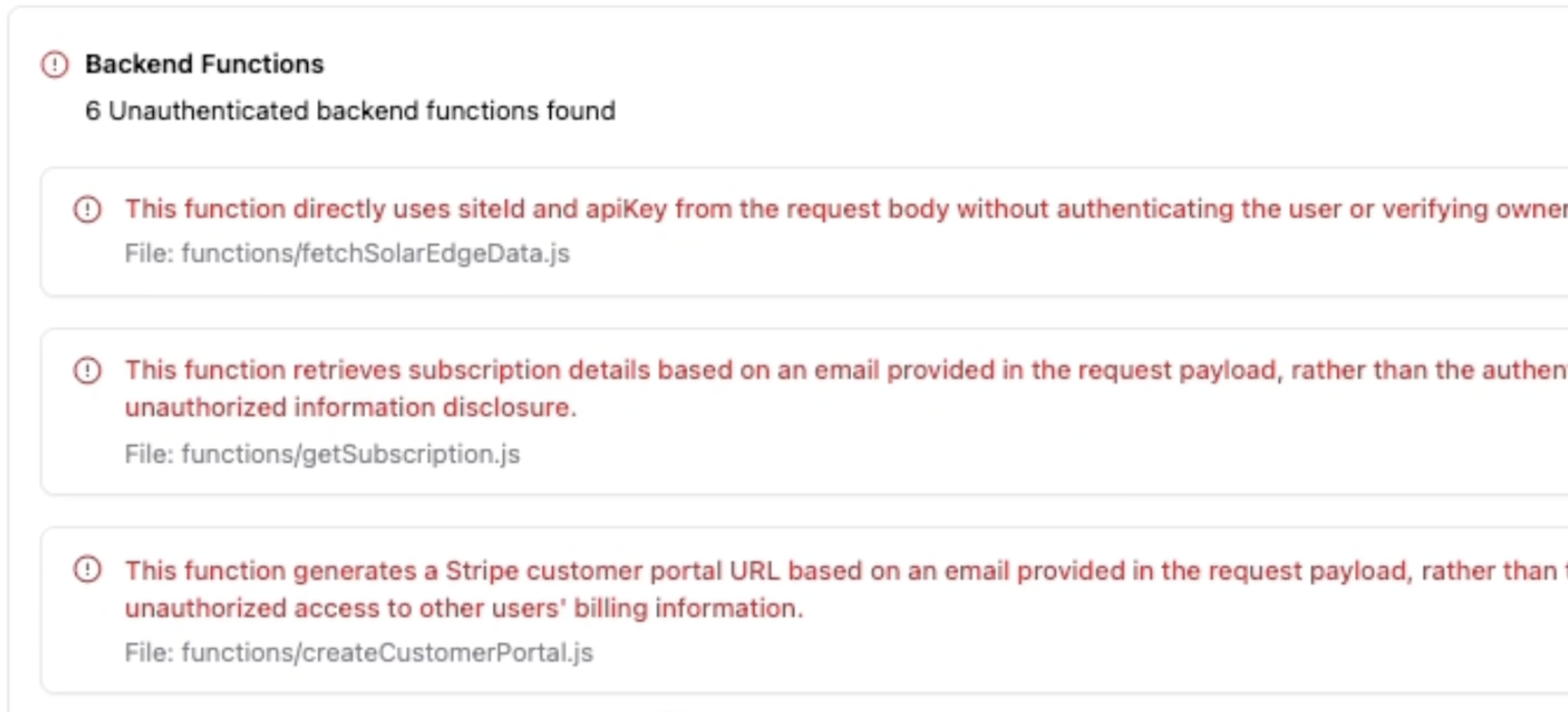 For example, a function that returns subscription details based only on an email in the request could accidentally expose another user’s info if someone changes the email in the request.If a function is flagged, it usually means it’s trusting request data without verifying that the user is logged in or has permission to access it.To fix this, you’ll want to add a quick check in the function to confirm:
For example, a function that returns subscription details based only on an email in the request could accidentally expose another user’s info if someone changes the email in the request.If a function is flagged, it usually means it’s trusting request data without verifying that the user is logged in or has permission to access it.To fix this, you’ll want to add a quick check in the function to confirm:
- Open to anyone (when they shouldn’t be), or
- Set up in a way that doesn’t actually work
What is a check? Think of it like a security guard at a door. Before letting someone in, the guard makes sure they’re allowed, like checking a name on a guest list. In your app, a check does the same thing: it decides whether a request is safe and allowed before letting it through.
Security Scan flags backend functions that accept sensitive data (like emails, API keys, or IDs) without checking who the user is.
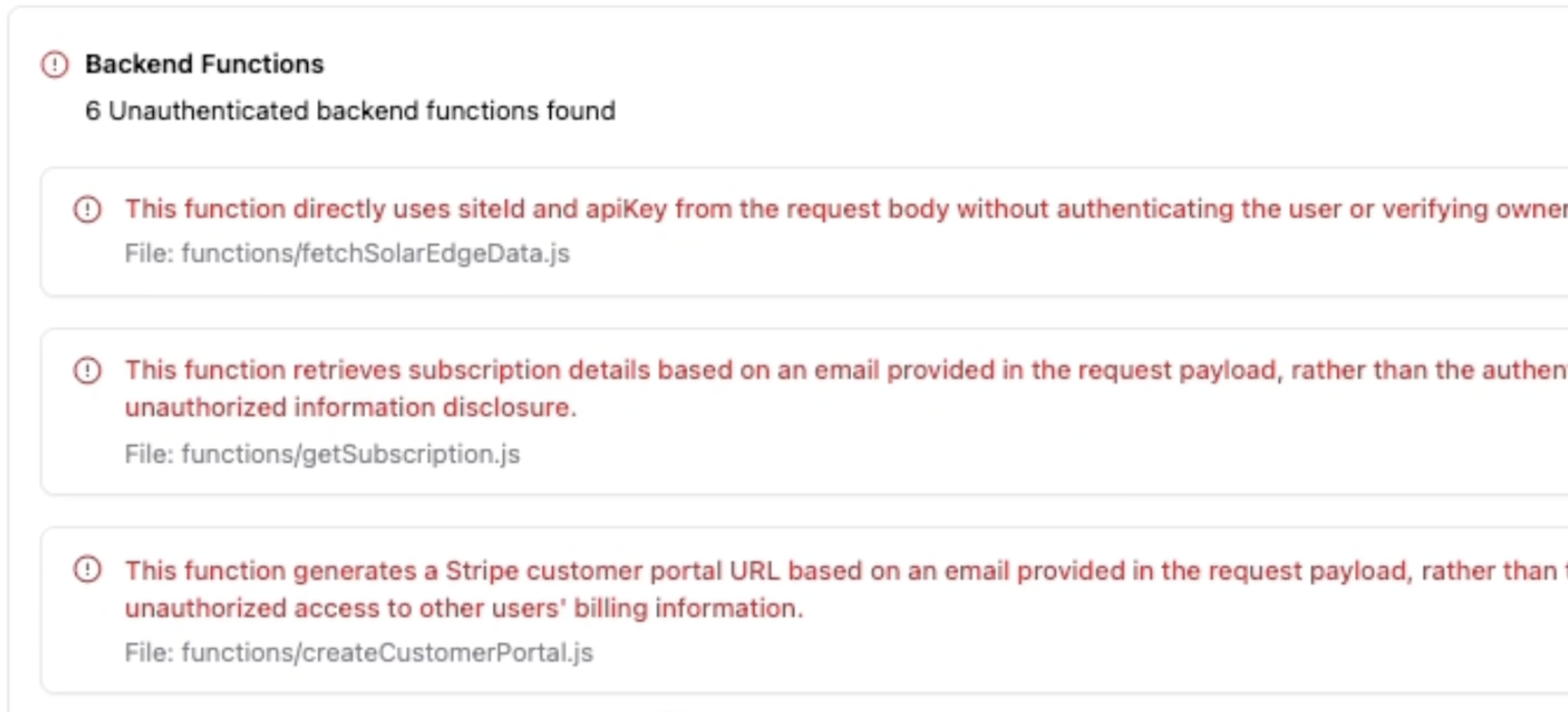 For example, a function that returns subscription details based only on an email in the request could accidentally expose another user’s info if someone changes the email in the request.If a function is flagged, it usually means it’s trusting request data without verifying that the user is logged in or has permission to access it.To fix this, you’ll want to add a quick check in the function to confirm:
For example, a function that returns subscription details based only on an email in the request could accidentally expose another user’s info if someone changes the email in the request.If a function is flagged, it usually means it’s trusting request data without verifying that the user is logged in or has permission to access it.To fix this, you’ll want to add a quick check in the function to confirm:- The user is signed in
- The request is for their own data
How to use security scan
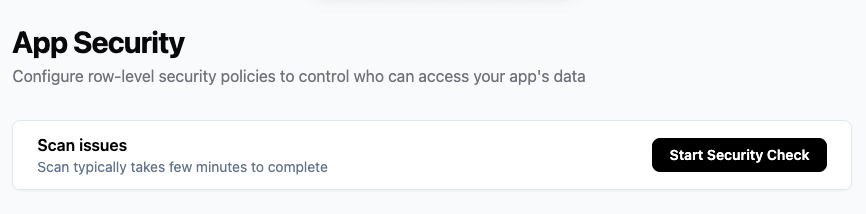
- Go to your Dashboard
- Click the Security tab
- Under Scan Issues click Start Security Check
- Review any issues and click Apply Fixes
Why it matters
Security scan helps you:- Prevent accidentally exposing private data
- Catch misconfigurations (like broken Stripe webhooks)
- Ship your app with more confidence knowing you’ve checked the essentials.
FAQ
Does security scan make any changes automatically?
Does security scan make any changes automatically?
No. It only highlights issues and offers one-click fixes. You choose when to apply them.
Will this affect users already using my app?
Will this affect users already using my app?
Changes to security rules can affect what users can see or do. We recommend reviewing any fix suggestions before applying them.
What if I don’t understand a warning?
What if I don’t understand a warning?
Many recommendations come with a little dropdown arrow. Simply click it to see more details about what the issue is and why the fix is suggested. You can also copy the message into the AI chat (Discuss mode) to get a deeper explanation, step-by-step.Still not sure? No problem! Just create a support ticket. Our team is always happy to help.

